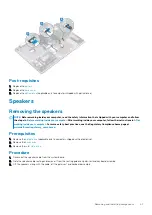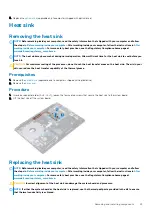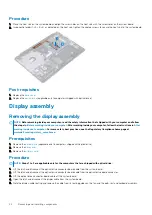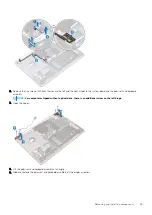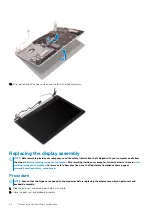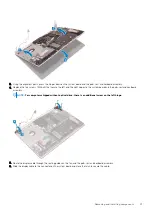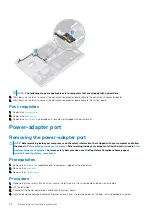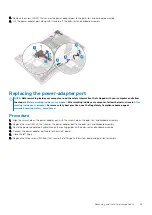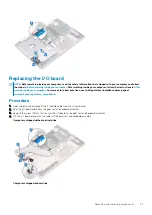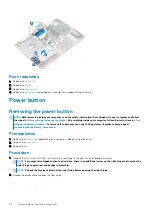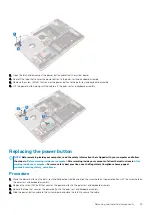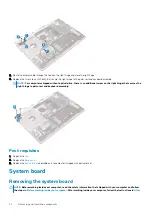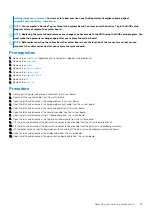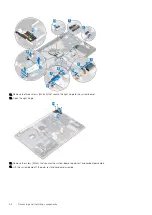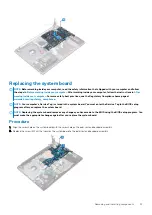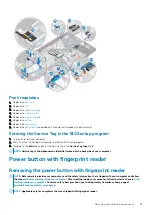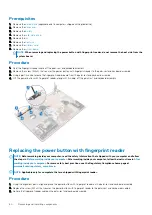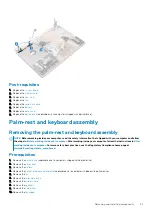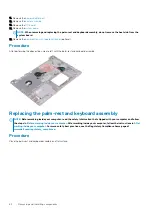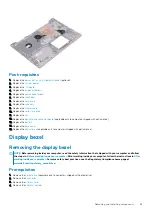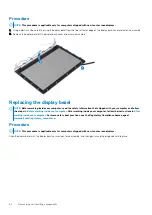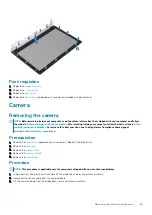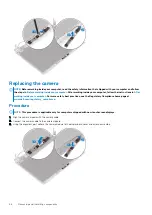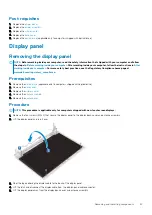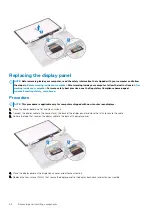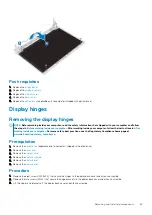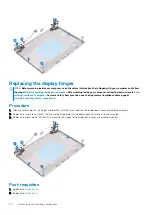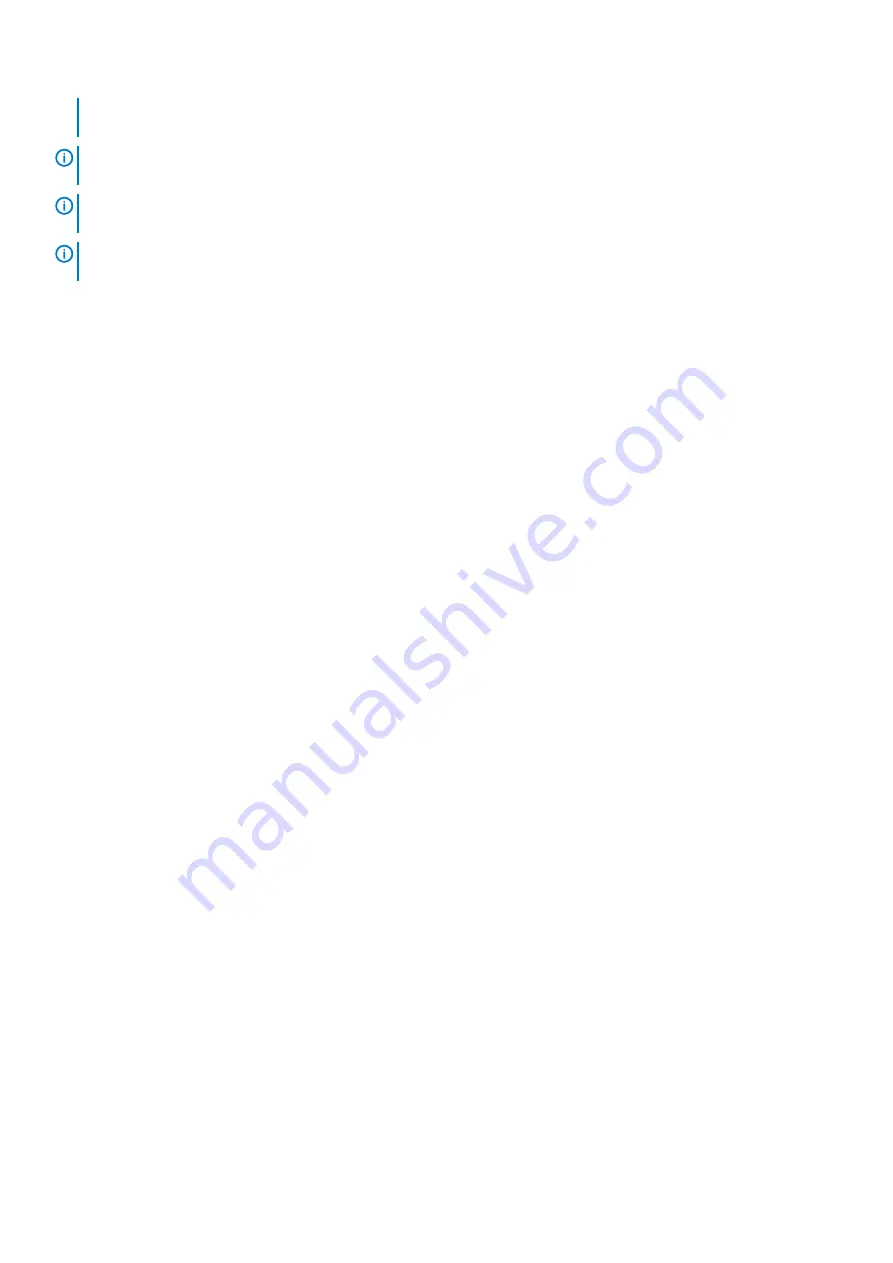
. For more safety best practices, see the Regulatory Compliance home page at
www.dell.com/regulatory_compliance
NOTE:
Your computer’s Service Tag is stored in the system board. You must enter the Service Tag in the BIOS setup
program after you replace the system board.
NOTE:
Replacing the system board removes any changes you have made to the BIOS using the BIOS setup program. You
must make the appropriate changes again after you replace the system board.
NOTE:
Before disconnecting the cables from the system board, note the location of the connectors so that you can
reconnect the cables correctly after you replace the system board.
Prerequisites
1. Remove the
(applicable only to computers shipped with optical drive).
2. Remove the
3. Remove the
.
4. Remove the
.
5. Remove the
.
6. Remove the
.
7. Remove the
.
8. Remove the
Procedure
1. Disconnect the power-adapter port cable from the system board.
2. Disconnect the speaker cable from the system board.
3. Open the latch and disconnect the keyboard from the system board.
4. Open the latch and disconnect the keyboard back-light cable from the system board.
5. Open the latch and disconnect the touchpad cable from the system board.
6. Open the latch and disconnect the hard-drive cable from the system board.
7. Open the latch and disconnect the I/O board cable from the system board.
8. Open the latch and disconnect the finger-print reader cable from the system board.
9. Lift the latch and disconnect the optical-drive connector-board cable from the system board (optional).
10. Lift the latch and disconnect the optical-drive connector-board cable from the palm rest and keyboard assembly .
11. Lift the optical-drive connector board along with the cable off the palm rest and keyboard assembly (optional).
12. Open the latch and disconnect the display cable from the system board.
13. Open the latch and disconnect the power-button board cable from the system board.
Removing and installing components
55