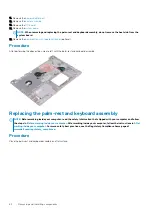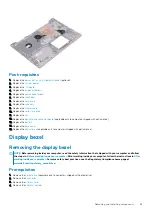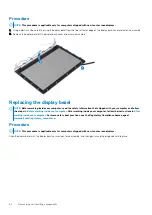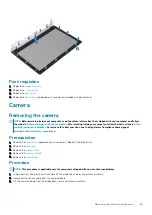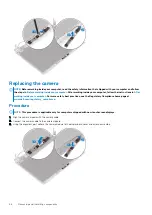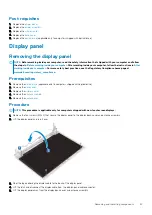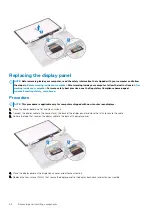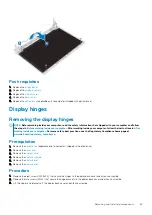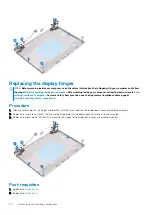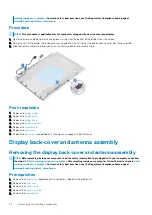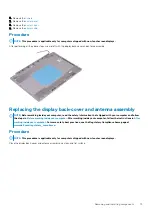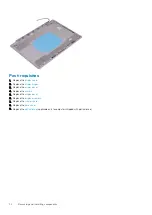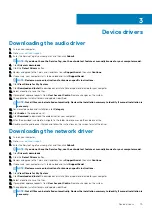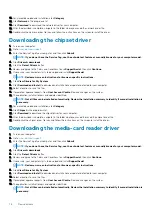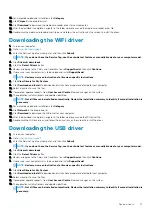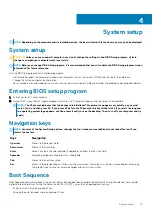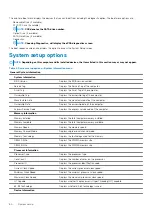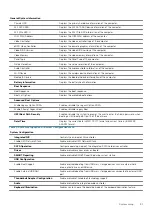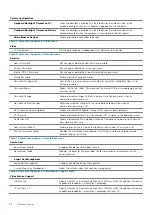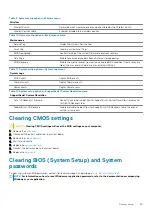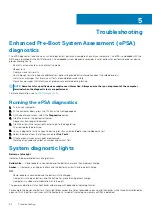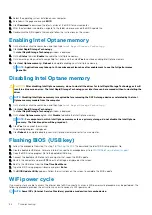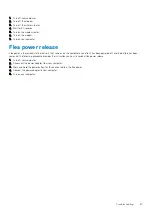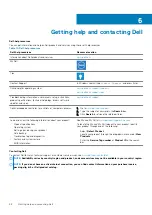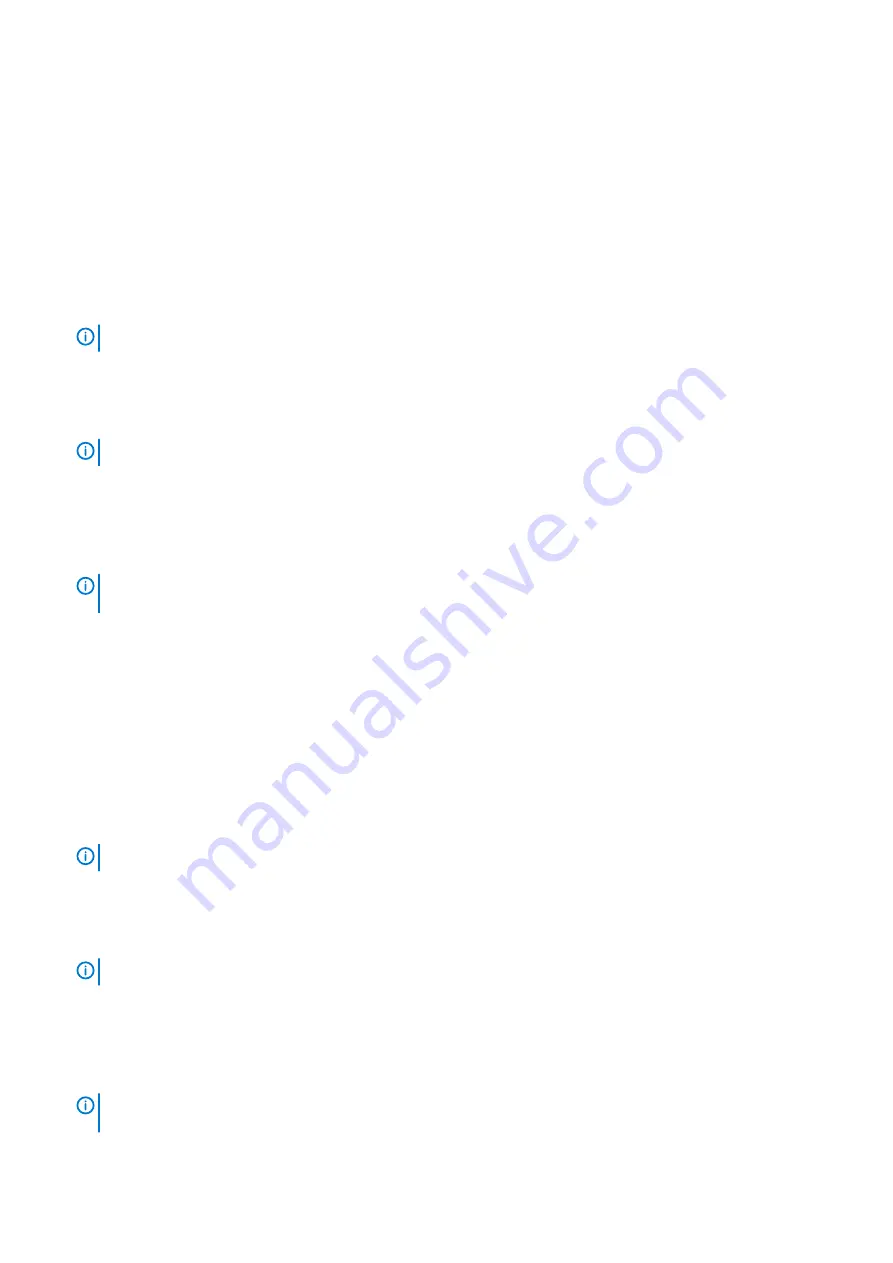
13. For manual download and installation, click
Category
.
14. Click
Network
in the drop-down list.
15. Click
Download
to download the network driver for your computer.
16. After the download is complete, navigate to the folder where you saved the network driver file.
17. Double-click the network driver file icon and follow the instructions on the screen to install the driver.
Downloading the chipset driver
1. Turn on your computer.
2. Go to
.
3. Enter the Service Tag of your computer, and then click
Submit
.
NOTE:
If you do not have the Service Tag, use the auto-detect feature or manually browse for your computer model.
4. Click
Drivers & downloads
.
5. Click the
Detect Drivers
button.
6. Review and agree to the Terms and Conditions to use
SupportAssist
, then click
Continue
.
7. If necessary, your computer starts to download and install
SupportAssist
.
NOTE:
Review on-screen instructions for browser-specific instructions.
8. Click
View Drivers for My System
.
9. Click
Download and Install
to download and install all driver updates detected for your computer.
10. Select a location to save the files.
11. If prompted, approve requests from
User Account Control
to make changes on the system.
12. The application installs all drivers and updates identified.
NOTE:
Not all files can be installed automatically. Review the installation summary to identify if manual installation is
necessary.
13. For manual download and installation, click
Category
.
14. Click
Chipset
in the drop-down list.
15. Click
Download
to download the chipset driver for your computer.
16. After the download is complete, navigate to the folder where you saved the saved the chipset driver file.
17. Double-click the chipset driver file icon and follow the instructions on the screen to install the driver.
Downloading the media-card reader driver
1. Turn on your computer.
2. Go to
.
3. Enter the Service Tag of your computer, and then click
Submit
.
NOTE:
If you do not have the Service Tag, use the auto-detect feature or manually browse for your computer model.
4. Click
Drivers & downloads
.
5. Click the
Detect Drivers
button.
6. Review and agree to the Terms and Conditions to use
SupportAssist
, then click
Continue
.
7. If necessary, your computer starts to download and install
SupportAssist
.
NOTE:
Review on-screen instructions for browser-specific instructions.
8. Click
View Drivers for My System
.
9. Click
Download and Install
to download and install all driver updates detected for your computer.
10. Select a location to save the files.
11. If prompted, approve requests from
User Account Control
to make changes on the system.
12. The application installs all drivers and updates identified.
NOTE:
Not all files can be installed automatically. Review the installation summary to identify if manual installation is
necessary.
76
Device drivers