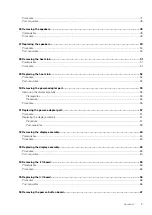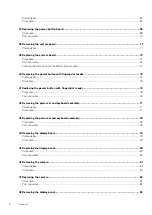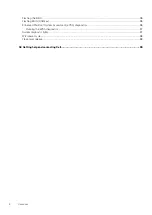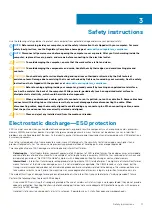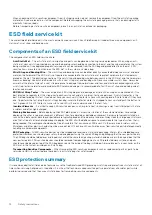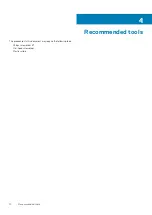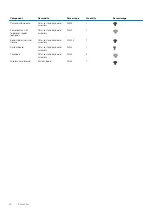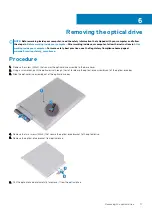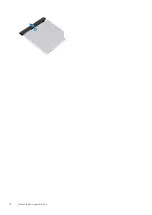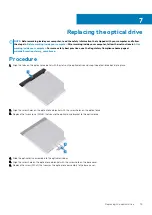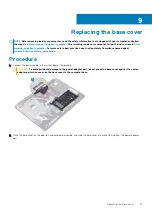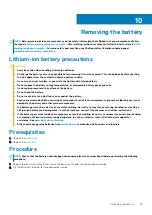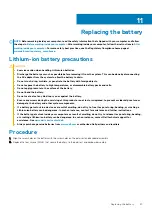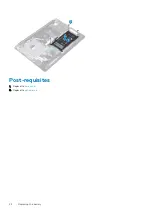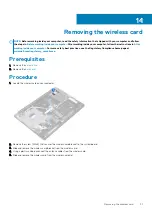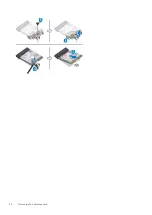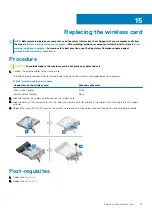Replacing the optical drive
NOTE:
Before working inside your computer, read the safety information that shipped with your computer and follow
the steps in
Before working inside your computer
. After working inside your computer, follow the instructions in
. For more safety best practices, see the Regulatory Compliance home page at
www.dell.com/regulatory_compliance
Procedure
1. Align the tabs on the optical-drive bezel with the slots on the optical drive and snap the optical-drive bezel into place.
2. Align the screw holes on the optical-drive bracket with the screw holes on the optical drive.
3. Replace the two screws (M2x3) that secure the optical-drive bracket to the optical drive.
4. Slide the optical-drive assembly into the optical-drive bay.
5. Align the screw hole on the optical-drive bracket with the screw hole on the base cover.
6. Replace the screw (M2x2) that secures the optical-drive assembly to the base cover.
7
Replacing the optical drive
19
Summary of Contents for Inspiron 3782
Page 1: ...Inspiron 3782 Service Manual Regulatory Model P35E Regulatory Type P35E006 ...
Page 18: ...18 Removing the optical drive ...
Page 20: ...20 Replacing the optical drive ...
Page 26: ...26 Removing the battery ...
Page 28: ...Post requisites 1 Replace the base cover 2 Replace the optical drive 28 Replacing the battery ...
Page 32: ...32 Removing the wireless card ...
Page 39: ...Removing the solid state drive 39 ...
Page 46: ...46 Removing the touchpad ...
Page 56: ...56 Removing the power adapter port ...
Page 62: ...62 Removing the display assembly ...
Page 68: ...68 Removing the power button board ...
Page 84: ...84 Removing the display panel ...