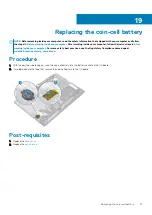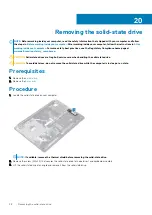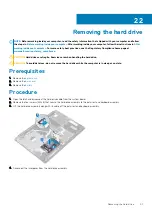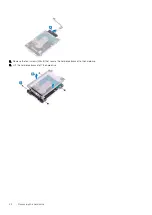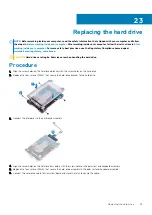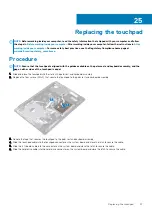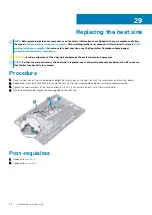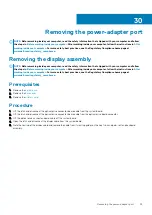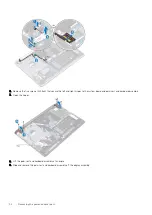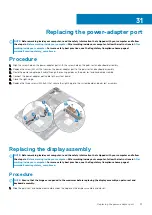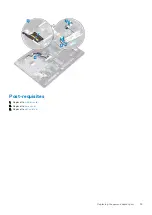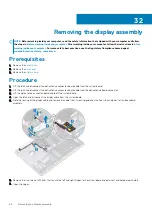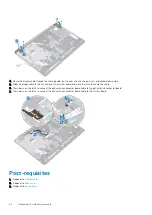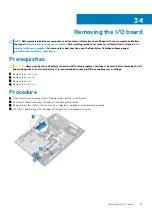Removing the heat sink
NOTE:
Before working inside your computer, read the safety information that shipped with your computer and follow
the steps in
Before working inside your computer
. After working inside your computer, follow the instructions in
. For more safety best practices, see the Regulatory Compliance home page at
www.dell.com/regulatory_compliance
NOTE:
The heat sink may become hot during normal operation. Allow sufficient time for the heat sink to cool before you
touch it.
CAUTION:
For maximum cooling of the processor, do not touch the heat transfer areas on the heat sink. The oils in your
skin can reduce the heat transfer capability of the thermal grease.
Prerequisites
1. Remove the
.
2. Remove the
Procedure
1. Remove the display cable through the routing guide on the heat sink.
2. In sequential order (as indicated on the heat sink), loosen the four captive screws that secure the heat sink to the system board.
3. Remove the two screws (M2.5x5) securing the heat sink to the system board and palm-rest and keyboard assembly.
4. Lift the heat sink off the system board.
28
Removing the heat sink
51
Summary of Contents for Inspiron 3782
Page 1: ...Inspiron 3782 Service Manual Regulatory Model P35E Regulatory Type P35E006 ...
Page 18: ...18 Removing the optical drive ...
Page 20: ...20 Replacing the optical drive ...
Page 26: ...26 Removing the battery ...
Page 28: ...Post requisites 1 Replace the base cover 2 Replace the optical drive 28 Replacing the battery ...
Page 32: ...32 Removing the wireless card ...
Page 39: ...Removing the solid state drive 39 ...
Page 46: ...46 Removing the touchpad ...
Page 56: ...56 Removing the power adapter port ...
Page 62: ...62 Removing the display assembly ...
Page 68: ...68 Removing the power button board ...
Page 84: ...84 Removing the display panel ...