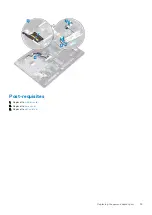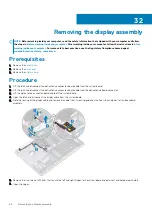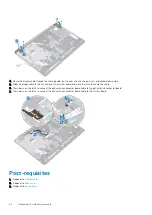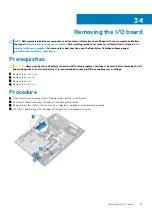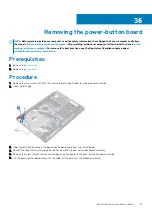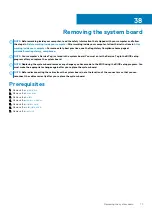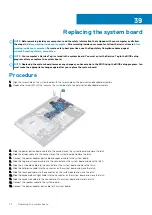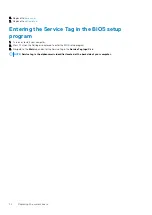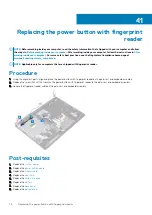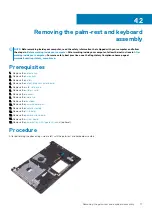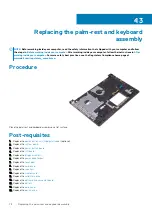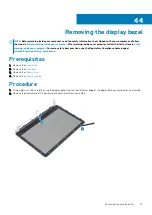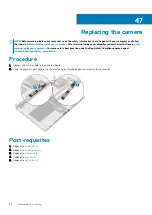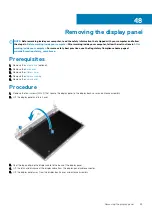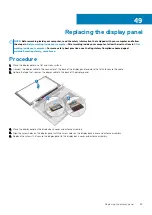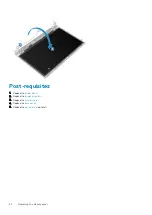Replacing the system board
NOTE:
Before working inside your computer, read the safety information that shipped with your computer and follow
the steps in
Before working inside your computer
. After working inside your computer, follow the instructions in
. For more safety best practices, see the Regulatory Compliance home page at
www.dell.com/regulatory_compliance
NOTE:
Your computer’s Service Tag is stored in the system board. You must enter the Service Tag in the BIOS setup
program after you replace the system board.
NOTE:
Replacing the system board removes any changes you have made to the BIOS using the BIOS setup program. You
must make the appropriate changes again after you replace the system board.
Procedure
1. Align the screw hole on the system board with the screw hole on the palm rest and keyboard assembly.
2. Replace the screw (M2x4) that secures the system board to the palm rest and keyboard assembly.
3. Slide the power-button board cable into the connector on the system board and close the latch.
4. Slide the display cable into the connector on the system board and close the latch.
5. Connect the power-adapter port cable and speaker cable to the system board.
6. Slide the finger-print reader cable into the connector on the system board and close the latch.
7. Slide the I/O-board cable into the connector on the system board and close the latch.
8. Slide the hard-drive cable into the connector on the system board and close the latch.
9. Slide the touchpad cable into the connector on the system board and close the latch.
10. Slide the keyboard back-light cable into the connector on the system board and close the latch.
11. Slide the keyboard cable into the connector on the system board and close the latch.
12. Connect the speaker cable to the system board.
13. Connect the power-adapter port cable to the system board.
39
72
Replacing the system board
Summary of Contents for Inspiron 3782
Page 1: ...Inspiron 3782 Service Manual Regulatory Model P35E Regulatory Type P35E006 ...
Page 18: ...18 Removing the optical drive ...
Page 20: ...20 Replacing the optical drive ...
Page 26: ...26 Removing the battery ...
Page 28: ...Post requisites 1 Replace the base cover 2 Replace the optical drive 28 Replacing the battery ...
Page 32: ...32 Removing the wireless card ...
Page 39: ...Removing the solid state drive 39 ...
Page 46: ...46 Removing the touchpad ...
Page 56: ...56 Removing the power adapter port ...
Page 62: ...62 Removing the display assembly ...
Page 68: ...68 Removing the power button board ...
Page 84: ...84 Removing the display panel ...