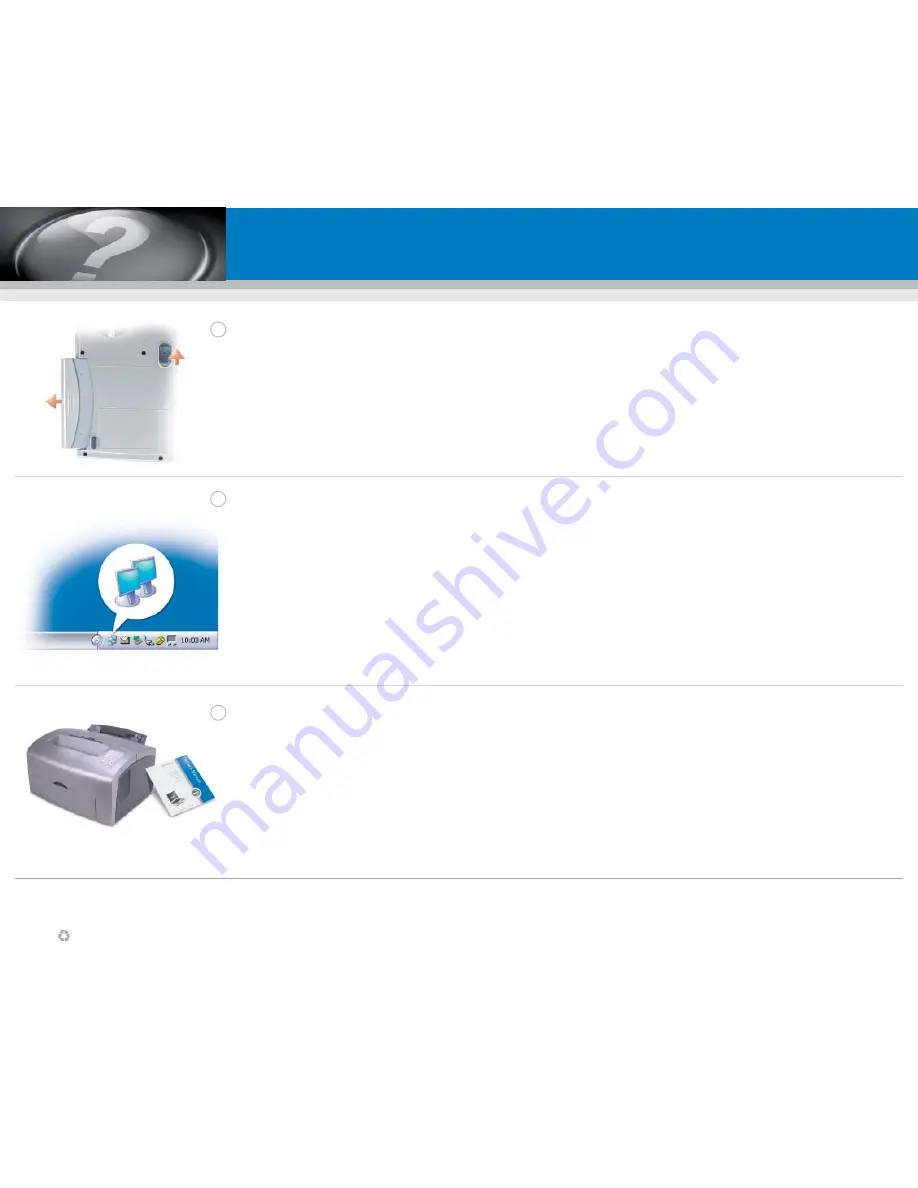
Information in this document is subject to change
without notice.
© 2004 Dell Inc. All rights reserved.
Reproduction in any manner whatsoever without the
written permission of Dell Inc. is strictly forbidden.
Dell, the DELL logo, and Inspiron are trademarks of Dell Inc.;
Microsoft and Windows are registered trademarks of
Microsoft Corporation. Dell disclaims proprietary interest
in the marks and names of others.
June 2004
Les informations contenues dans ce document sont
sujettes à modification sans préavis.
© 2004 Dell Inc. Tous droits réservés.
La reproduction de ce document, de quelque manière que ce soit,
sans l'autorisation écrite de Dell Inc. est strictement interdite.
Dell, le logo DELL et Inspiron sont des marques de Dell Inc. ;
Microsoft et Windows sont des marques déposées de Microsoft
Corporation. Dell rejette tout intérêt propriétaire dans les marques
et noms appartenant à des tiers.
Juin 2004
Die in diesem Dokument enthaltenen Informationen können
sich ohne vorherige Ankündigung ändern.
© 2004 Dell Inc. Alle Rechte vorbehalten.
Die Vervielfältigung oder Wiedergabe in jeglicher Weise ist ohne
schriftliche Genehmigung von Dell Inc. strengstens untersagt.
Dell, das DELL-Logo, und Inspiron sind Markenzeichen von
Dell Inc.;
Microsoft und Windows sind eingetragene
Markenzeichen der Microsoft Corporation. Dell erhebt keinerlei
Eigentums ansprüche auf Marken und Namen anderer.
Juni 2004
Le informazioni contenute in questo documento sono
soggette a modifica senza preavviso.
© 2004 Dell Inc. Tutti i diritti riservati
È severamente vietata la riproduzione, con qualsiasi strumento,
senza l'autorizzazione scritta di Dell Inc.
Dell, il logo DELL e Inspiron sono marchi commerciali di Dell Inc.;
Microsoft e Windows sono marchi depositati di Microsoft
Corporation. Dell nega qualsiasi partecipazione di proprietà
relativa a marchi diversi da quelli di sua proprietà.
Giugno 2004
La información contenida en este documento está sujeta a
modificaciones sin notificación previa.
© 2004 Dell Inc.Todos los derechos reservados.
Queda prohibida su reproducción en cualquier medio sin la
autorización por escrito de Dell Inc.
Dell, el logotipo DELL e Inspiron son marcas comerciales de
Dell Inc.;
Microsoft y Windows son marcas comerciales
registradas de Microsoft Corporation. Dell renuncia a beneficiarse
de los derechos de propiedad de las marcas y nombres de otros.
Junio de 2004
Printed in the U.S.A.
Battery
To remove the battery, slide the
battery latch release and pull the
battery out of the bay.
Batterie
Pour retirer la batterie, faites glisser
le loquet de verrouillage et enlevez-la
de la baie.
Akku
Um den Akku zu entfernen, schieben
Sie den Akkuriegel zur Seite und
nehmen Sie den Akku aus dem
Schacht heraus.
Batteria
Per rimuovere la batteria, far
scorrere la chiusura a scatto della
batteria ed estrarla
dall'alloggiamento.
Batería
Para sacar la batería, deslice el
pasador de liberación de la batería,
tire de ella y sáquela del
compartimento.
Wireless Network
(Optional)
1. Ensure that your wireless
router is enabled.
2. Right-click the wireless network
connections icon in the lower-right
corner of the Microsoft
®
Windows
®
operating system desktop.
3. Click
View Available Wireless
Networks
and select the network
that you want to join.
4. Click
Allow me to connect to the
selected wireless network, even
though it is not secure
.
5. Click
Connect
. Go to
www.dell.com
to verify the
connection.
Réseau sans fil
(optionnel)
1. Assurez-vous que votre routeur
sans fil est activé.
2. Cliquez avec le bouton droit de la
souris sur l'icône des connexions
réseau sans fil située dans le coin
inférieur droit du bureau du
système d'exploitation Microsoft
®
Windows
®
.
3. Cliquez sur
Afficher les réseaux
sans fil disponibles
, puis
sélectionnez le réseau auquel vous
souhaitez vous connecter.
4. Cliquez sur
Me permettre de me
connecter au réseau sans fil
sélectionné même s'il n'est pas
sécurisé
.
5. Cliquez sur
Connecter
. Allez à
l'adresse
www.dell.com
pour
vérifier la connexion.
Drahtloses Netzwerk
(Optional)
1. Stellen Sie sicher, dass Ihr
drahtloser Router aktiviert ist.
2. Klicken Sie mit der rechten
Maustaste auf das Symbol zur
drahtlosen Netzwerkverbindung in
der rechten unteren
Bildschirmecke auf dem Microsoft
®
Windows
®
-Desktop.
3. Klicken Sie auf
Verfügbare
drahtlose Netzwerke anzeigen
,
und wählen Sie das Netzwerk aus,
mit dem Sie verbunden sein
möchten.
4. Klicken Sie auf die Option, die eine
ungesicherte Verbindung mit dem
drahtlosen Netzwerk zulässt.
5. Klicken Sie auf
Verbindung
herstellen
. Überprüfen Sie den
Verbindungsaufbau, indem Sie zu
www.dell.com
navigieren.
Rete senza fili
(facoltativo)
1. Accertarsi che il router senza fili
sia attivato.
2. Fare clic col pulsante destro del
mouse sull'icona delle connessioni
di rete senza fili nella barra delle
applicazioni (situata nell'angolo
inferiore destro del desktop del
sistema operativo Microsoft
®
Windows
®
).
3. Fare clic su
Visualizza reti senza
fili disponibili
eselezionare la rete
a cui si desidera partecipare.
4. Fare clic su
Consenti di
connettersi alla rete senza fili
selezionata sebbene non sia
protetta
.
5. Fare clic su
Connetti
. Visitare
www.dell.com
per verificarne la
connessione.
Red inalámbrica
(opcional)
1. Asegúrese de que su enrutador
inalámbrico está habilitado.
2. Haga clic con el botón derecho del
ratón en el icono Conexión de red
inalámbrica en la esquina inferior
derecha del escritorio del sistema
operativo Microsoft
®
Windows
®
.
3. Haga clic en
Ver redes
inalámbricas disponibles
y
seleccione la red que desea
añadir.
4. Haga clic en
Permitir conectar a la
red inalámbrica seleccionada,
aunque no sea muy seguro
.
5. Haga clic en
Conectar
.
Vaya al sitio
www.dell.com
para
verificar la conexión
Finding Answers
See your
Inspiron Owner's Manual
for information on setting up devices
like printers.
See the
Dell Inspiron Help file for
information on using your computer
and operating system.
To access the
Dell Inspiron Help file:
1. Click the
Start
button and
click
Help and Support
.
2. Click
User and system guides
and click
User’s guides
.
3. Click
Dell Inspiron Help
.
Trouver des réponses
Reportez-vous au
Manuel du
propriétaire Inspiron pour obtenir des
informations sur la configuration des
périphériques (imprimantes, etc.).
Reportez-vous au fichier d'
Aide de
Dell Inspiron pour obtenir des
informations sur l'utilisation de vos
ordinateur et système d'exploitation.
Pour accéder au fichier d'
Aide de
Dell Inspiron :
1. Cliquez sur le bouton
Démarrer
,
puis sur
Aide et support
.
2. Cliquez sur
Guide d’utilisation du
système
, puis sur
Guides
d'utilisation
.
3. Cliquez sur
Aide de Dell Inspiron
.
Bei Fragen
Informationen zur Einrichtung von
Geräten wie Druckern finden Sie in
Ihrem
Inspiron Benutzerhandbuch.
Informationen darüber, wie Sie Ihren
Computer und Ihr Betriebssystem
benutzen, finden Sie in der
Dell
Inspiron Hilfe-Datei.
Zugriff auf die
Dell Inspiron Hilfe -
Datei:
1. Klicken Sie auf die Schaltfläche
Start
, und wählen Sie
Hilfe und
Support
..
2. Klicken Sie auf
Benutzer- und
Systemhandbücher
, und wählen
Sie
Benutzerhandbücher
.
3. Klicken Sie auf
Dell Inspiron Hilfe
.
Come trovare le risposte
Consultare il
Manuale del
proprietario di Inspiron per
informazioni sull'impostazione di
periferiche quali le stampanti.
Per informazioni sull'uso del
computer e del sistema operativo,
consultare il file della
Guida di Dell
Inspiron.
Per accedere al file della
Guida di
Dell Inspiron:
1. Fare clic sul pulsante
Start
e su
Guida in linea e supporto tecnico
.
2. Fare clic su
Guide dell'utente e di
sistema
e su
Guide dell'utente
.
3. Fare clic sulla
Guida di Dell
Inspiron
.
Búsqueda de respuestas
Consulte el
Manual del usuario de
Inspiron para obtener información
acerca de cómo configurar
dispositivos como impresoras.
Consulte el archivo de
Ayuda de Dell
Inspiron para obtener información
sobre el uso del equipo y del sistema
operativo.
Para obtener acceso al archivo
de
Dell Inspiron:
1. Pulse el botón
Inicio
y pulse
Ayuda
y soporte técnico
.
2. Pulse
Guías del usuario y del
sistema
y pulse
Guías de usuario
.
3. Pulse
Ayuda de Dell Inspiron
.
What’s Next?
E
Ett a
ap
prrè
èss ?? || W
Wiie
e g
ge
eh
htt e
ess w
we
eiitte
err?? || U
Ulltte
erriio
orrii p
prro
oc
ce
ed
du
urre
e || A
A c
co
on
nttiin
nu
ua
ac
ciió
ón
n
➔
➔
➔




















