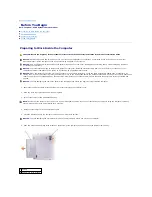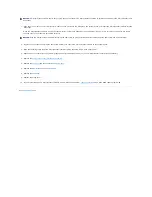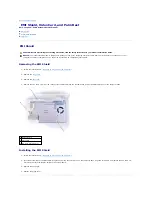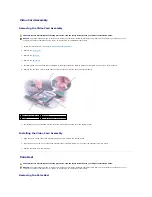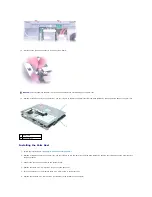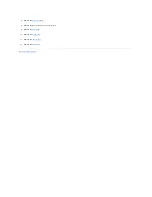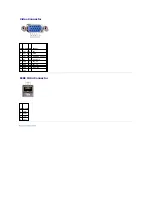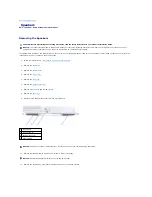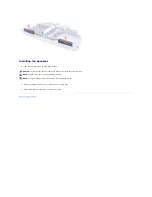Hard Drive Assembly
Dell™ Inspiron™ 5160 Systems Service Manual
Removing the Hard Drive Assembly
1.
Follow the instructions in "
Preparing to Work Inside the Computer
."
2.
Turn the computer over, and remove the two M2.5 x 5-mm hard drive screws.
3.
Slide the hard drive assembly out of the computer.
Removing the Hard Drive from the Hard Drive Carrier
1.
Remove the four M3 x 5-mm screws holding the hard drive in the hard drive carrier.
2.
Lift the hard drive up slightly and slide it out of the carrier.
3.
Disconnect the interposer board connector from the hard drive. Gently pull straight out from the hard drive. Do not rock the connector side-to-side as
you pull.
CAUTION:
If you remove the hard drive from the computer when the drive is hot, do not touch the metal housing of the hard drive.
CAUTION:
Before you begin any of the procedures in this section, follow the safety instructions in the
Product Information Guide
.
NOTICE:
To prevent data loss, shut down your computer before removing the hard drive. Do not remove the hard drive while the computer is on, in
standby mode, or in hibernate mode.
NOTICE:
Hard drives are extremely fragile; even a slight bump can damage the drive.
NOTE:
Dell does not guarantee compatibility or provide support for hard drives from sources other than Dell.
1 M2.5 x 5-mm screws (2)
2 hard drive
NOTICE:
When the hard drive is not in the computer, store it in protective antistatic packaging. See "Protecting Against Electrostatic Discharge" in your
Product Information Guide
.
NOTE:
Perform these steps if you are replacing individual components instead of a subassembly.
Summary of Contents for Inspiron 5160
Page 19: ...Back to Contents Page ...