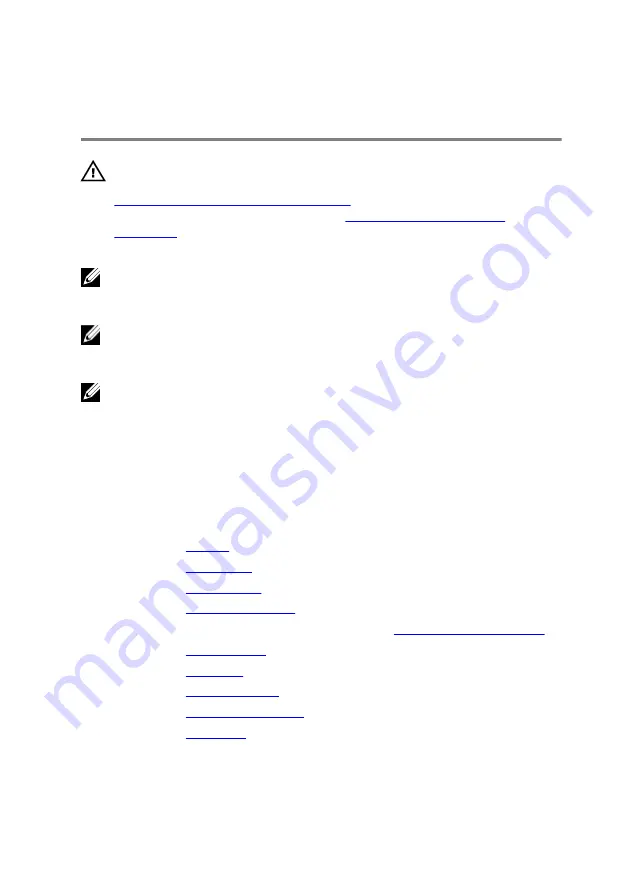
Removing the system board
WARNING: Before working inside your computer, read the safety
information that shipped with your computer and follow the steps in
Before working inside your computer
computer, follow the instructions in
. For more safety best practices, see the Regulatory
Compliance home page at dell.com/regulatory_compliance.
NOTE: Your computer’s Service Tag is stored in the system board. You
must enter the Service Tag in the BIOS setup program after you replace
the system board.
NOTE: Replacing the system board removes any changes you have
made to the BIOS using the BIOS setup program. You must make the
desired changes again after you replace the system board.
NOTE: Before disconnecting the cables from the system board, note the
location of the connectors so that you can reconnect them correctly
after you replace the system board.
Prerequisites
1
Remove the
2
Remove the
3
Remove the
.
4
Remove the
.
5
Follow the procedure from step 1 to step 3 in “
6
Remove the
7
Remove the
.
8
Remove the
9
Remove the
10
Remove the
58
Summary of Contents for Inspiron 5452
Page 29: ...1 plastic scribe 2 coin cell battery 3 battery socket 29 ...
Page 77: ...7 Carefully place the display assembly on a clean flat surface 1 display assembly 77 ...
Page 79: ...9 Replace the optical drive 10 Replace the base cover 11 Replace the battery 79 ...
Page 93: ...11 Replace the optical drive 12 Replace the base cover 13 Replace the battery 93 ...
Page 100: ...14 Replace the base cover 15 Replace the battery 100 ...
Page 104: ...16 Replace the base cover 17 Replace the battery 104 ...






























