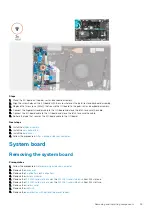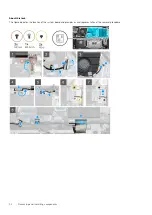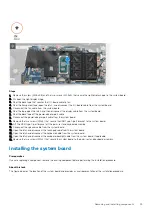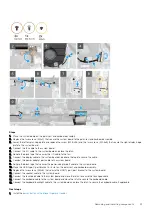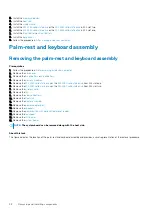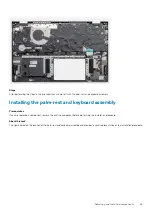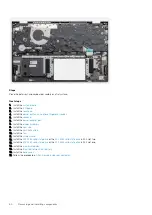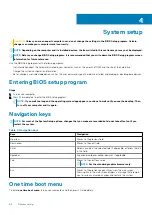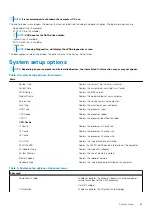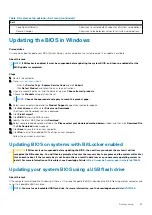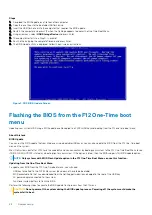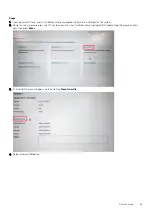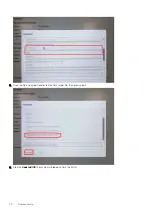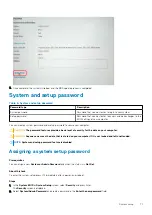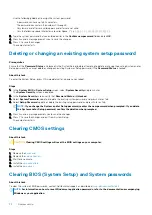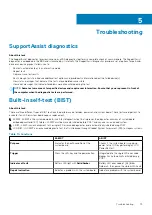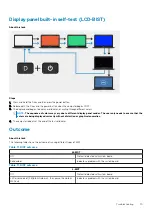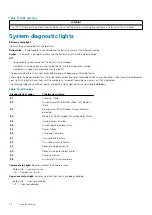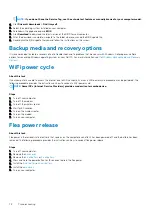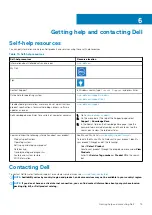Table 8. System setup options—Exit menu (continued)
Exit
Load Optimal Defaults
Allows you to restore default values for all system setup options.
Discard Changes
Allows you to load previous values for all system setup options.
Updating the BIOS in Windows
Prerequisites
It is recommended to update your BIOS (System Setup), when you replace the system board or if an update is available.
About this task
NOTE:
If BitLocker is enabled, it must be suspended before updating the system BIOS, and then re-enabled after the
BIOS update is completed.
Steps
1. Restart the computer.
2. Go to
.
•
Enter the
Service Tag
or
Express Service Code
and click
Submit
.
•
Click
Detect Product
and follow the on-screen instructions.
3. If you are unable to detect or find the Service Tag, click
Choose from all products
.
4. Choose the
Products
category from the list.
NOTE:
Choose the appropriate category to reach the product page.
5. Select your computer model and the
Product Support
page of your computer appears.
6. Click
Get drivers
, and then click
Drivers and Downloads
.
The Drivers and Downloads section is displayed.
7. Click
Find it myself
.
8. Click
BIOS
to view the BIOS versions.
9. Identify the latest BIOS file and click
Download
.
10. Select your preferred download method in the
Please select your download method below
window, and then click
Download File
.
The
File Download
window appears.
11. Click
Save
to save the file on your computer.
12. Click
Run
to install the updated BIOS settings on your computer.
Follow the on-screen instructions.
Updating BIOS on systems with BitLocker enabled
CAUTION:
If BitLocker is not suspended before updating the BIOS, the next time you reboot the system it will not
recognize the BitLocker key. You will then be prompted to enter the recovery key to progress and the system will ask for
this on each reboot. If the recovery key is not known this can result in data loss or an unnecessary operating system re-
install. For more information on this subject, see Knowledge Article:
https://www.dell.com/support/article/sln153694
Updating your system BIOS using a USB flash drive
About this task
If the computer cannot load into Windows but there is still a need to update the BIOS, download the BIOS file using another computer and
save it to a bootable USB flash drive.
NOTE:
You must use a bootable USB flash drive. For more information, see the knowledge base article
System setup
67