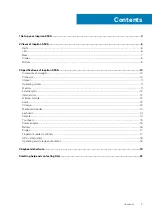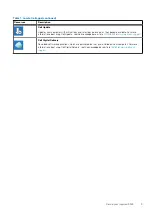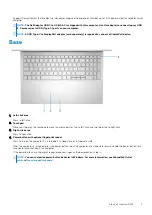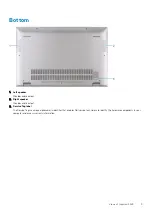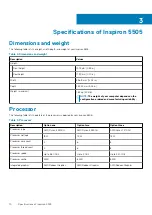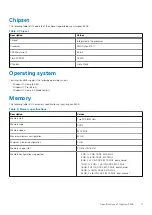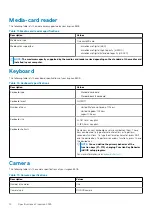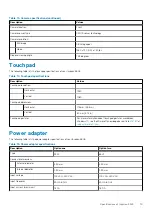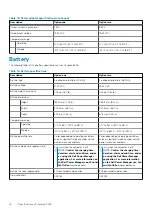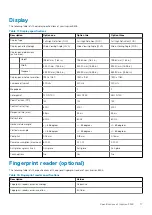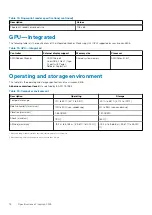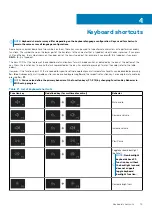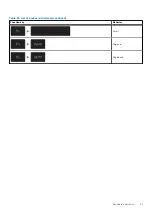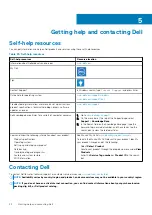Supports Power Delivery that enables two-way power supply between devices. Provides up to 7.5 W power output that enables faster
charging.
NOTE:
The Dell Adapter USB-C to USB-A 3.0 is shipped with this computer. Use this adapter to connect legacy USB
3.0 accessories to USB (Type-C) ports on your computer.
NOTE:
A USB Type-C to DisplayPort adapter (sold separately) is required to connect a DisplayPort device.
Base
1.
Left-click area
Press to left-click.
2.
Touchpad
Move your finger on the touchpad to move the mouse pointer. Tap to left-click and two finger tap to right-click.
3.
Right-click area
Press to right-click.
4.
Power button with optional fingerprint reader
Press to turn on the computer if it is turned off, in sleep state, or in hibernate state.
When the computer is turned on, press the power button to put the computer into sleep state; press and hold the power button for 4
seconds to force shut-down the computer.
If the power button has a fingerprint reader, place your finger on the power button to log in.
NOTE:
You can customize power-button behavior in Windows. For more information, see
Me and My Dell
at
Views of Inspiron 5505
7