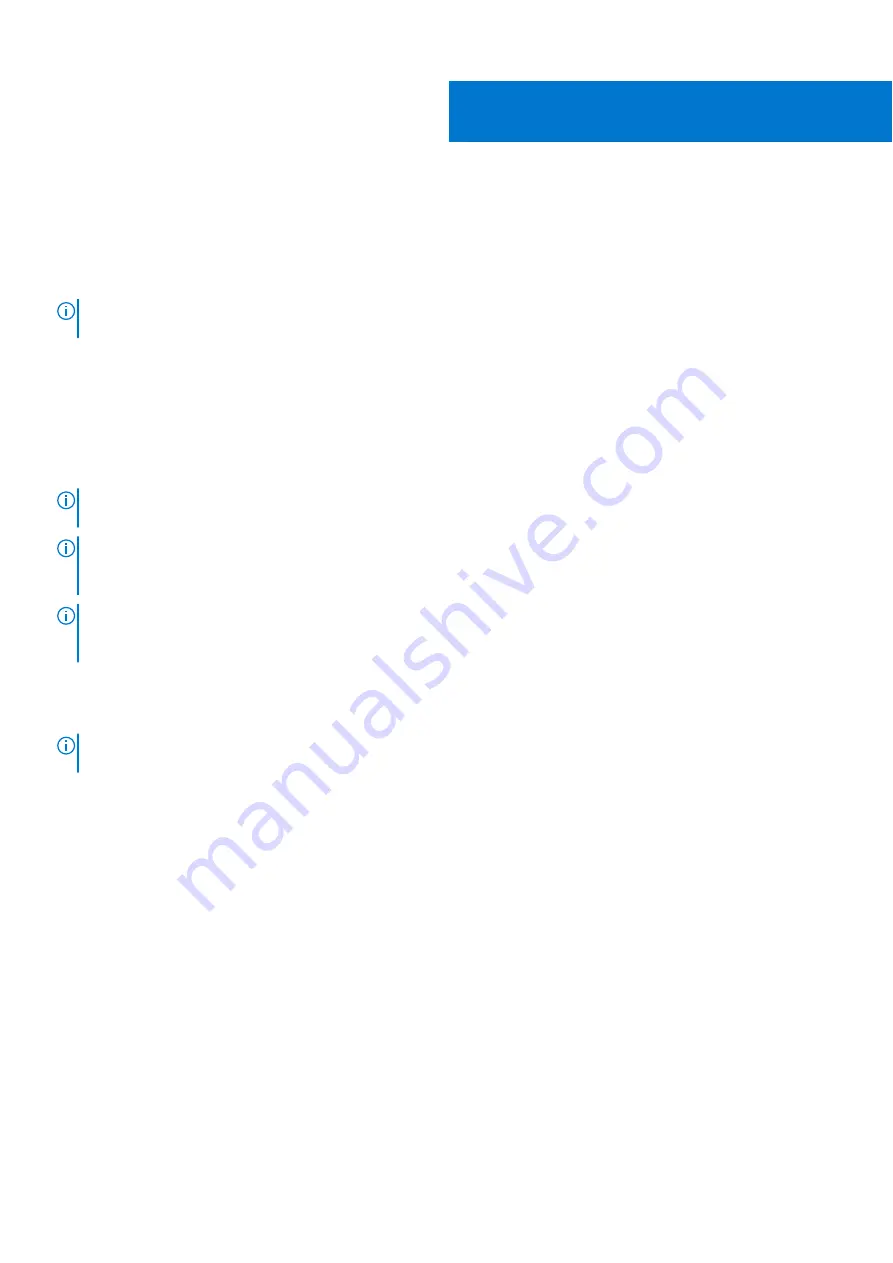
Before you begin
You can connect up to three 4K external displays or one 5K, or one 8K or higher displays using the USB-C ports available on
your Precision 5570.
Before you begin, ensure that you check the ports available on your external displays and decide on the
NOTE:
Regardless of a Discrete Graphics Controller (dGPU) on some models, all external displays are controlled by the
Integrated graphics controller (iGPU).
Modes of connection
Depending on the connectors available on your external display, you can connect the displays to the Thunderbolt 4 USB-C port
on your computer using:
●
Thunderbolt 4 cables, adapters or docking stations
●
USB-C cables, adapters or docking stations
NOTE:
To experience the full resolution supported by your external displays, use appropriate cables. For example, use
DisplayPort or HDMI cables for 4K and above resolution.
NOTE:
USB-C or Thunderbolt docking stations can be used to connect external displays to the computer using a single
USB-C cable, while charging the computer. For more information about the types of docking stations available from Dell,
see the knowledge base article
.
NOTE:
USB-C adapters can also be used to connect external displays to the computer, though these do not allow power
charging at the same time. For more information about the types of USB-C adapters available from Dell, see the knowledge
base article
at
USB-C and Thunderbolt 4 USB-C ports available on your computer:
NOTE:
When connecting a display using an adapter or docking station, it is recommended that you connect the display to
the docking station first and then connect the docking station to the Thunderbolt 4 USB-C port on your computer.
1
4
Before you begin





























