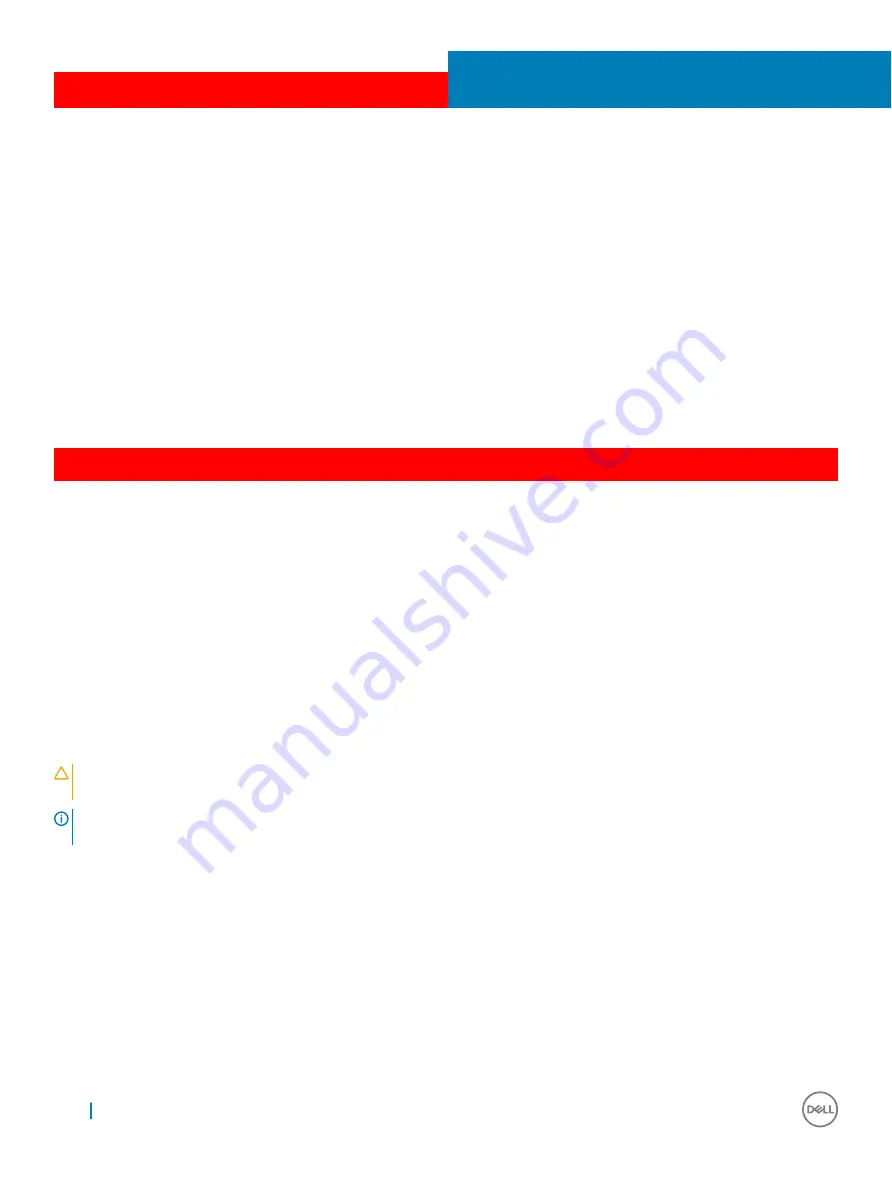
GUID-CE73A0FA-5D0F-4D62-99BE-2753F8278506
Diagnostics
If you experience a problem with your computer, run the ePSA diagnostics before contacting Dell for technical assistance. The purpose of
running diagnostics is to test your computer's hardware without requiring additional equipment or risking data loss. If you are unable to fix
the problem yourself, service and support personnel can use the diagnostics results to help you solve the problem.
Topics:
•
Enhanced Pre-Boot System Assessment (ePSA) diagnostics
•
•
•
GUID-47D4FD9E-60D6-4E30-BC17-C5A04D55C0BB
Enhanced Pre-Boot System Assessment (ePSA)
diagnostics
The ePSA diagnostics (also known as system diagnostics) performs a complete check of your hardware. The ePSA is embedded with the
BIOS and is launched by the BIOS internally. The embedded system diagnostics provides a set of options for particular devices or device
groups allowing you to:
•
Run tests automatically or in an interactive mode
•
Repeat tests
•
Display or save test results
•
Run thorough tests to introduce additional test options to provide extra information about the failed device(s)
•
View status messages that inform you if tests are completed successfully
•
View error messages that inform you of problems encountered during testing
CAUTION:
Use the system diagnostics to test only your computer. Using this program with other computers may cause invalid
results or error messages.
NOTE:
Some tests for specific devices require user interaction. Always ensure that you are present at the computer terminal
when the diagnostic tests are performed.
You can launch the ePSA diagnostics in two ways:
1
Power-on the computer.
2
As the computer boots, press the F12 key as the Dell logo appears.
3
On the boot menu screen, select the
Diagnostics
option.
The
Enhanced Pre-boot System Assessment
window displays, listing all devices detected in the computer. The diagnostics starts
running the tests on all the detected devices.
4
If you wish to run a diagnostic test on a specific device, press Esc and click
Yes
to stop the diagnostic test.
5
Select the device from the left pane and click
Run Tests
6
If there are any issues, error codes are displayed.
Note the error code and contact Dell.
6
100
Diagnostics
Проконсультироваться
и
купить
данное
оборудование
вы
можете
в
компании
«
АНД
-
Системс
»
адрес
: 125480,
г
.
Москва
,
ул
.
Туристская
,
д
.33/1; site: https://andpro.ru
тел
: +7 (495) 545-4870 email: info@andpro.ru
При
обращении
используйте
промокод
AND-PDF
и
получите
скидку
.





































