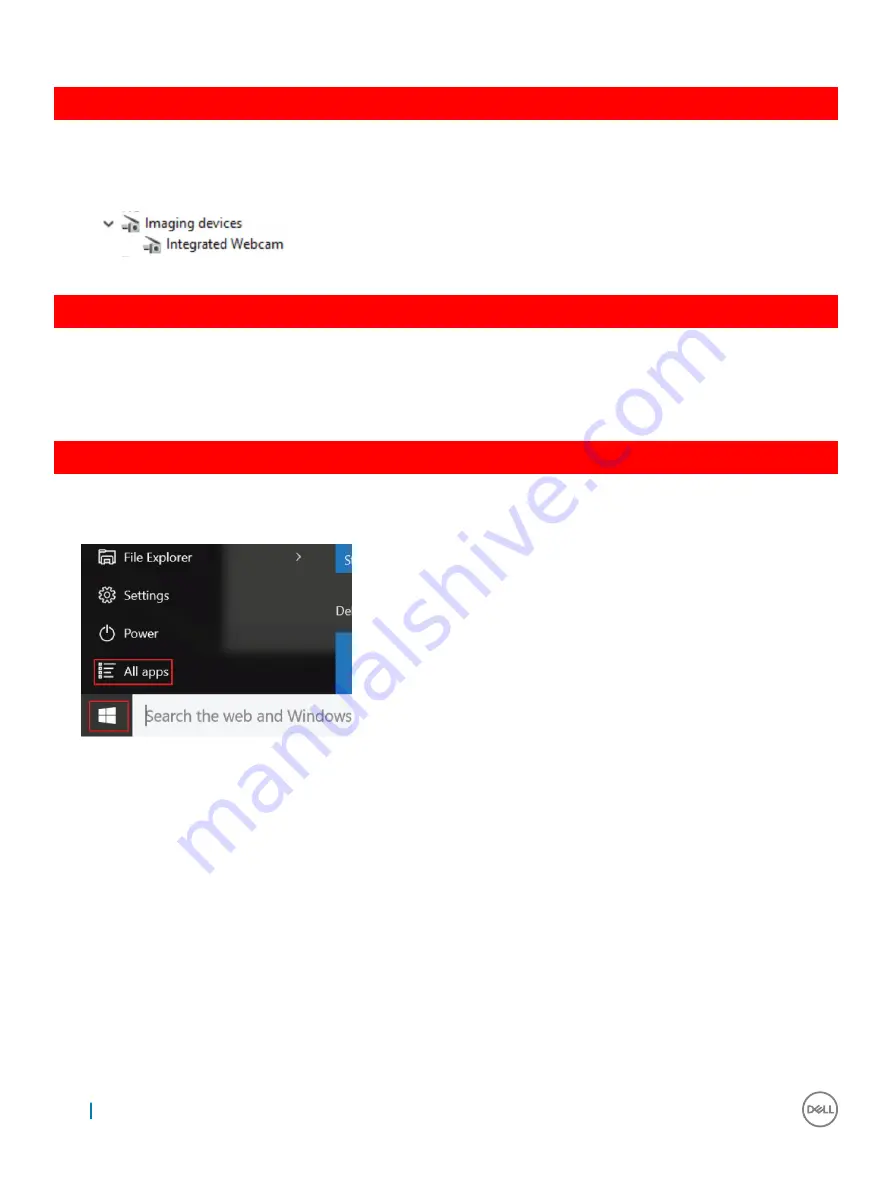
GUID-A6215D5F-80BB-462D-965F-F3C279A3F0E5
Identifying the camera in Device Manager on Windows 10
1
In the
Search
box, type
device manager
, and tap to start it.
2
Under
Device Manager
, expand
Imaging devices
.
GUID-82B1299E-E938-4DD5-9282-181E8875E1FD
Starting the camera
To start the camera, open an application that uses the camera. For instance, if you tap the Skype software that is shipped with the laptop,
the camera turns on. Similarly, if you are chatting on the internet and the application requests to access the webcam, the webcam turns on.
GUID-23DAFF4B-30FA-4A9B-B980-5D9BE8F25640
Starting the camera application
1
Tap or click the
Windows
button and select
All apps
.
2
Select
Camera
from the apps list.
70
Technology and components
Проконсультироваться
и
купить
данное
оборудование
вы
можете
в
компании
«
АНД
-
Системс
»
адрес
: 125480,
г
.
Москва
,
ул
.
Туристская
,
д
.33/1; site: https://andpro.ru
тел
: +7 (495) 545-4870 email: info@andpro.ru
При
обращении
используйте
промокод
AND-PDF
и
получите
скидку
.
















































