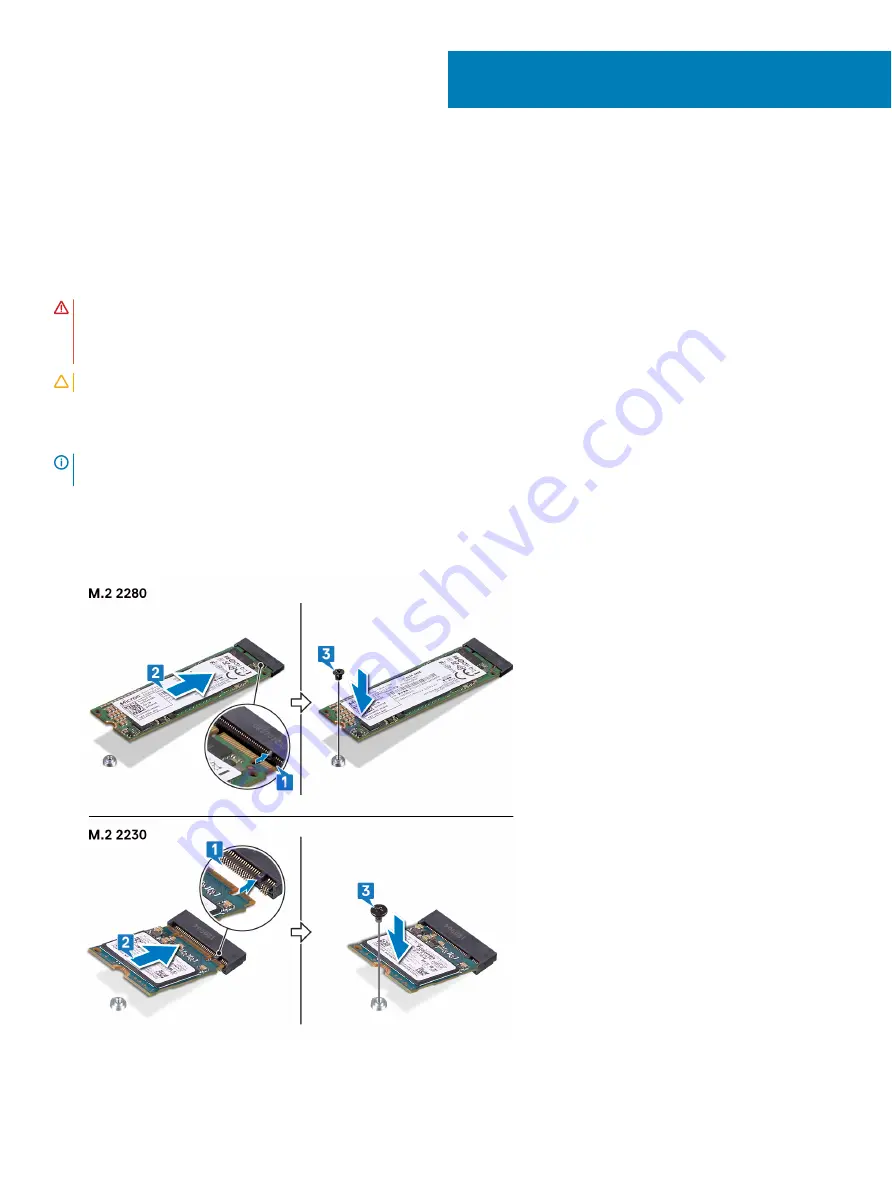
Replacing the solid-state drive/Intel Optane
memory module
Enable the Intel Optane memory after you replace the Intel Optane memory module. For more information about enabling the Intel Optane
memory, see
.
WARNING:
Before working inside your computer, read the safety information that shipped with your computer and follow the
steps in
Before working inside your computer
. After working inside your computer, follow the instructions in
. For more safety best practices, see the Regulatory Compliance home page at
CAUTION:
Solid-state drives are fragile. Exercise care when handling the solid-state drive.
Procedure
NOTE:
Procedure to move the screw mount
to change the location of the screw mount, in case you are replacing the solid-
state drive/Intel Optane memory module with another that has a different form factor.
1
Align the notch on the solid-state drive/Intel Optane memory module with the tab on the solid-state drive/Intel Optane memory slot.
2
Slide the solid-state drive/Intel Optane memory module firmly into the solid-state drive/Intel Optane memory module slot at an angle.
3
Press the other end of the solid-state drive/Intel Optane memory module and replace the screw (M2x3) that secures the solid-state
drive/Intel Optane memory module to the palm-rest and keyboard assembly.
19
Replacing the solid-state drive/Intel Optane memory module
33
Summary of Contents for Inspiron 5580
Page 21: ...Post requisites Replace the base cover Replacing the battery 21 ...
Page 25: ...Removing the wireless card 25 ...
Page 32: ...32 Removing the solid state drive Intel Optane memory module ...
Page 35: ...Replacing the solid state drive Intel Optane memory module 35 ...
Page 39: ...Post requisites 1 Replace the battery 2 Replace the base cover Replacing the hard drive 39 ...
Page 43: ...Removing the touchpad 43 ...
Page 45: ...Post requisites 1 Replace the battery 2 Replace the base cover Replacing the touchpad 45 ...
Page 63: ...Removing the palm rest and keyboard assembly 63 ...
















































