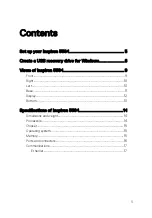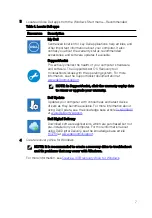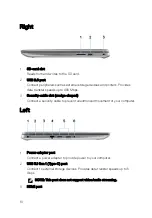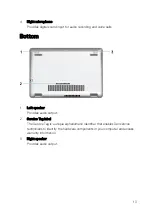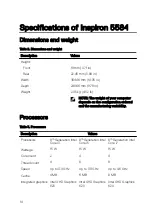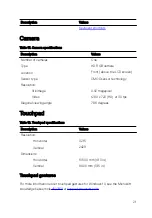Create a USB recovery drive for
Windows
Create a recovery drive to troubleshoot and fix problems that may occur with
Windows. An empty USB flash drive with a minimum capacity of 16 GB is required to
create the recovery drive.
NOTE: This process may take up to an hour to complete.
NOTE: The following steps may vary depending on the version of Windows
installed. Refer to the
for latest instructions.
1
Connect the USB flash drive to your computer.
2
In Windows search, type
Recovery
.
3
In the search results, click
Create a recovery drive
.
The
User Account Control
window is displayed.
4
Click
Yes
to continue.
The
Recovery Drive
window is displayed.
5
Select
Back up system files to the recovery drive
and click
Next
.
6
Select the
USB flash drive
and click
Next
.
A message appears, indicating that all data in the USB flash drive will be deleted.
7
Click
Create
.
8
Click
Finish
.
For more information about reinstalling Windows using the USB recovery drive,
see the
Troubleshooting
section of your product's
Service Manual
at
.
8
Summary of Contents for Inspiron 5584
Page 1: ...Inspiron 5584 Setup and Specifications Regulatory Model P85F Regulatory Type P85F001 ...
Page 26: ... Measured using a 2 ms half sine pulse when the hard drive head is in parked position 26 ...
Page 29: ...Function key Behavior Open application menu Toggle Fn key lock Page up Page down Home End 29 ...