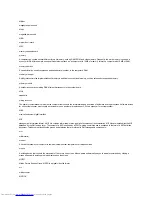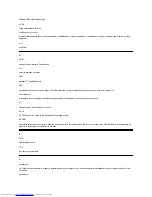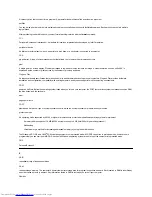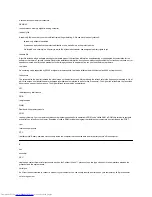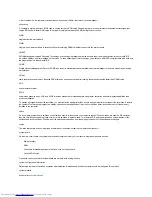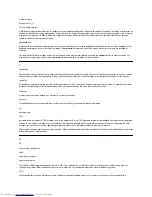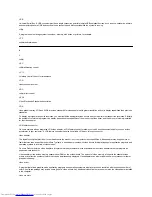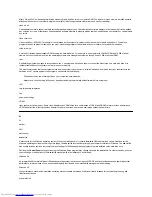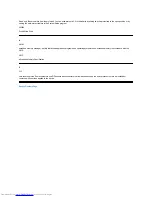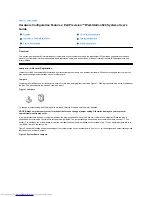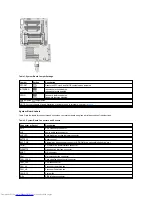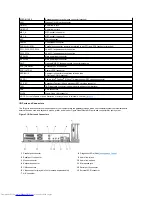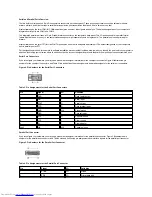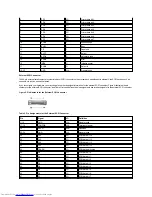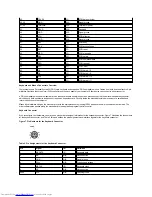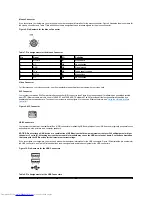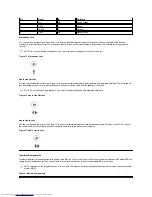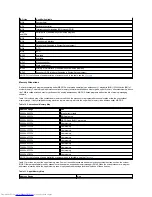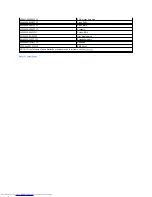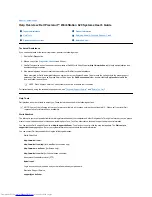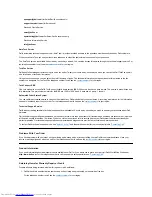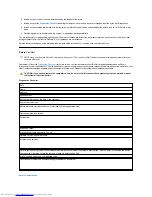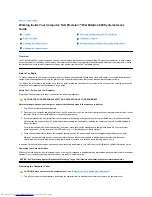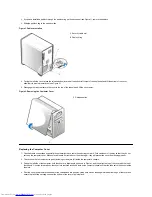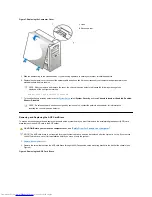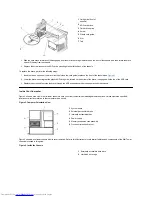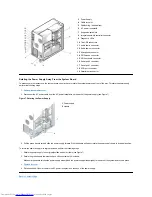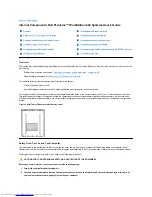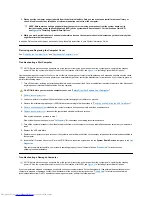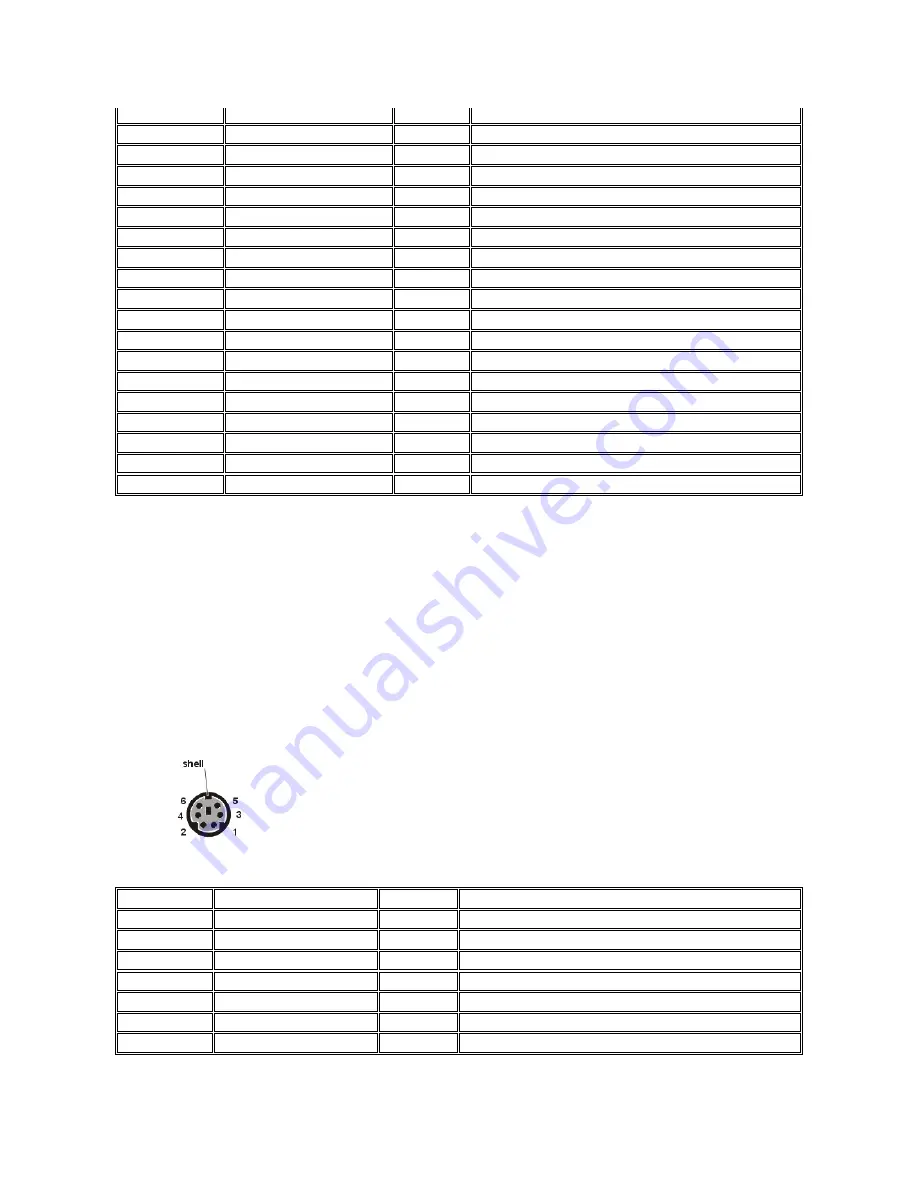
Keyboard and Mouse Connectors Overview
Your system uses a Personal System/2 (PS/2)-style keyboard and supports a PS/2-compatible mouse. Cables from both devices attach to 6-pin
miniature
Deutsche Industrie Norm
(DIN) connectors on the back panel of your computer. Either device can connect to either connector.
A PS/2-compatible mouse works identically to an industry-standard serial mouse or bus mouse except that it has its own dedicated connector,
which frees up both serial ports and does not require an expansion card. Circuitry inside the mouse detects the movement of a small ball and
relays the direction to the computer.
Mouse driver software can give the mouse priority with the microprocessor by issuing IRQ12 whenever a new mouse movement is made. The
driver software also passes along the mouse data to the application program that is in control.
Keyboard Connector
If you reconfigure your hardware, you may need pin number and signal information for the keyboard connector. Figure 7 illustrates the pin numbers
for the keyboard connector, and Table 6 lists and defines the pin assignments and interface signals for the keyboard connector.
Figure 7. Pin Numbers for the Keyboard Connector
Table 6. Pin Assignments for the Keyboard Connector
48
DPARL
I/O
SCSI data parity low
49-50
GND
N/A
Signal ground
51-52
TRMPWR
N/A
Terminator power
53
RSVD
N/A
Reserved
54
GND
N/A
Signal ground
55
ATN
I/O
SCSI attention
56
GND
N/A
Signal ground
57
BSY
I/O
SCSI busy
58
ACK
I/O
SCSI acknowledge
59
RST
I/O
SCSI reset
60
MSG
I/O
SCSI message
61
SEL
I/O
SCSI select
62
C/D
I/O
SCSI command/data
63
REQ
I/O
SCSI request
64
I/O
I/O
SCSI in/out
65
D8
I/O
SCSI data bit 8
66
D9
I/O
SCSI data bit 9
67
D10
I/O
SCSI data bit 10
68
D11
I/O
SCSI data bit 11
Pin
Signal
I/O
Definition
1
KBDATA
I/O
Keyboard data
2
NC
N/A
No connection
3
GND
N/A
Signal ground
4
FVcc
N/A
Fused supply voltage
5
KBCLK
I/O
Keyboard clock
6
NC
N/A
No connection
Shell
N/A
N/A
Chassis ground
Summary of Contents for Inspiron 620
Page 85: ......