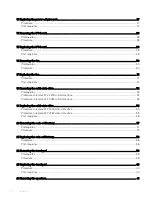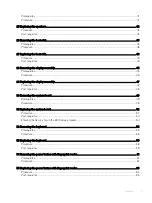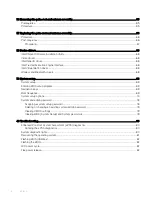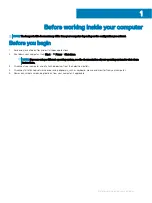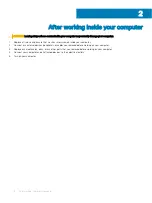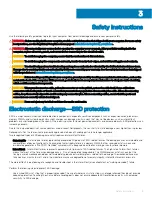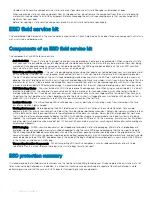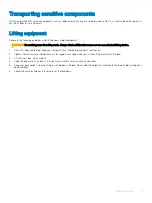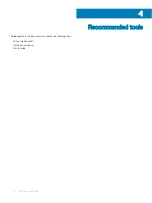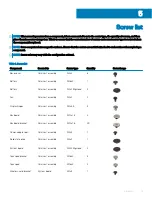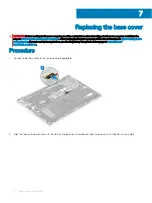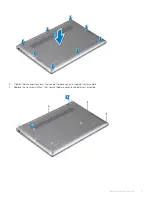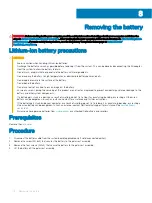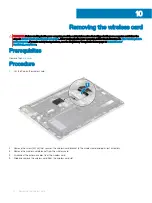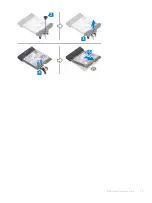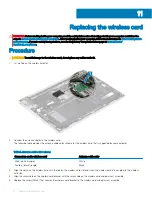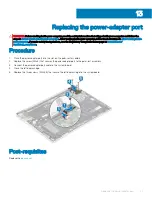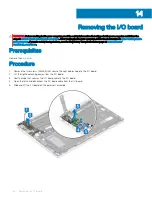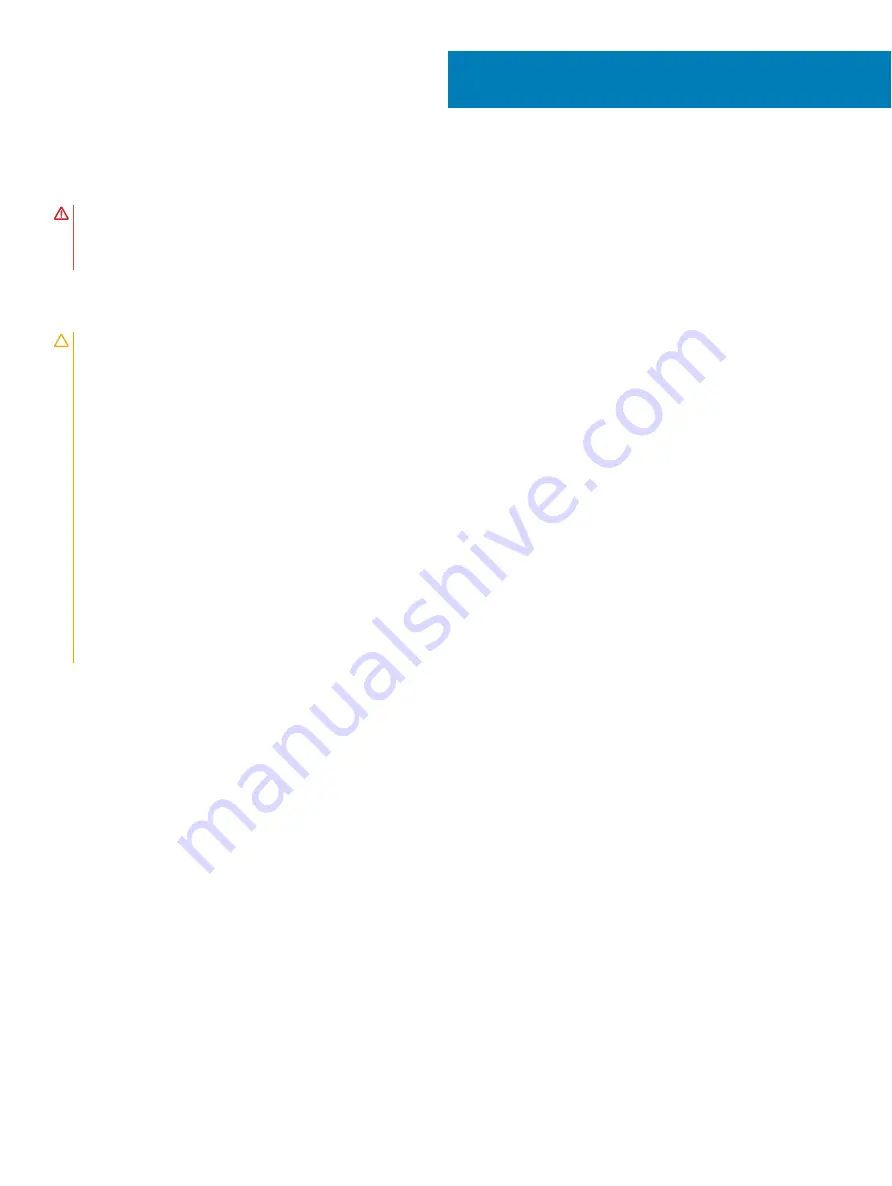
Removing the battery
WARNING:
Before working inside your computer, read the safety information that shipped with your computer and follow the
steps in
Before working inside your computer
. After working inside your computer, follow the instructions in
. For more safety best practices, see the Regulatory Compliance home page at
Lithium-ion battery precautions
CAUTION:
•
Exercise caution when handling Lithium-ion batteries.
•
Discharge the battery as much as possible before removing it from the system. This can be done by disconnecting the AC adapter
from the system to allow the battery to drain.
•
Do not crush, drop, mutilate, or penetrate the battery with foreign objects.
•
Do not expose the battery to high temperatures, or disassemble battery packs and cells.
•
Do not apply pressure to the surface of the battery.
•
Do not bend the battery.
•
Do not use tools of any kind to pry on or against the battery.
•
Ensure any screws during the servicing of this product are not lost or misplaced, to prevent accidental puncture or damage to the
battery and other system components.
•
If a battery gets stuck in a device as a result of swelling, do not try to free it as puncturing, bending, or crushing a Lithium-ion
battery can be dangerous. In such an instance, contact for assistance and further instructions.
•
If the battery gets stuck inside your computer as a result of swelling, do not try to release it as puncturing, bending, or crushing a
lithium-ion battery can be dangerous. In such an instance, contact Dell technical support for assistance. See
•
Always purchase genuine batteries from
or authorized Dell partners and resellers.
Prerequisites
Remove the
Procedure
1
Disconnect the battery cable from the system board (applicable only if not disconnected earlier).
2
Remove the screw (M1.6x4) that secures the battery to the palm-rest assembly.
3
Remove the four screws (M2x2) that secure the battery to the palm-rest assembly.
4
Lift the battery off the palm-rest assembly.
8
18
Removing the battery
Summary of Contents for Inspiron 7390 2n1
Page 20: ...20 Removing the battery ...
Page 23: ...Removing the wireless card 23 ...
Page 25: ...Post requisites Replace the base cover Replacing the wireless card 25 ...
Page 36: ...Post requisites Replace the base cover 36 Replacing the solid state drive ...
Page 46: ...10 Lift the display assembly off the palm rest assembly 46 Removing the display assembly ...
Page 48: ...Post requisites 1 Replace the fan 2 Replace the base cover 48 Replacing the display assembly ...
Page 57: ...Removing the keyboard 57 ...
Page 62: ...62 Removing the power button with fingerprint reader ...