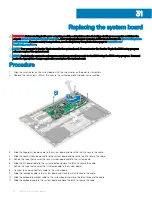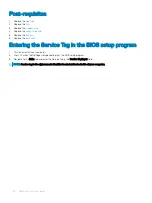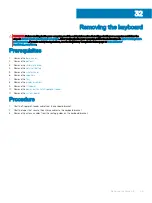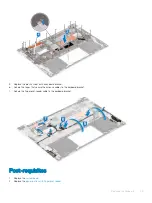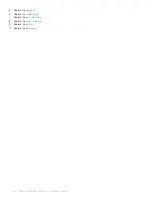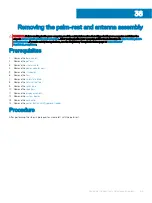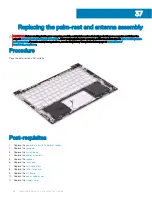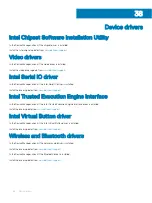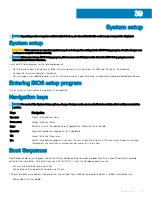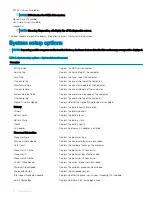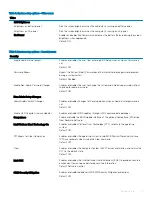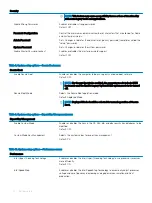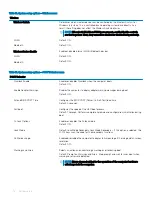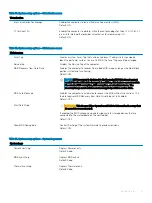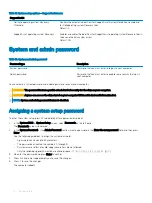Replacing the power button with fingerprint
reader
WARNING:
Before working inside your computer, read the safety information that shipped with your computer and follow the
steps in
Before working inside your computer
. After working inside your computer, follow the instructions in
. For more safety best practices, see the Regulatory Compliance home page at
NOTE:
Applicable only for computers that are shipped with fingerprint reader.
Procedure
1
Align the power button with fingerprint reader on the keyboard bracket and adhere the tape that secures the power button with
fingerprint reader on the keyboard bracket.
2
Place the power button with fingerprint reader on the keyboard bracket.
3
Connect the fingerprint-reader cable to power button with fingerprint reader and close the latch to secure the cable.
4
Follow the procedure from step 3 to step 8 in "
".
Post-requisites
1
Replace the
.
2
Replace the
.
3
Replace the
.
4
Replace the
35
Replacing the power button with fingerprint reader
63
Summary of Contents for Inspiron 7390 2n1
Page 20: ...20 Removing the battery ...
Page 23: ...Removing the wireless card 23 ...
Page 25: ...Post requisites Replace the base cover Replacing the wireless card 25 ...
Page 36: ...Post requisites Replace the base cover 36 Replacing the solid state drive ...
Page 46: ...10 Lift the display assembly off the palm rest assembly 46 Removing the display assembly ...
Page 48: ...Post requisites 1 Replace the fan 2 Replace the base cover 48 Replacing the display assembly ...
Page 57: ...Removing the keyboard 57 ...
Page 62: ...62 Removing the power button with fingerprint reader ...