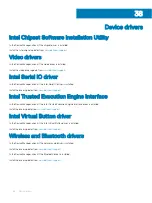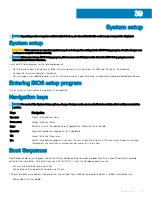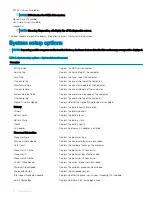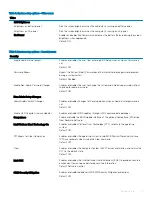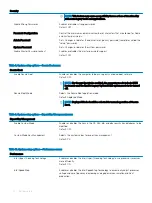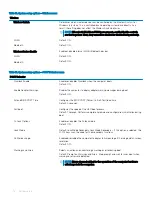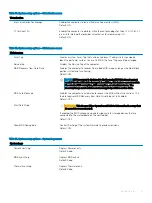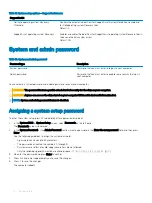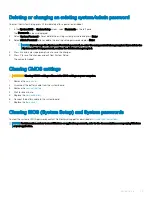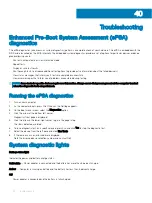For more information about the Dell SupportAssist OS Recovery, see
Dell SupportAssist OS Recovery User's Guide
at
Flashing BIOS (USB key)
1
Follow the procedure from step 1 to step 7 in "
" to download the latest BIOS setup program file.
2
Create a bootable USB drive. For more information see the knowledge base article
at
3
Copy the BIOS setup program file to the bootable USB drive.
4
Connect the bootable USB drive to the computer that needs the BIOS update.
5
Restart the computer and press
F12
when the Dell logo is displayed on the screen.
6
Boot to the USB drive from the
One Time Boot Menu
.
7
Type the BIOS setup program filename and press
Enter
.
8
The
BIOS Update Utility
appears. Follow the instructions on the screen to complete the BIOS update.
Flashing the BIOS
You may need to flash (update) the BIOS when an update is available or when you replace the system board.
Follow these steps to flash the BIOS:
1
Turn on your computer.
2
Go to
.
3
Click
Product support
, enter the Service Tag of your computer, and then click
Submit
.
NOTE:
If you do not have the Service Tag, use the auto-detect feature or manually browse for your computer model.
4
Click
Drivers & downloads
>
Find it myself
.
5
Select the operating system installed on your computer.
6
Scroll down the page and expand
BIOS
.
7
Click
Download
to download the latest version of the BIOS for your computer.
8
After the download is complete, navigate to the folder where you saved the BIOS update file.
9
Double-click the BIOS update file icon and follow the instructions on the screen.
WiFi power cycle
If your computer is unable to access the internet due to WiFi connectivity issues a WiFi power cycle procedure may be performed. The
following procedure provides the instructions on how to conduct a WiFi power cycle:
NOTE:
Some ISPs (Internet Service Providers) provide a modem/router combo device.
1
Turn off your computer.
2
Turn off the modem.
3
Turn off the wireless router.
4
Wait for 30 seconds.
5
Turn on the wireless router.
6
Turn on the modem.
7
Turn on your computer.
Flea power release
Flea power is the residual static electricity that remains on the computer even after it has been powered off and the battery has been
removed. The following procedure provides the instructions on how to conduct flea power release:
1
Turn off your computer.
2
Disconnect the power adapter from your computer.
82
Troubleshooting
Summary of Contents for Inspiron 7390 2n1
Page 20: ...20 Removing the battery ...
Page 23: ...Removing the wireless card 23 ...
Page 25: ...Post requisites Replace the base cover Replacing the wireless card 25 ...
Page 36: ...Post requisites Replace the base cover 36 Replacing the solid state drive ...
Page 46: ...10 Lift the display assembly off the palm rest assembly 46 Removing the display assembly ...
Page 48: ...Post requisites 1 Replace the fan 2 Replace the base cover 48 Replacing the display assembly ...
Page 57: ...Removing the keyboard 57 ...
Page 62: ...62 Removing the power button with fingerprint reader ...