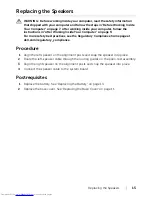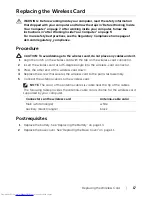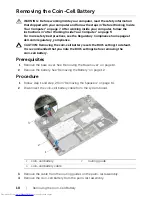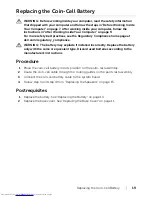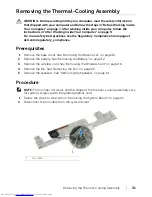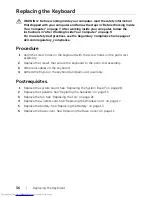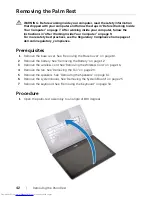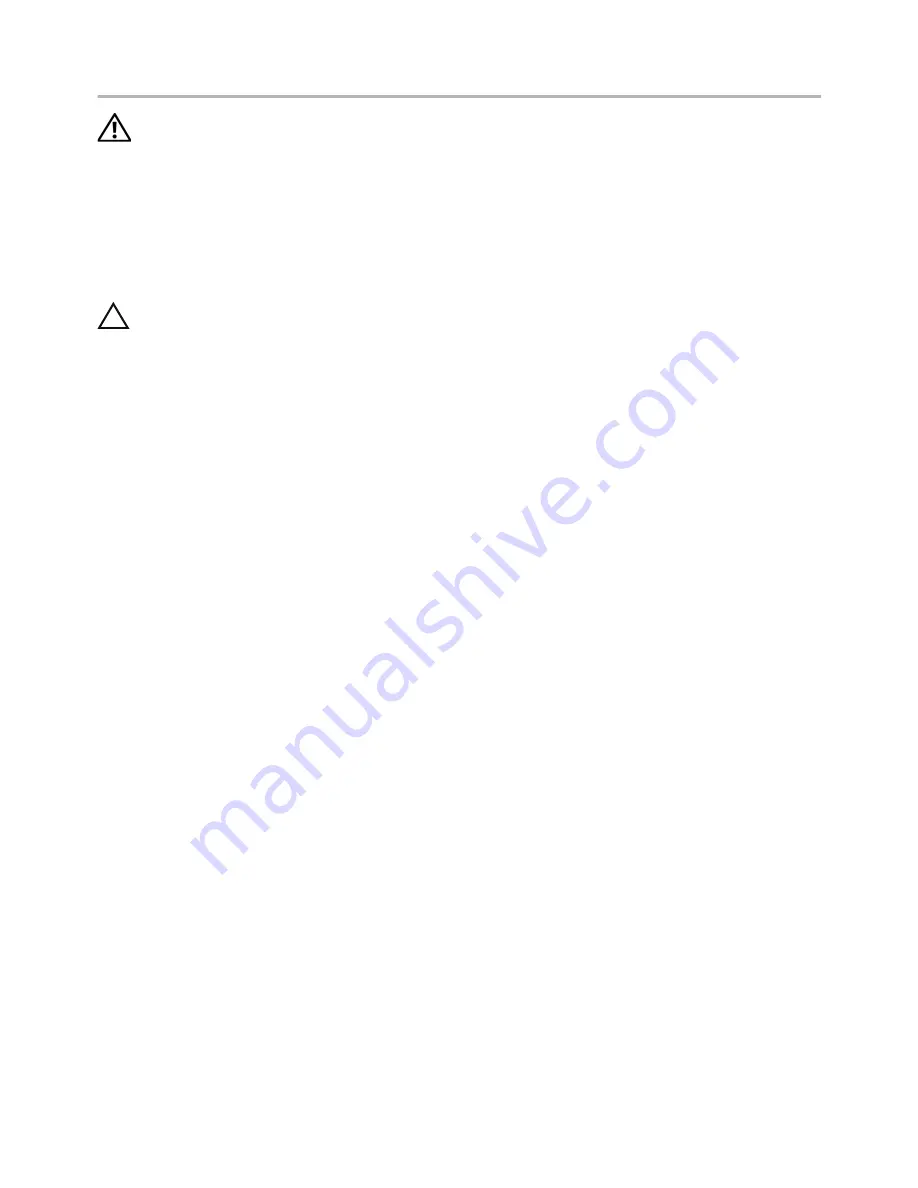
28
| Replacing
the
System
Board
Replacing the System Board
WARNING: Before working inside your computer, read the safety information
that shipped with your computer and follow the steps in "Before Working Inside
Your Computer" on page 7. After working inside your computer, follow the
instructions in "After Working Inside Your Computer" on page 9.
For more safety best practices, see the Regulatory Compliance home page at
dell.com/regulatory_compliance.
Procedure
CAUTION: Make sure that no cables are placed under the system board.
1
Replace the Thermal-Cooling Assembly. See "Replacing the Thermal-Cooling
Assembly" on page 33.
2
Replace the mSATA card. See "Replacing the mSATA Card" on page 30.
3
Slide the headset port into the slot on the palm-rest assembly and align the screw
holes on the system board with the screw holes on the palm-rest assembly.
4
Replace the screws that secure the system board to the palm-rest assembly.
5
Connect the power-adapter port cable.
6
Slide the display cable into the system board and press down on the connector
latch to secure the cable.
7
Adhere the tape to the display cable.
8
Slide the touchpad cable, keyboard cable, keyboard-backlight cable, and battery
and hard-drive activity status light cable into the system board and press down on
the connector latches to secure the cables.
9
Connect the camera cable, touch-panel cable, and coin-cell battery cable to the
system board.
Postrequisites
1
Replace the speakers. See "Replacing the Speakers" on page 15.
2
Replace the fan. See "Replacing the Fan" on page 21.
3
Replace the wireless card. See "Replacing the Wireless Card" on page 17.
4
Replace the battery. See "Replacing the Battery" on page 13.
5
Replace the base cover. See "Replacing the Base Cover" on page 11.
Entering the Service Tag in the BIOS
1
Turn on the computer.
2
At the Dell logo, press <F2> to enter System Setup.
3
Navigate to the
Main
tab and type the Service Tag in the
Service Tag
field.