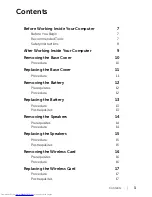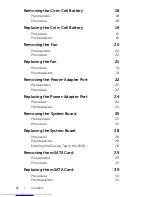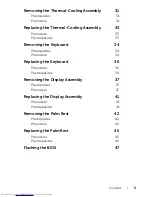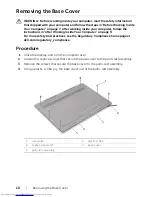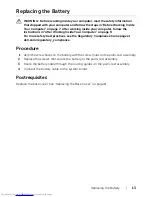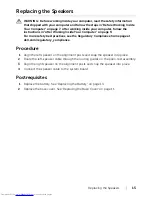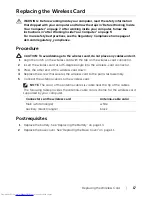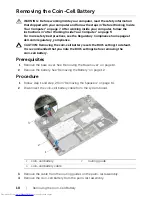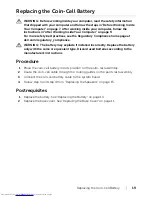Contents |
5
Removing the Thermal-Cooling Assembly
31
Prerequisites
31
Procedure
31
Replacing the Thermal-Cooling Assembly
33
Procedure
33
Postrequisites
33
Removing the Keyboard
34
Prerequisites
34
Procedure
34
Replacing the Keyboard
36
Procedure
36
Postrequisites.
36
Removing the Display Assembly
37
Prerequisites
37
Procedure
37
Replacing the Display Assembly
41
Procedure
41
Postrequisites
41
Removing the Palm Rest
42
Prerequisites
42
Procedure
42
Replacing the Palm Rest
45
Procedure
45
Postrequisites
46
Flashing the BIOS
47