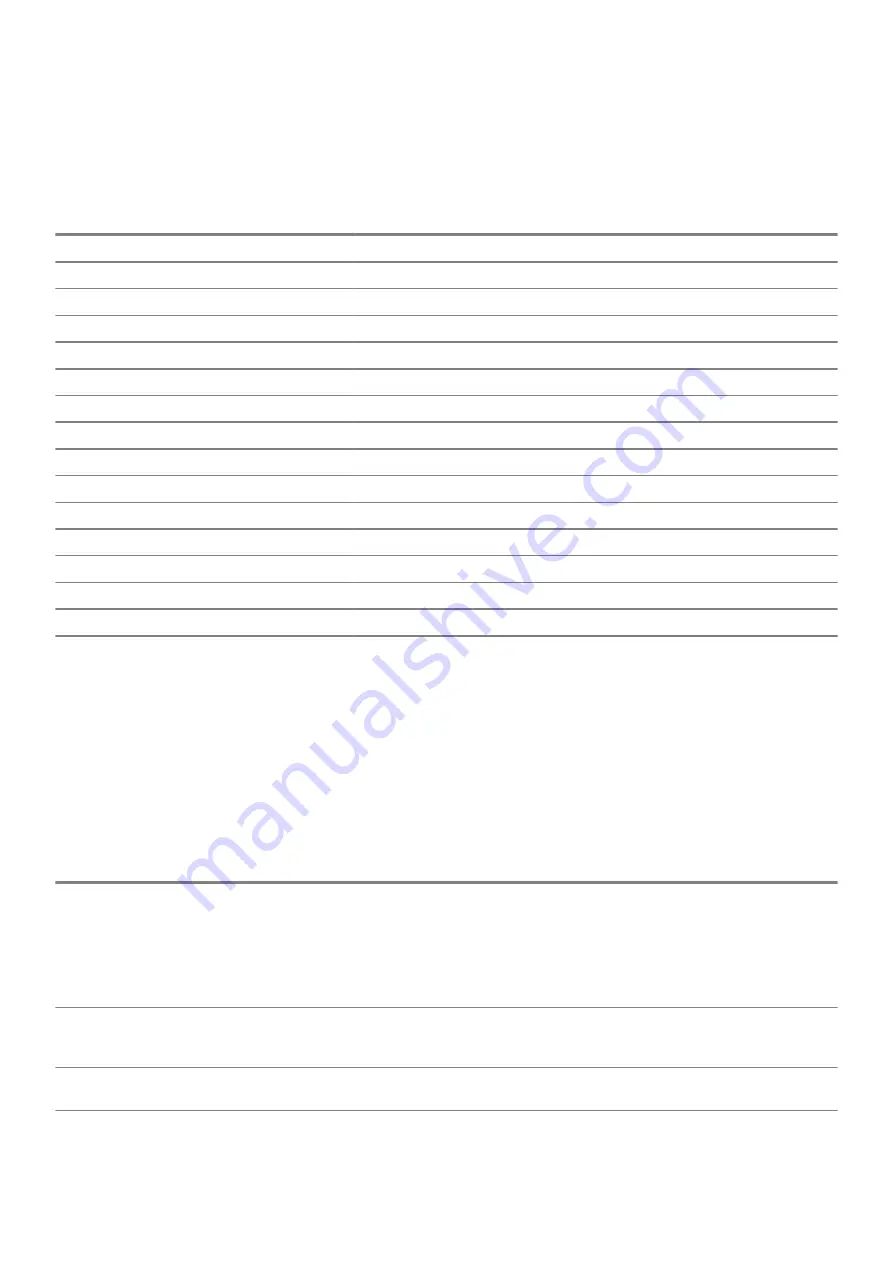
The power and battery-status light blinks amber along with beep codes indicating failures.
For example, the power and battery-status light blinks amber two times followed by a pause, and then blinks white three times followed by
a pause. This 2,3 pattern continues until the computer is turned off indicating no memory or RAM is detected.
The following table shows different power and battery-status light patterns and associated problems.
Table 19. LED codes
Diagnostic light codes
Problem description
2,1
Processor failure
2,2
System board: BIOS or ROM (Read-Only Memory) failure
2,3
No memory or RAM (Random-Access Memory) detected
2,4
Memory or RAM (Random-Access Memory) failure
2,5
Invalid memory installed
2,6
System-board or chipset error
2,7
Display failure
2,8
Power rail failure
3,1
Coin-cell battery failure
3,2
PCI, video card/chip failure
3,3
Recovery image not found
3,4
Recovery image found but invalid
3,5
Power-rail failure
3,6
System BIOS Flash incomplete
3,7
Management Engine (ME) error
Camera status light:
Indicates whether the camera is in use.
•
Solid white — Camera is in use.
•
Off — Camera is not in use.
Caps Lock status light:
Indicates whether Caps Lock is enabled or disabled.
•
Solid white — Caps Lock enabled.
•
Off — Caps Lock disabled.
Diagnostics
Table 20. Diagnostics
M-BIST (Built-In Self-Test)
L-BIST (LCD Built-In Self-Test)
Purpose of diagnostic tool
Evaluates the health of the system
board, allowing users to assess
whether the system board is the
source of the problem if there is no
power, no video output, or if the
system does not start-up properly
(no POST).
Checks if the system board is supplying power to the
LCD display by performing an LCD Power Rail test, which
allows for isolation of "No Video" symptom to Mainboard,
LCD or Cable.
Trigger
Pressing
M
key and power button
Pressing
D
key and power button. Also automatically
initiated during POST. Automatically initiated during
POST
Indicator of fault
Amber colored battery indicator LED
Battery indicator LED blink error code [Amber, White] =
[2,8]
Troubleshooting
77
Summary of Contents for Inspiron 7490 P115G
Page 1: ...Inspiron 7490 Service Manual Regulatory Model P115G Regulatory Type P115G001 ...
Page 49: ...Removing and installing components 49 ...
Page 50: ...50 Removing and installing components ...
Page 53: ...Removing and installing components 53 ...





































