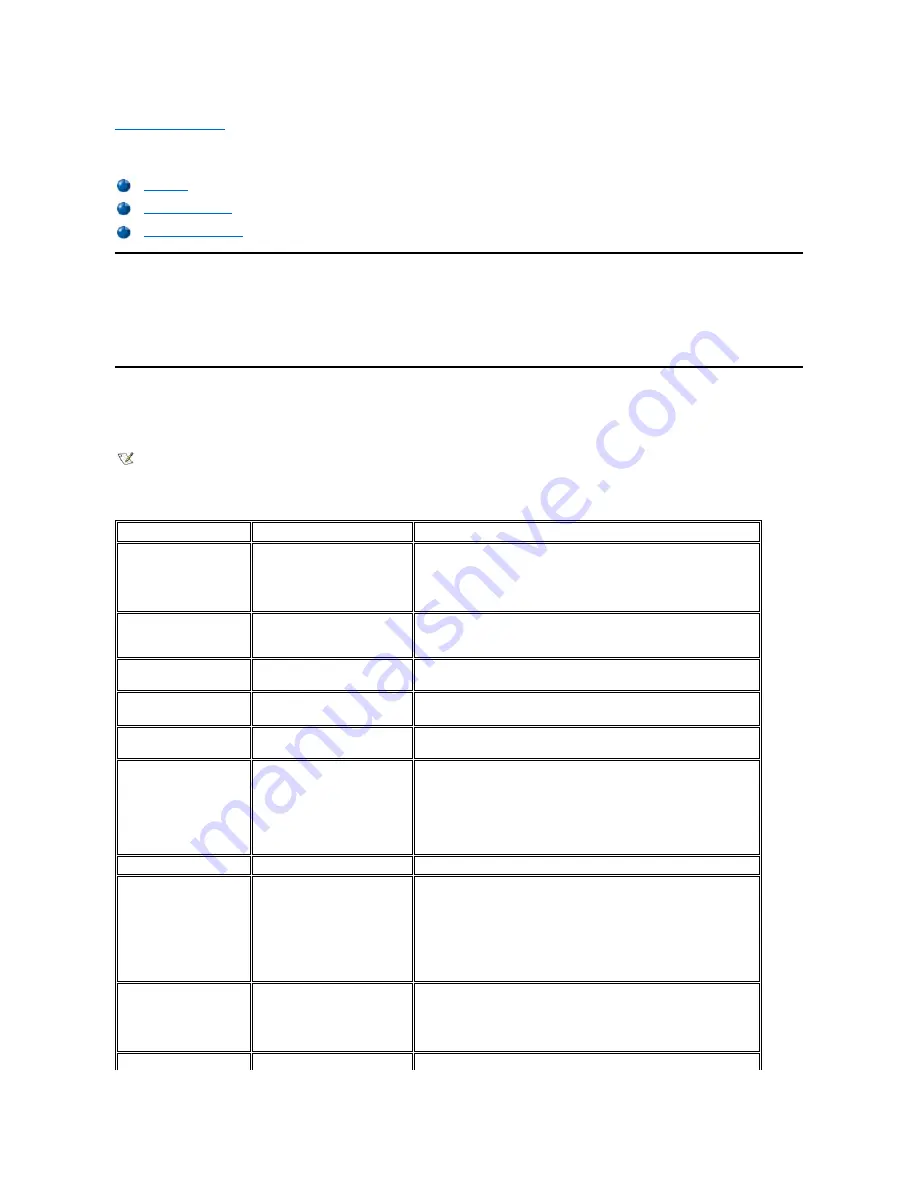
System Codes and Messages: Dell™ Inspiron™ 7500
Overview
Your application programs, the operating system, and the computer itself can provide you with status and error information in the form of system
messages that appear on the computer
’
s display or an external monitor (if one is attached), or as beep codes that sound through the computer
’
s
speaker. This section documents the diagnostic and beep codes and system messages generated by the system basic input/output system
(BIOS). For other messages, refer to the documentation for your application program or operating system.
System Messages
If a message appears on the display or external monitor, make a note of the message. See Table 1 for an explanation of the message and
suggestions for correcting any errors. The system messages are listed alphabetically.
Table 1. System Error Messages
NOTE: If the message is not listed in Table 1, check the documentation for the application programs that were running at the time the
message appeared and/or the operating system documentation for an explanation of the message and recommended action.
Message
Cause
Action
Diskette drive A error
A connector may be loose, or
the diskette may be faulty.
If the diskette-drive access indicator lights up when you access a file on
the diskette, but you still get this error message, try a different diskette. If
the problem persists, shut down the computer, remove the drive
completely, and then reinsert it. Turn the computer back on, and check
for the error message.
Extended RAM failed at
offset:
nnnn
Extended memory is not
configured properly or has failed
at the memory address
nnnn
.
Call Dell for technical assistance.
Failing bits:
nnnn
Memory failed at RAM address
nnnn
.
Call Dell for technical assistance.
Fixed disk 0 failure
The hard-disk drive failed to
initialize.
See "Troubleshooting the Hard-Disk Drive" in Chapter 3 of the
Dell
Inspiron 7500 System Reference and Troubleshooting Guide.
Fixed disk controller failure The hard-disk drive controller
may be faulty.
Call Dell for technical assistance.
Incorrect drive A type
—
run
Setup
The diskette drive is not
identified properly in the Setup
program.
Shut down the computer, remove the drive completely, and then reinsert
it. Turn the computer back on, and check for the error message.
If the problem persists, reboot the computer and press <F2> as soon as
you see the Dell logo screen to enter the Setup program. Write down
the setting for
FDD Controller
in the
Main
menu. Then call Dell for
technical assistance.
Keyboard controller error
The keyboard controller is faulty.
Call Dell for technical assistance.
Keyboard error
If an external keyboard is being
used, a cable or connector may
be loose or the keyboard may
be faulty. If the built-in keyboard
is being used, it may be faulty. A
key on the integrated keyboard
may have been pressed while
the computer was booting.
Run the
Stuck Key Test
in the
PC-AT Compatible Keyboards
device
group in the Dell Diagnostics.
Operating system not
found
The operating system may be
corrupted. Or, the operating
system cannot be found on the
hard-disk drive or on the
diskette in the diskette drive.
Reinstall the operating system. See the documentation that came with
the operating system. If the problem is still not resolved, call Dell for
technical assistance.
Parity check 1
nnnn
A parity error was found in the
Call Dell for technical assistance.
Summary of Contents for Inspiron 7500
Page 6: ...Back to Contents Page AC Adapter Dell Inspiron 7500 ...
Page 7: ...Back to Contents Page Audio Jacks Dell Inspiron 7500 ...
Page 10: ...Back to Contents Page Component Locations Back View Dell Inspiron 7500 ...
Page 12: ...Back to Contents Page Battery Charge Gauge Dell Inspiron 7500 ...
Page 13: ...Back to Contents Page Removing and Installing a Battery Dell Inspiron 7500 ...
Page 26: ...Back to Contents Page ...
Page 38: ...Exploded View of 13 3 Inch Display Assembly Dell Inspiron 7500 ...
Page 39: ...Exploded View of 14 1 Inch Display Assembly Dell Inspiron 7500 ...
Page 44: ...Back to Contents Page Exploded View of Computer Dell Inspiron 7500 ...
Page 47: ...Back to Contents Page Component Locations Front View Dell Inspiron 7500 New artwork pending ...
Page 54: ...Back to Contents Page I O Connectors Dell Inspiron 7500 ...
Page 60: ...Back to Contents Page 30 Cone of Infrared Light Dell Inspiron 7500 ...
Page 64: ...Back to Contents Page Embedded Numeric Keypad Dell Inspiron 7500 ...
Page 89: ...Back to Contents Page PC Card Slots Dell Inspiron 7500 ...
Page 103: ...Back to Contents Page Removing the Memory Module Dell Inspiron 7500 ...
Page 104: ...Back to Contents Page Removing the Memory Module Cover Dell Inspiron 7500 ...
Page 136: ...Back to Contents Page Removing the Hard Disk Drive Dell Inspiron 7500 ...
Page 138: ...Back to Contents Page Removing Devices From the Media Bay Dell Inspiron 7500 ...
Page 140: ...Back to Contents Page Security Cable Slot Dell Inspiron 7500 ...
Page 159: ...Back to Contents Page Touch Pad Dell Inspiron 7500 ...










































