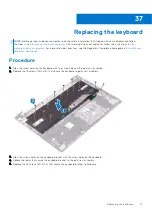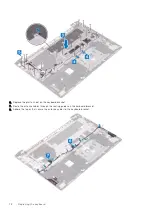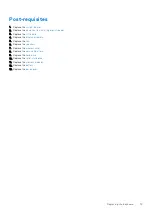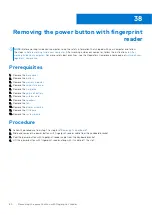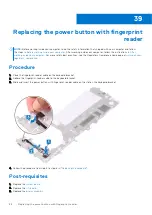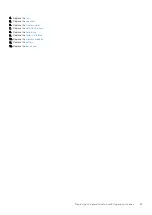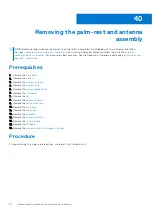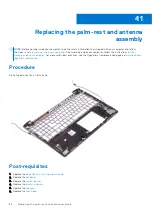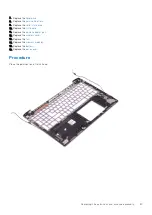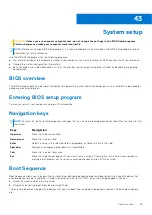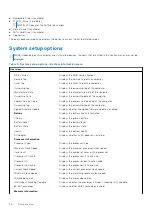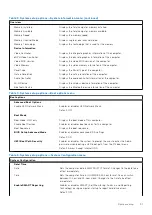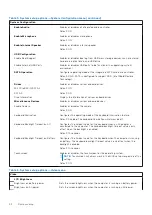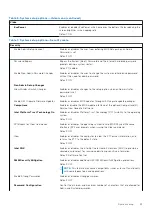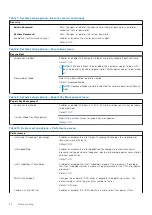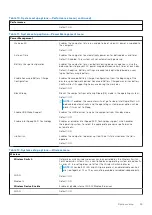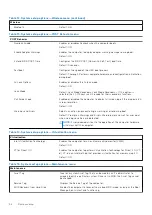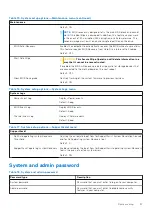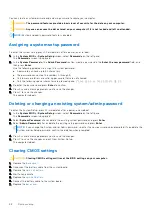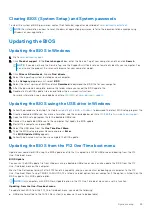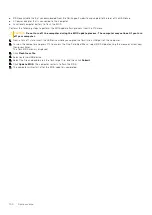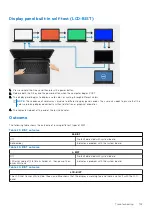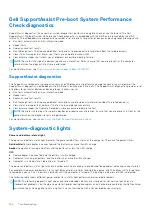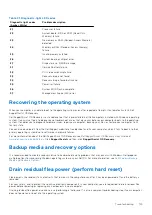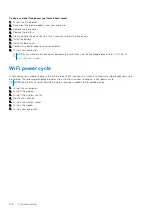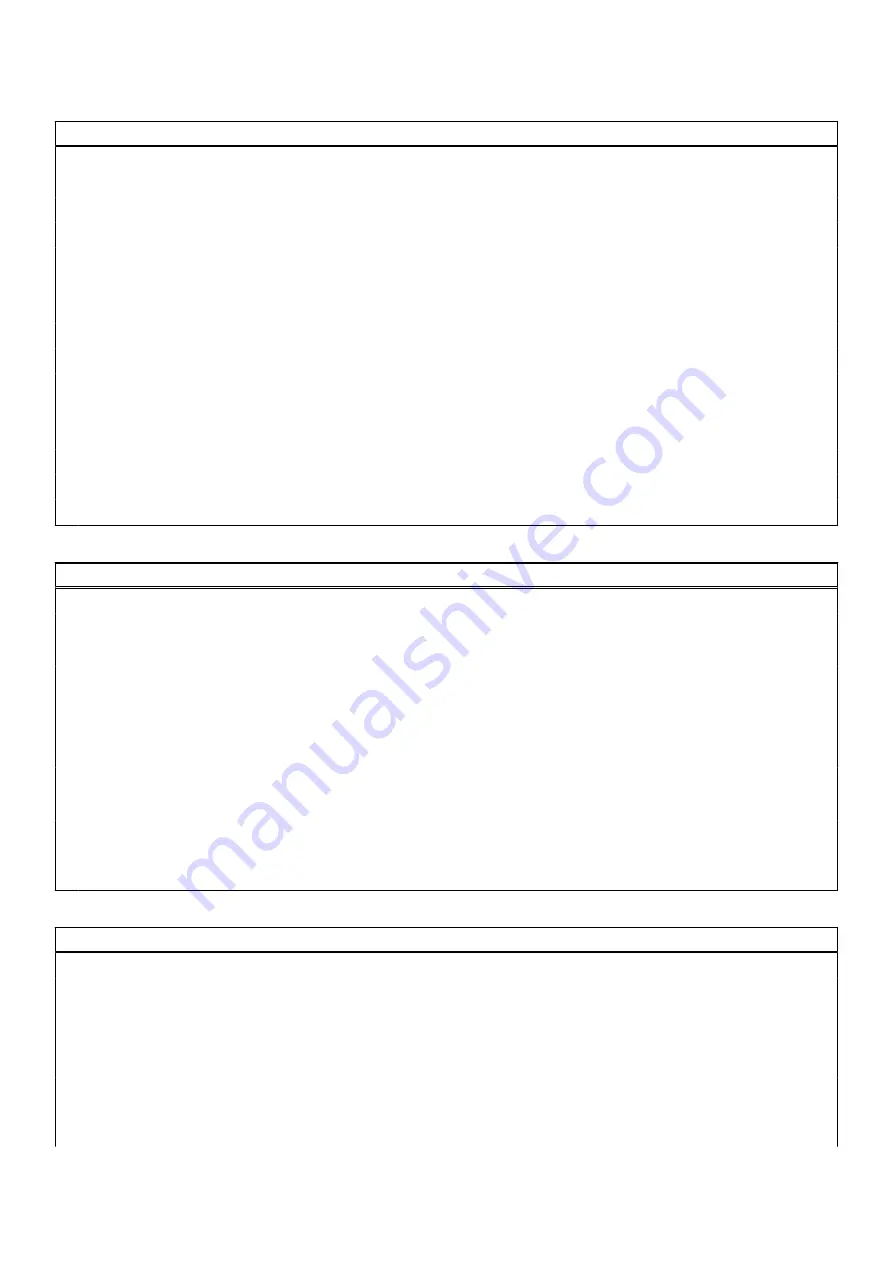
Table 3. System setup options—System information menu (continued)
Overview
Memory Installed
Displays the total computer memory installed.
Memory Available
Displays the total computer memory available.
Memory Speed
Displays the memory speed.
Memory Channel Mode
Displays single or dual channel mode.
Memory Technology
Displays the technology that is used for the memory.
Device Information
Video Controller
Displays the integrate graphics information of the computer.
dGPU Video Controller
Displays the discrete graphics information of the computer.
Video BIOS Version
Displays the video BIOS version of the computer.
Video Memory
Displays the video memory information of the computer.
Panel Type
Displays the Panel Type of the computer.
Native Resolution
Displays the native resolution of the computer.
Audio Controller
Displays the audio controller information of the computer.
Wi-Fi Device
Displays the wireless device information of the computer.
Bluetooth Device
Displays the Bluetooth device information of the computer.
Table 4. System setup options—Boot options menu
Boot options
Advanced Boot Options
Enable UEFI Network Stack
Enables or disables UEFI Network Stack.
Default: OFF.
Boot Mode
Boot Mode: UEFI only
Displays the boot mode of this computer.
Enable Boot Devices
Enables or disables boot devices for this computer.
Boot Sequence
Displays the boot sequence.
BIOS Setup Advanced Mode
Enables or disables advanced BIOS settings.
Default: ON.
UEFI Boot Path Security
Enables or disables the system to prompt the user to enter the Admin
password when booting a UEFI boot path from the F12 boot menu.
Default: Always Except Internal HDD.
Table 5. System setup options—System Configuration menu
System Configuration
Date/Time
Date
Sets the computer date in MM/DD/YYYY format. Changes to the date take
effect immediately.
Time
Sets the computer time in HH/MM/SS 24-hour format. You can switch
between 12-hour and 24-hour clock. Changes to the time take effect
immediately.
Enable SMART Reporting
Enables or disables SMART (Self-Monitoring, Analysis, and Reporting
Technology) during computer startup to report hard drive errors.
Default: OFF.
System setup
91
Summary of Contents for Inspiron 7590 2in1
Page 17: ...Removing the base cover 17 ...
Page 22: ...22 Removing the battery ...
Page 24: ...Post requisites Replace the base cover 24 Replacing the battery ...
Page 26: ...26 Removing the memory modules ...
Page 28: ...Post requisites Replace the base cover 28 Replacing the memory modules ...
Page 30: ...30 Removing the wireless card ...
Page 32: ...Post requisites Replace the base cover 32 Replacing the wireless card ...
Page 36: ...36 Removing the I O board ...
Page 38: ...Post requisites Replace the base cover 38 Replacing the I O board ...
Page 45: ...Post requisites Replace the base cover Replacing the solid state drive 45 ...
Page 51: ...Removing the hard drive 51 ...
Page 56: ...56 Removing the touchpad ...
Page 58: ...58 Replacing the touchpad ...
Page 66: ...Post requisites 1 Replace the fan 2 Replace the base cover 66 Replacing the display assembly ...
Page 70: ...70 Removing the system board ...
Page 81: ...Removing the power button with fingerprint reader 81 ...
Page 85: ...Removing the palm rest and antenna assembly 85 ...