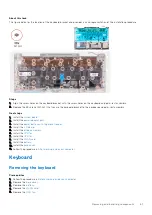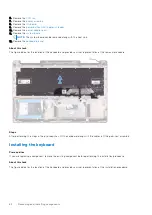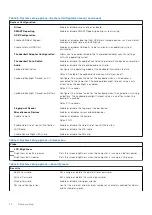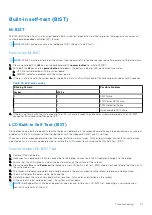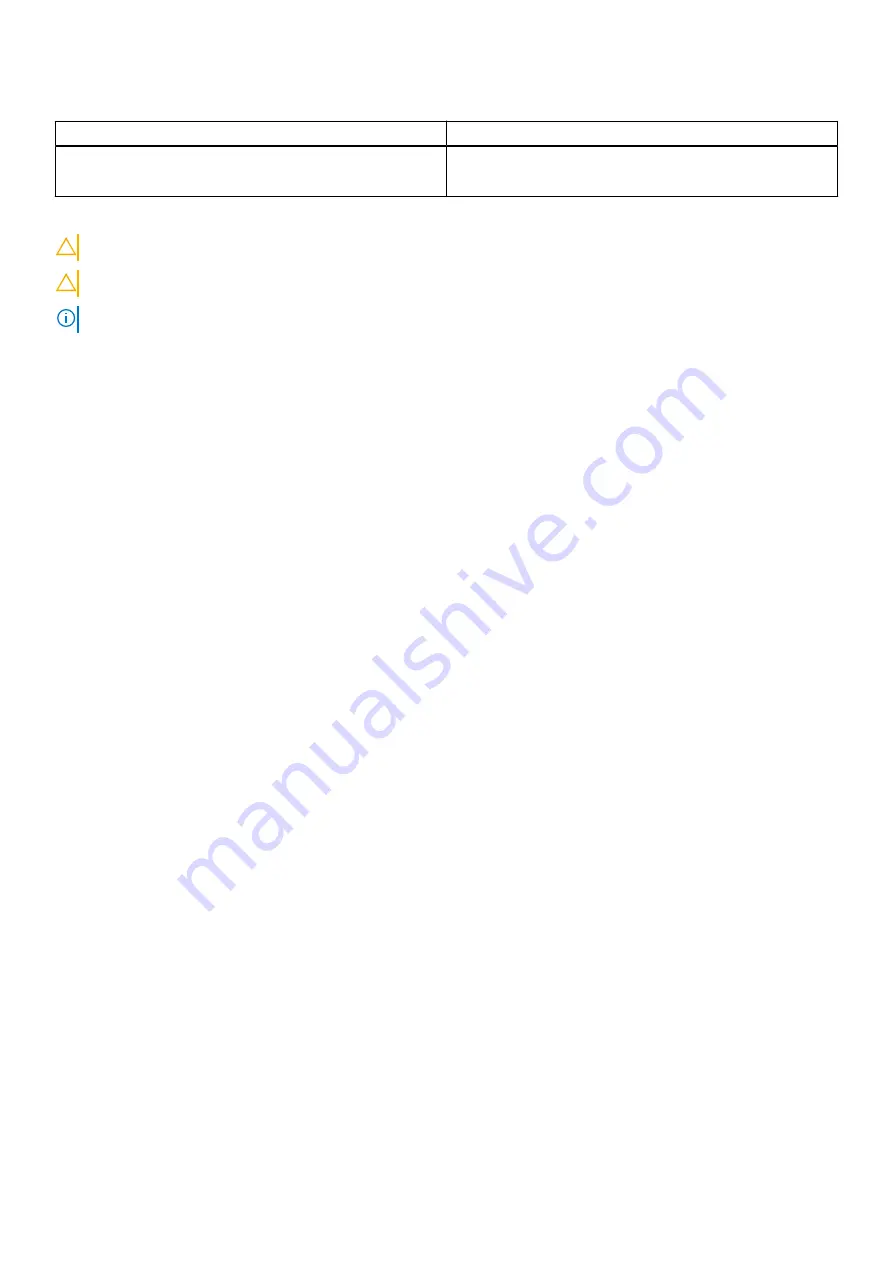
Table 16. System and setup password (continued)
Password type
Description
Setup password
Password that you must enter to access and make changes to
the BIOS settings of your computer.
You can create a system password and a setup password to secure your computer.
CAUTION:
The password features provide a basic level of security for the data on your computer.
CAUTION:
Anyone can access the data stored on your computer if it is not locked and left unattended.
NOTE:
System and setup password feature is disabled.
Assigning a system setup password
Prerequisites
You can assign a new
System or Admin Password
only when the status is in
Not Set
.
About this task
To enter the system setup, press F2 immediately after a power-on or reboot.
Steps
1. In the
System BIOS
or
System Setup
screen, select
Security
and press
Enter
.
The
Security
screen is displayed.
2. Select
System/Admin Password
and create a password in the
Enter the new password
field.
Use the following guidelines to assign the system password:
●
A password can have up to 32 characters.
●
The password can contain the numbers 0 through 9.
●
Only lower case letters are valid, upper case letters are not allowed.
●
Only the following special characters are allowed: space, (”), (+), (,), (-), (.), (/), (;), ([), (\), (]), (`).
3. Type the system password that you entered earlier in the
Confirm new password
field and click
OK
.
4. Press
Esc
and a message prompts you to save the changes.
5. Press
Y
to save the changes.
The computer reboots.
Deleting or changing an existing system setup password
Prerequisites
Ensure that the
Password Status
is Unlocked (in the System Setup) before attempting to delete or change the existing
System and Setup password. You cannot delete or change an existing System or Setup password, if the
Password Status
is
Locked.
About this task
To enter the System Setup, press
F2
immediately after a power-on or reboot.
Steps
1. In the
System BIOS
or
System Setup
screen, select
System Security
and press
Enter
.
The
System Security
screen is displayed.
2. In the
System Security
screen, verify that
Password Status
is
Unlocked
.
3. Select
System Password
, alter or delete the existing system password and press
Enter
or
Tab
.
4. Select
Setup Password
, alter or delete the existing setup password and press
Enter
or
Tab
.
System setup
75
Summary of Contents for Inspiron 7590
Page 1: ...Inspiron 7590 Service Manual Regulatory Model P83F Regulatory Type P83F001 July 2021 Rev A05 ...
Page 54: ...54 Removing and installing components ...
Page 55: ...Removing and installing components 55 ...
Page 57: ...Removing and installing components 57 ...