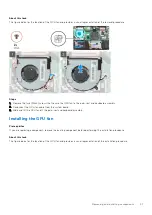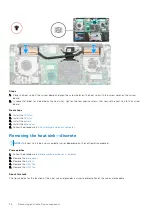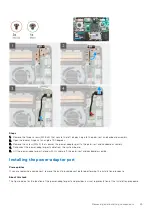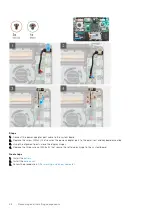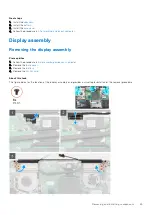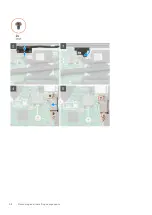Power button with optional fingerprint reader
Removing the power button and optional fingerprint reader
Prerequisites
Before working inside your computer
.
2. Remove the
.
3. Remove the
.
4. Remove the
.
5. Remove the
6. Remove the
.
About this task
The figure indicates the location of the power button with optional fingerprint reader and provides a visual representation of the
removal procedure.
Steps
1. Remove the two screws (M1.2x2) that secure the power button with optional fingerprint reader to the palm-rest and
keyboard assembly.
2. Lift the power button with optional fingerprint-reader, along with the fingerprint reader cable, off the palm-rest and
keyboard assembly.
Installing the power button with optional fingerprint reader
Prerequisites
If you are replacing a component, remove the existing component before performing the installation procedure.
About this task
The figure indicates the location of the power button with fingerprint reader and provides a visual representation of the
installation procedure.
Removing and installing components
43
Summary of Contents for Inspiron 7590
Page 1: ...Inspiron 7590 Service Manual Regulatory Model P83F Regulatory Type P83F001 July 2021 Rev A05 ...
Page 54: ...54 Removing and installing components ...
Page 55: ...Removing and installing components 55 ...
Page 57: ...Removing and installing components 57 ...