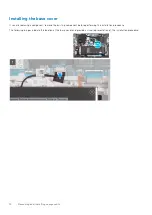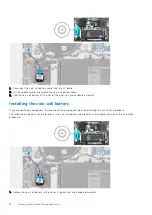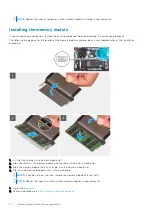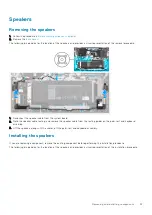●
Do not use tools of any kind to pry on or against the battery.
●
Ensure any screws during the servicing of this product are not lost or misplaced, to prevent accidental
puncture or damage to the battery and other system components.
●
If the battery gets stuck inside your computer as a result of swelling, do not try to release it as puncturing,
bending, or crushing a lithium-ion battery can be dangerous. In such an instance, contact Dell technical
support for assistance. See
.
●
Always purchase genuine batteries from
or authorized Dell partners and resellers.
Removing the battery
Before working inside your computer
.
2. Remove the
.
The following image indicates the location of the battery and provides a visual representation of the removal procedure.
1. Disconnect the battery cable from the system board (applicable only if not disconnected earlier).
2. Remove the captive screw that secures the battery to the palm-rest and keyboard assembly.
3. Remove the two screws (M2x3.5) that secure the battery to the palm-rest and keyboard assembly.
4. Lift the battery at an angle and slide it out of the notches on the palm-rest and keyboard assembly, and lift the battery off
the palm-rest and keyboard assembly.
Installing the battery
If you are replacing a component, remove the existing component before performing the installation procedure.
The following image indicates the location of the battery and provides a visual representation of the installation procedure.
16
Removing and installing components