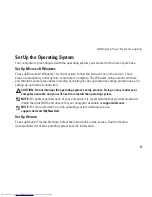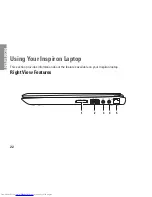15
Setting Up Your Inspiron Laptop
NOTE:
The wireless feature is available on your computer only if you ordered a WLAN card
at the time of purchase. For more information on the cards supported by your computer, see
“Specifications” on page 76.
To enable or disable wireless:
Ensure that your computer is turned on.
1.
Press the wireless key
2.
on the keyboard.
The current wireless status is displayed on the screen.
Wireless enabled
Wireless disabled
Press the wireless key
3.
again to toggle between wireless enable or disable modes.
NOTE:
The wireless key allows you to quickly turn off wireless radios (Wi-Fi and Bluetooth
®
),
such as when you are asked to disable all wireless radios on an airplane flight.
Summary of Contents for Inspiron HYD06
Page 1: ...SETUP GUIDE INSPIRON ...
Page 2: ......
Page 3: ...SETUP GUIDE Regulatory model P11S series Regulatory type P11S001 P11S002 INSPIRON ...
Page 10: ...8 Setting Up Your Inspiron Laptop Press the Power Button ...
Page 15: ...13 Setting Up Your Inspiron Laptop 1 SIM card slot 2 SIM card 3 battery bay 2 3 1 ...
Page 16: ...14 Setting Up Your Inspiron Laptop Enable or Disable Wireless Optional ...
Page 23: ...21 Setting Up Your Inspiron Laptop ...
Page 26: ...24 Using Your Inspiron Laptop Left View Features 1 2 ...
Page 32: ...30 Using Your Inspiron Laptop Computer Base and Keyboard Features 1 2 3 4 ...
Page 41: ...39 Using Your Inspiron Laptop 1 battery release latch 2 battery 2 1 ...
Page 89: ......
Page 90: ...0HYD06A00 Printed in the U S A www dell com support dell com ...