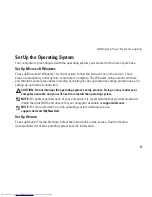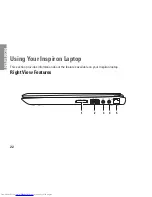19
Setting Up Your Inspiron Laptop
Windows
®
7
Ensure that wireless is enabled on your
1.
computer (see “Enable or Disable Wireless”
on page 14).
Save and close any open files, and exit any
2.
open programs.
Click
3.
Start
→
Control Panel.
In the search box, type
4.
network
and
then click
Network and Sharing Center
→
Connect to a network
.
Follow the instructions on the screen to
5.
complete the setup.
Setting Up Your Internet Connection
ISPs and ISP offerings vary by country. Contact
your ISP for offerings available in your country.
If you cannot connect to the Internet but have
successfully connected in the past, the ISP
might have a service outage. Contact your ISP
to check the service status, or try connecting
again later.
Have your ISP information ready. If you do not
have an ISP, the
Connect to the Internet
wizard
can help you get one.
Summary of Contents for Inspiron HYD06
Page 1: ...SETUP GUIDE INSPIRON ...
Page 2: ......
Page 3: ...SETUP GUIDE Regulatory model P11S series Regulatory type P11S001 P11S002 INSPIRON ...
Page 10: ...8 Setting Up Your Inspiron Laptop Press the Power Button ...
Page 15: ...13 Setting Up Your Inspiron Laptop 1 SIM card slot 2 SIM card 3 battery bay 2 3 1 ...
Page 16: ...14 Setting Up Your Inspiron Laptop Enable or Disable Wireless Optional ...
Page 23: ...21 Setting Up Your Inspiron Laptop ...
Page 26: ...24 Using Your Inspiron Laptop Left View Features 1 2 ...
Page 32: ...30 Using Your Inspiron Laptop Computer Base and Keyboard Features 1 2 3 4 ...
Page 41: ...39 Using Your Inspiron Laptop 1 battery release latch 2 battery 2 1 ...
Page 89: ......
Page 90: ...0HYD06A00 Printed in the U S A www dell com support dell com ...