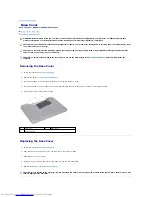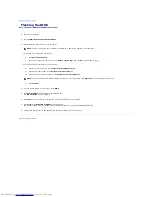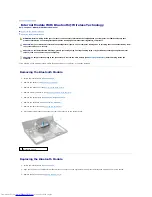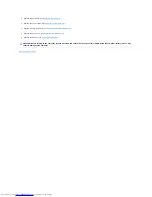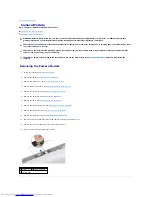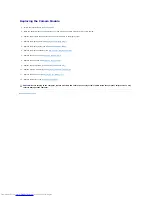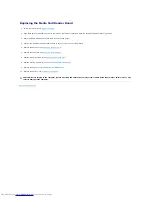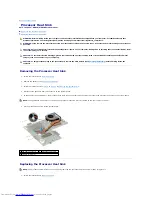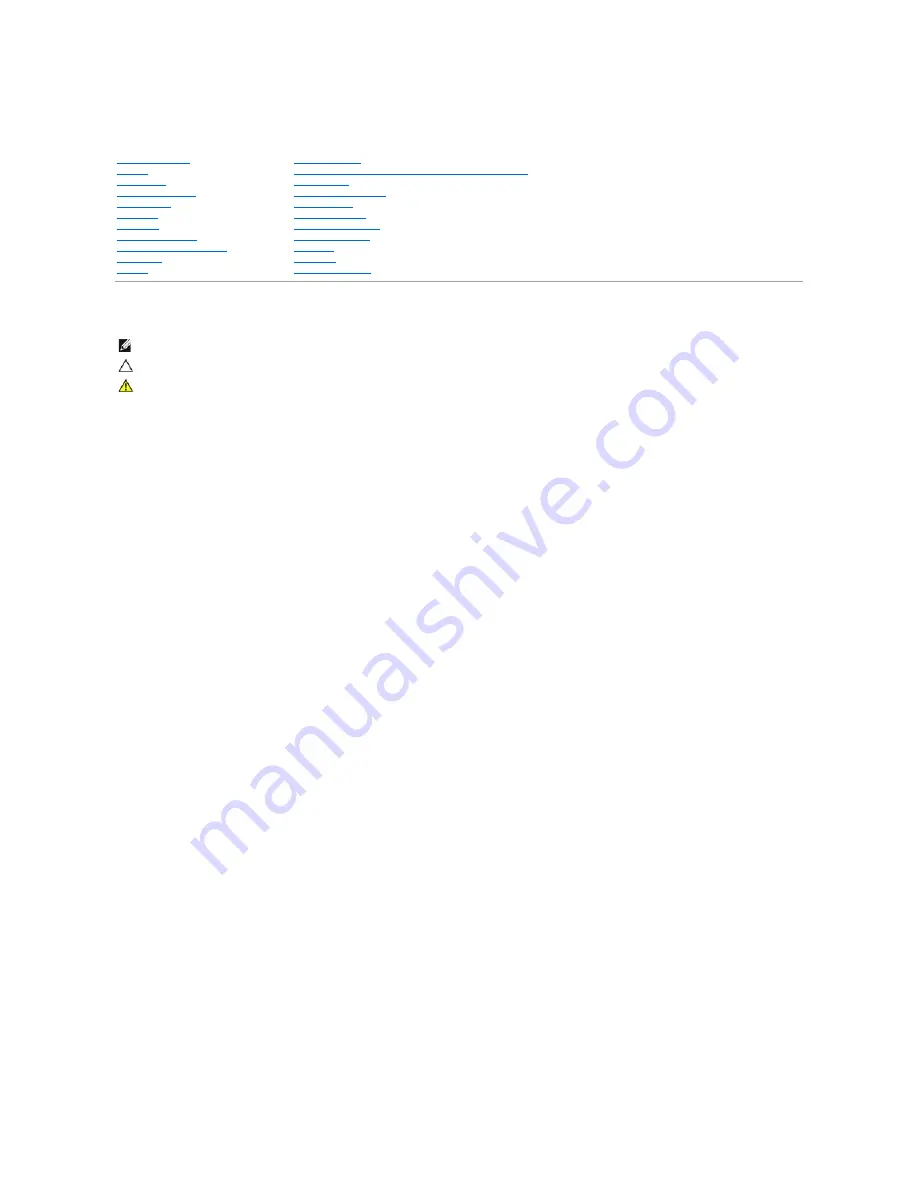
Dell™ Inspiron™ N5010/M5010 Service Manual
Notes, Cautions, and Warnings
____________________
Regulatory model: P10F series Regulatory type: P10F001; P10F002
2011 - 04 Rev. A01
Information in this document is subject to change without notice.
© 2011 Dell Inc. All rights reserved.
Reproduction of these materials in any manner whatsoever without the written permission of Dell Inc. is strictly forbidden.
Trademarks used in this text:
Dell
, the
DELL
logo, and
Inspiron
are trademarks of Dell Inc.;
Bluetooth
is a registered trademark owned by Bluetooth SIG, Inc. and is used by Dell
under license;
Microsoft,
Windows
,
Windows Vista
, and the
Windows Vista
start button logo are either trademarks or registered trademarks of Microsoft Corporation in the United
States and/or other countries.
Other trademarks and trade names may be used in this document to refer to either the entities claiming the marks and names or their products. Dell Inc. disclaims any
proprietary interest in trademarks and trade names other than its own.
Before You Begin
Battery
Base Cover
Memory Module(s)
Optical Drive
Keyboard
Palm Rest
Wireless Mini-Card
Media Card Reader Board
Hard Drive
Display
Camera Module
Internal Module With Bluetooth
®
Wireless Technology
Middle Cover
VGA Connector Board
System Board
Coin-Cell Battery
Processor Heat Sink
Processor Module
Speakers
I/O Board
Flashing the BIOS
NOTE:
A NOTE indicates important information that helps you make better use of your computer.
CAUTION:
A CAUTION indicates either potential damage to hardware or loss of data and tells you how to avoid the problem.
WARNING:
A WARNING indicates a potential for property damage, personal injury, or death.
Summary of Contents for Inspiron M5010
Page 3: ...Back to Contents Page ...
Page 27: ...Back to Contents Page ...
Page 45: ...Back to Contents Page ...