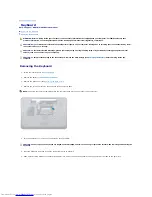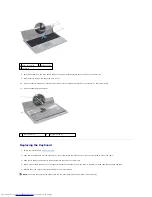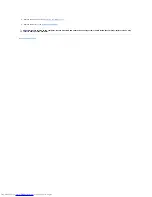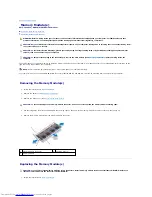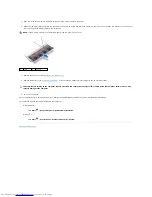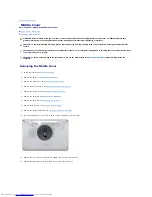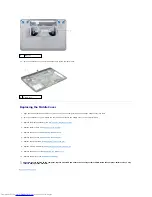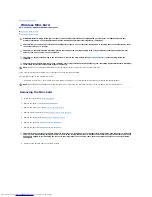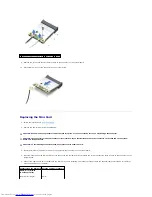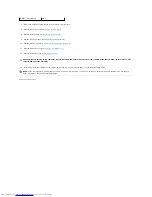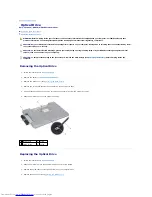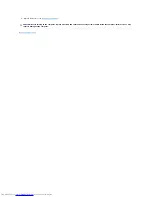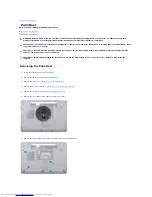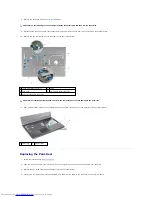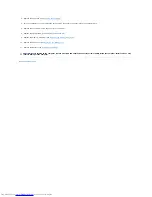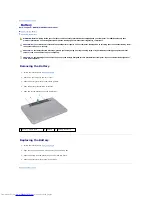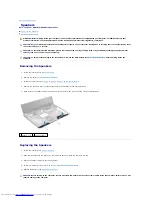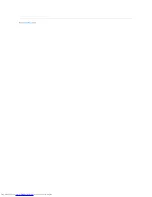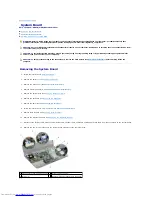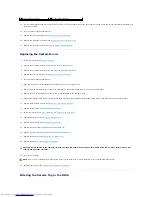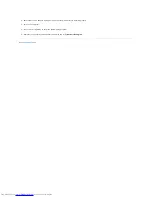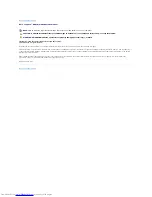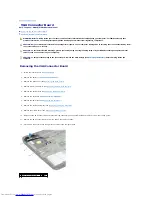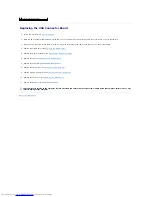8.
Remove the keyboard (see
Removing the Keyboard
).
9.
Disconnect the touch pad cable, status light cable, and power button cable from the connectors on the system board.
10.
Remove the five screws that secure the plam rest to the system board.
11.
Slide a plastic scribe between the computer base and the palm rest and pry out the palm rest off the computer base.
Replacing the Palm Rest
1.
Follow the instructions in
Before You Begin
.
2.
Slide the tabs on the palm rest into the slots on the computer base and gently snap the palm rest into place.
3.
Replace the five screws that secure the plam rest to the system board.
4.
Connect the touch pad cable, status light cable, and power button cable to the connectors on the system board.
CAUTION:
To avoid damage to the connectors, lift the connector latch and then remove the cables.
1 touch pad cable connector
2 screw
3 palm rest
4 status light cable connector
5 power button cable connector
CAUTION:
Carefully separate the palm rest from the computer base to avoid damage to the palm rest.
1 palm rest
2 plastic scribe
Summary of Contents for Inspiron M5010
Page 3: ...Back to Contents Page ...
Page 27: ...Back to Contents Page ...
Page 45: ...Back to Contents Page ...