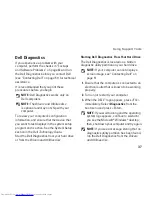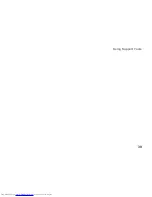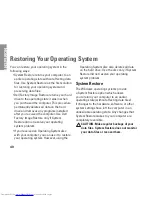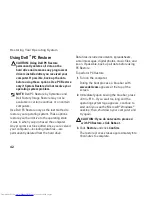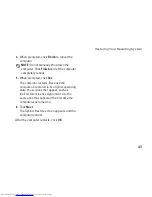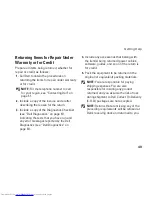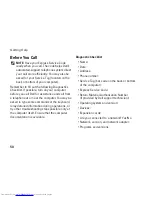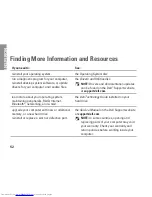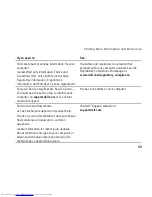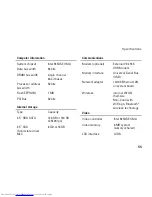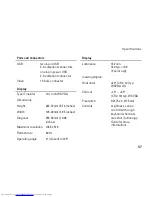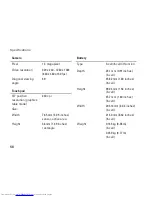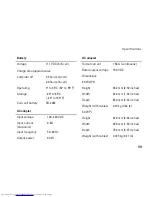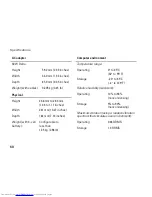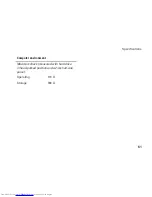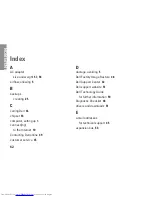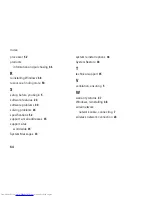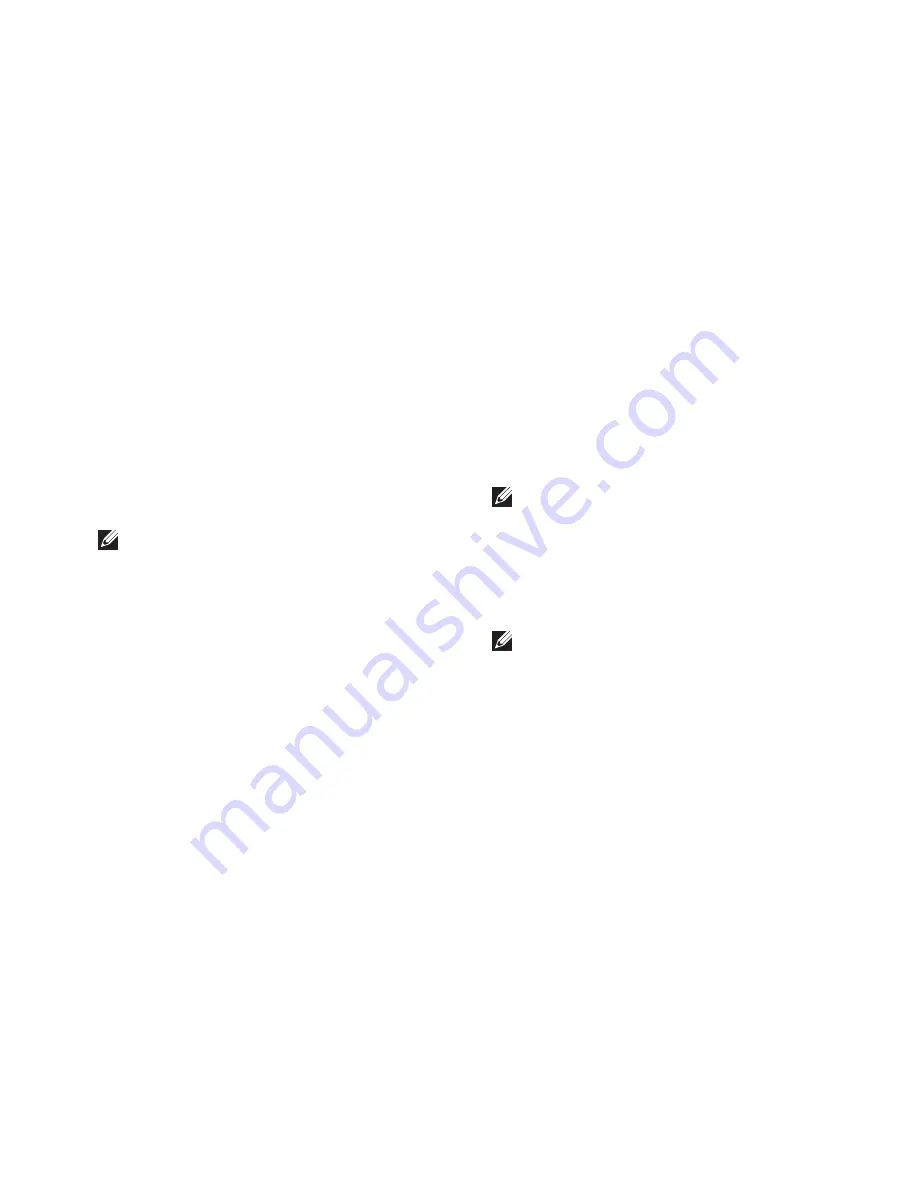
49
Getting Help
Returning Items for Repair Under
Warranty or for Credit
Prepare all items being returned, whether for
repair or credit, as follows:
Call Dell to obtain the procedures on
1.
returning the items for repair under warranty
or for credit.
NOTE:
For the telephone number to call
for your region, see “Contacting Dell” on
page 51.
Include a copy of the invoice and a letter
2.
describing the reason for the return.
Include a copy of the Diagnostics Checklist
3.
(see “Dell Diagnostics” on page 37),
indicating the tests that you have run and
any error messages reported by the Dell
Diagnostics (see “Dell Diagnostics” on
page 37).
Include any accessories that belong with
4.
the item(s) being returned (power cables,
software, guides, and so on) if the return is
for credit.
Pack the equipment to be returned in the
5.
original (or equivalent) packing materials.
NOTE:
You are responsible for paying
shipping expenses. You are also
responsible for insuring any product
returned, and you assume the risk of loss
during shipment to Dell. Collect On Delivery
(C.O.D.) packages are not accepted.
NOTE:
Returns that are missing any of the
preceding requirements will be refused at
Dell’s receiving dock and returned to you.
Summary of Contents for Inspiron Mini 10v
Page 1: ...SETUP GUIDE INSPIRON ...
Page 2: ......
Page 3: ... Model PP19S INSPIRON SETUP GUIDE ...
Page 10: ...8 Setting Up Your Inspiron Mini 10 Press the Power Button ...
Page 18: ...16 Using Your Inspiron Mini 10 Left Side Features 1 2 3 4 ...
Page 20: ...18 Using Your Inspiron Mini 10 Computer Base and Keyboard Features 1 4 3 2 ...
Page 23: ...21 Using Your Inspiron Mini 10 ...
Page 24: ...22 Using Your Inspiron Mini 10 Display Features 1 2 3 4 ...
Page 26: ...24 Using Your Inspiron Mini 10 Removing and Replacing the Battery 1 2 3 ...
Page 41: ...39 Using Support Tools ...
Page 67: ......
Page 68: ...Printed in China Printed on recycled paper www dell com support dell com ...