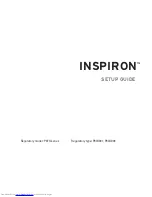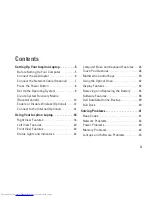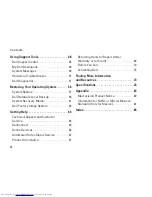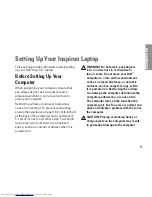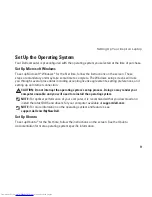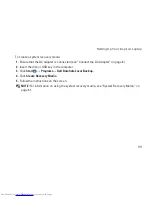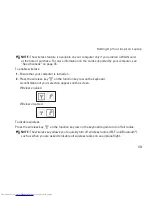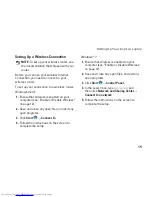Summary of Contents for Inspiron N4020
Page 1: ...SETUP GUIDE INSPIRON ...
Page 2: ......
Page 3: ...SETUP GUIDE Regulatory model P07G series Regulatory type P07G001 P07G003 INSPIRON ...
Page 10: ...8 Setting Up Your Inspiron Laptop Press the Power Button ...
Page 14: ...12 Setting Up Your Inspiron Laptop Enable or Disable Wireless Optional ...
Page 22: ...20 Using Your Inspiron Laptop Left View Features 1 2 3 4 5 6 ...
Page 24: ...22 Using Your Inspiron Laptop Front View Features 1 2 3 4 5 ...
Page 28: ...26 Using Your Inspiron Laptop Computer Base and Keyboard Features 3 4 1 2 ...
Page 35: ...33 Using Your Inspiron Laptop 1 3 4 2 1 disc 2 spindle 3 optical drive tray 4 eject button ...
Page 36: ...34 Using Your Inspiron Laptop Display Features 1 2 3 ...
Page 39: ...37 Using Your Inspiron Laptop 1 2 1 battery release latch 2 battery ...
Page 90: ......
Page 91: ......
Page 92: ...0P1M49A00 Printed in the U S A www dell com support dell com ...