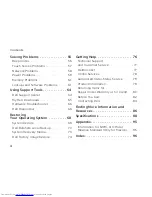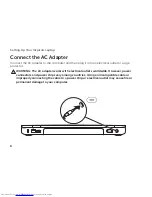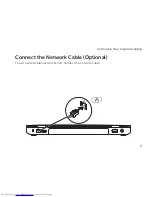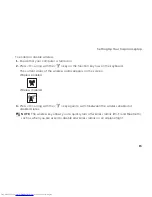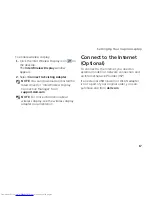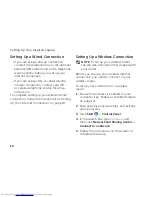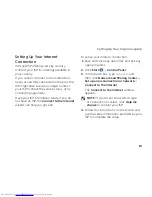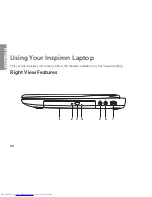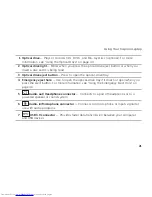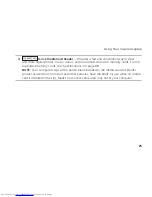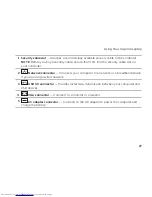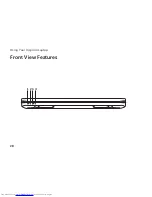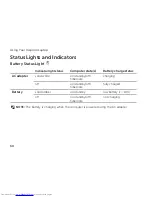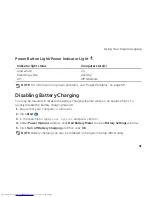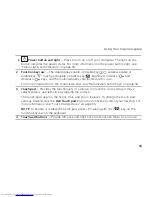18
Setting Up Your Inspiron Laptop
Setting Up a Wired Connection
If you are using a dial-up connection,
•
connect the telephone line to the optional
external USB modem and to the telephone
wall connector before you set up your
Internet connection.
If you are using a DSL or cable/satellite
•
modem connection, contact your ISP
or cellular telephone service for setup
instructions.
To complete setting up your wired Internet
connection, follow the instructions in “Setting
Up Your Internet Connection” on page 19.
Setting Up a Wireless Connection
NOTE:
To set up your wireless router,
see the documentation that shipped with
your router.
Before you can use your wireless Internet
connection, you need to connect to your
wireless router.
To set up your connection to a wireless
router:
Ensure that wireless is enabled on your
1.
computer (see “Enable or Disable Wireless”
on page 14).
Save and close any open files, and exit any
2.
open programs.
Click
3.
Start
→
Control Panel
.
In the search box, type
4.
network
, and
then click
Network and Sharing Center
→
Connect to a network
.
Follow the instructions on the screen to
5.
complete the setup.
Summary of Contents for Inspiron N5110
Page 1: ...SETUP GUIDE INSPIRON ...
Page 2: ......
Page 3: ...SETUP GUIDE Regulatory model P17F Regulatory type P17F001 INSPIRON ...
Page 10: ...8 Setting Up Your Inspiron Laptop Press the Power Button ...
Page 15: ...13 Setting Up Your Inspiron Laptop 1 SIM card slot 2 SIM card 3 battery bay 1 2 3 ...
Page 16: ...14 Setting Up Your Inspiron Laptop Enable or Disable Wireless Optional ...
Page 24: ...22 Using Your Inspiron Laptop Left View Features 1 2 3 ...
Page 26: ...24 Using Your Inspiron Laptop 4 ...
Page 28: ...26 Using Your Inspiron Laptop Back View Features 1 2 3 4 5 ...
Page 30: ...28 Using Your Inspiron Laptop Front View Features 1 2 3 4 ...
Page 34: ...32 Using Your Inspiron Laptop Computer Base and Keyboard Features 1 2 4 3 ...
Page 36: ...34 Using Your Inspiron Laptop 5 ...
Page 44: ...42 Using Your Inspiron Laptop Display Features 1 2 3 4 ...
Page 49: ...47 Using Your Inspiron Laptop 1 top cover 2 release button 3 back of the computer 1 2 3 ...
Page 51: ...49 Using Your Inspiron Laptop ...
Page 53: ...51 Using Your Inspiron Laptop 1 battery lock latch 2 battery 3 battery release latch 1 2 3 ...
Page 102: ......
Page 103: ......
Page 104: ...0HXN3VA00 Printed in the U S A www dell com support dell com ...