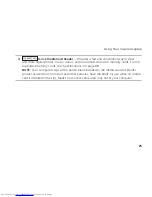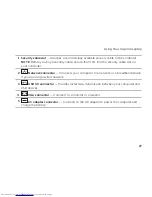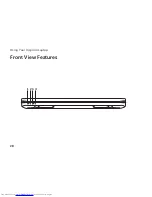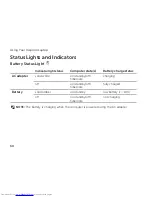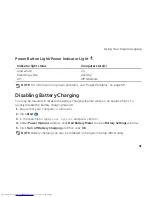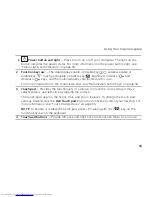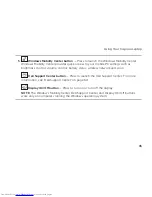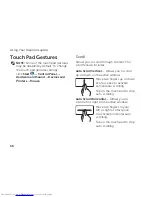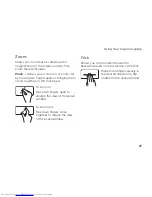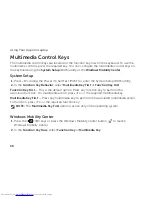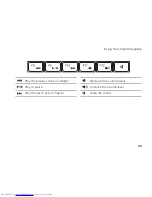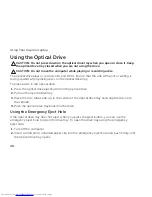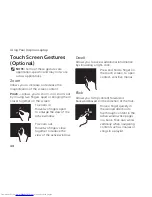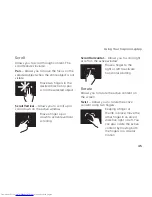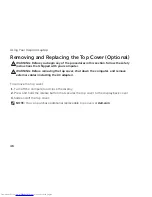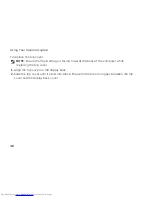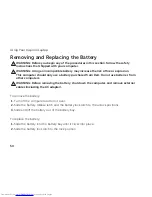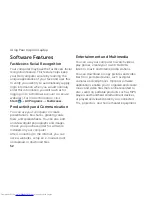38
Using Your Inspiron Laptop
Multimedia Control Keys
The multimedia control keys are located on the function key row on the keyboard. To use the
multimedia controls, press the required key. You can configure the multimedia control keys on
the keyboard using the
System Setup
(BIOS) utility or the
Windows Mobility Center
.
System Setup
Press <F2> during the Power On Self Test (POST) to enter the System Setup (BIOS) utility.
1.
In the
2.
Function Key Behavior
, select
Multimedia Key First
or
Function Key First
.
Function Key First
— This is the default option. Press any function key to perform the
associated function. For multimedia action, press <Fn> + the required multimedia key.
Multimedia Key First
— Press any multimedia key to perform the associated multimedia action.
For function, press <Fn> + the required function key.
NOTE:
The
Multimedia Key First
option is active only in the operating system.
Windows Mobility Center
Press the <
1.
><X>
keys or press the Windows Mobility Center button
to
launch
Windows Mobility Center
.
In the
2.
Function Key Row
, select
Function Key
or
Multimedia Key
.
Summary of Contents for Inspiron N5110
Page 1: ...SETUP GUIDE INSPIRON ...
Page 2: ......
Page 3: ...SETUP GUIDE Regulatory model P17F Regulatory type P17F001 INSPIRON ...
Page 10: ...8 Setting Up Your Inspiron Laptop Press the Power Button ...
Page 15: ...13 Setting Up Your Inspiron Laptop 1 SIM card slot 2 SIM card 3 battery bay 1 2 3 ...
Page 16: ...14 Setting Up Your Inspiron Laptop Enable or Disable Wireless Optional ...
Page 24: ...22 Using Your Inspiron Laptop Left View Features 1 2 3 ...
Page 26: ...24 Using Your Inspiron Laptop 4 ...
Page 28: ...26 Using Your Inspiron Laptop Back View Features 1 2 3 4 5 ...
Page 30: ...28 Using Your Inspiron Laptop Front View Features 1 2 3 4 ...
Page 34: ...32 Using Your Inspiron Laptop Computer Base and Keyboard Features 1 2 4 3 ...
Page 36: ...34 Using Your Inspiron Laptop 5 ...
Page 44: ...42 Using Your Inspiron Laptop Display Features 1 2 3 4 ...
Page 49: ...47 Using Your Inspiron Laptop 1 top cover 2 release button 3 back of the computer 1 2 3 ...
Page 51: ...49 Using Your Inspiron Laptop ...
Page 53: ...51 Using Your Inspiron Laptop 1 battery lock latch 2 battery 3 battery release latch 1 2 3 ...
Page 102: ......
Page 103: ......
Page 104: ...0HXN3VA00 Printed in the U S A www dell com support dell com ...