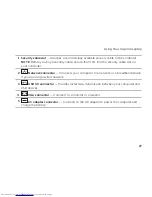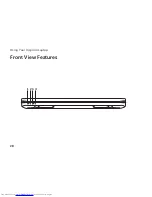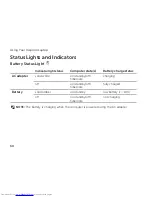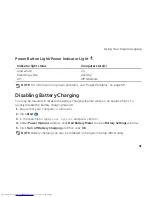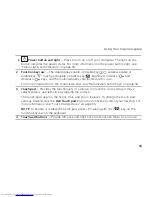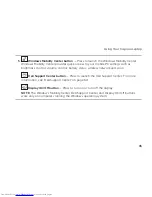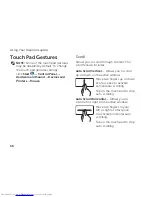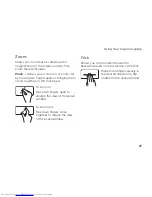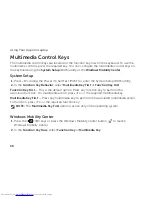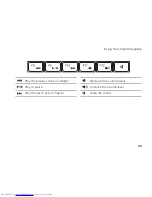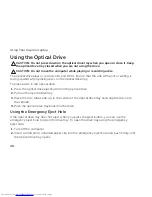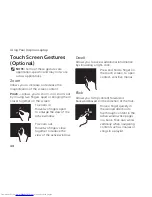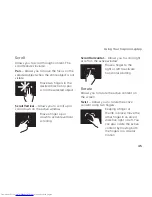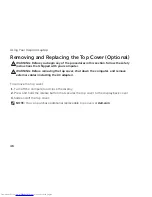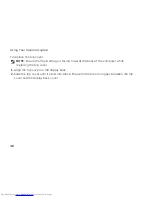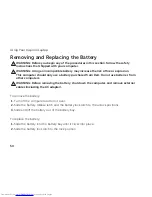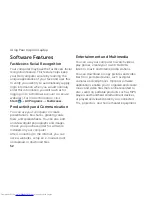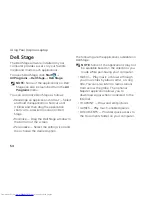40
Using Your Inspiron Laptop
Using the Optical Drive
CAUTION:
Do not press down on the optical drive tray when you open or close it. Keep
the optical drive tray closed when you are not using the drive.
CAUTION:
Do not move the computer while playing or recording a disc.
The optical drive plays or records CDs and DVDs. Ensure that the side with print or writing is
facing upward when placing discs on the optical drive tray.
To place a disc in the optical drive:
Press the optical drive eject button on the optical drive.
1.
Pull out the optical drive tray.
2.
Place the disc, label-side up, in the center of the optical drive tray and snap the disc onto
3.
the spindle.
Push the optical drive tray back into the drive.
4.
Using the Emergency Eject Hole
If the optical drive tray does not eject when you press the eject button, you can use the
emergency eject hole to open the drive tray. To open the drive tray using the emergency
eject hole:
Turn off the computer.
1.
Insert a small pin or unfolded paper clip into the emergency eject hole and push firmly until
2.
the optical drive tray opens.
Summary of Contents for Inspiron N5110
Page 1: ...SETUP GUIDE INSPIRON ...
Page 2: ......
Page 3: ...SETUP GUIDE Regulatory model P17F Regulatory type P17F001 INSPIRON ...
Page 10: ...8 Setting Up Your Inspiron Laptop Press the Power Button ...
Page 15: ...13 Setting Up Your Inspiron Laptop 1 SIM card slot 2 SIM card 3 battery bay 1 2 3 ...
Page 16: ...14 Setting Up Your Inspiron Laptop Enable or Disable Wireless Optional ...
Page 24: ...22 Using Your Inspiron Laptop Left View Features 1 2 3 ...
Page 26: ...24 Using Your Inspiron Laptop 4 ...
Page 28: ...26 Using Your Inspiron Laptop Back View Features 1 2 3 4 5 ...
Page 30: ...28 Using Your Inspiron Laptop Front View Features 1 2 3 4 ...
Page 34: ...32 Using Your Inspiron Laptop Computer Base and Keyboard Features 1 2 4 3 ...
Page 36: ...34 Using Your Inspiron Laptop 5 ...
Page 44: ...42 Using Your Inspiron Laptop Display Features 1 2 3 4 ...
Page 49: ...47 Using Your Inspiron Laptop 1 top cover 2 release button 3 back of the computer 1 2 3 ...
Page 51: ...49 Using Your Inspiron Laptop ...
Page 53: ...51 Using Your Inspiron Laptop 1 battery lock latch 2 battery 3 battery release latch 1 2 3 ...
Page 102: ......
Page 103: ......
Page 104: ...0HXN3VA00 Printed in the U S A www dell com support dell com ...