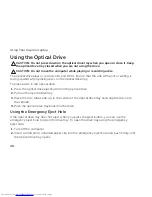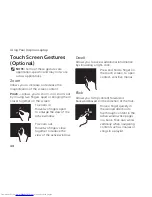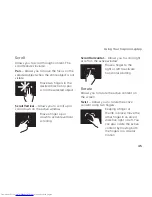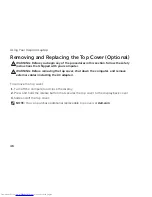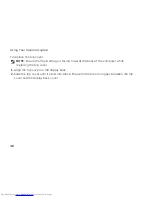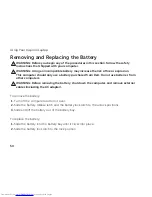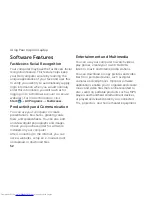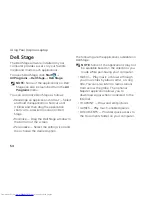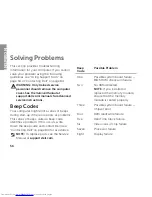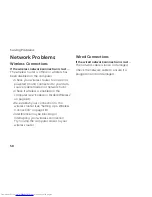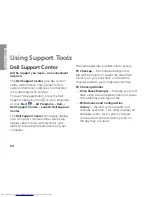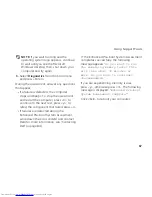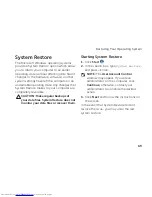54
Using Your Inspiron Laptop
Dell Stage
The Dell Stage software installed on your
computer provides access to your favorite
media and multi-touch applications.
To launch Dell Stage, click
Start
→
All Programs
→
Dell Stage
→
Dell Stage
.
NOTE:
Some of the applications on Dell
Stage can also be launched from the
All
Programs
menu.
You can customize Dell Stage as follows:
Rearrange an application shortcut — Select
•
and hold the application shortcut until
it blinks and then drag the application
shortcut to a desired location on Dell
Stage.
Minimize — Drag the Dell Stage window to
•
the bottom of the screen.
Personalize — Select the settings icon and
•
then choose the desired option.
The following are the applications available on
Dell Stage:
NOTE:
Some of the applications may not
be available based on the selections you
made while purchasing your computer.
MUSIC
•
— Play music or browse through
your music files by album, artist, or song
title. You can also listen to radio stations
from across the globe. The optional
Napster application allows you to
download songs when connected to the
Internet.
YOUPAINT
•
— Draw and edit pictures.
GAMES
•
— Play touch-enabled games.
DOCUMENTS
•
— Provides quick access to
the Documents folder on your computer.
Summary of Contents for Inspiron N5110
Page 1: ...SETUP GUIDE INSPIRON ...
Page 2: ......
Page 3: ...SETUP GUIDE Regulatory model P17F Regulatory type P17F001 INSPIRON ...
Page 10: ...8 Setting Up Your Inspiron Laptop Press the Power Button ...
Page 15: ...13 Setting Up Your Inspiron Laptop 1 SIM card slot 2 SIM card 3 battery bay 1 2 3 ...
Page 16: ...14 Setting Up Your Inspiron Laptop Enable or Disable Wireless Optional ...
Page 24: ...22 Using Your Inspiron Laptop Left View Features 1 2 3 ...
Page 26: ...24 Using Your Inspiron Laptop 4 ...
Page 28: ...26 Using Your Inspiron Laptop Back View Features 1 2 3 4 5 ...
Page 30: ...28 Using Your Inspiron Laptop Front View Features 1 2 3 4 ...
Page 34: ...32 Using Your Inspiron Laptop Computer Base and Keyboard Features 1 2 4 3 ...
Page 36: ...34 Using Your Inspiron Laptop 5 ...
Page 44: ...42 Using Your Inspiron Laptop Display Features 1 2 3 4 ...
Page 49: ...47 Using Your Inspiron Laptop 1 top cover 2 release button 3 back of the computer 1 2 3 ...
Page 51: ...49 Using Your Inspiron Laptop ...
Page 53: ...51 Using Your Inspiron Laptop 1 battery lock latch 2 battery 3 battery release latch 1 2 3 ...
Page 102: ......
Page 103: ......
Page 104: ...0HXN3VA00 Printed in the U S A www dell com support dell com ...