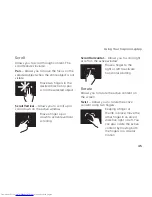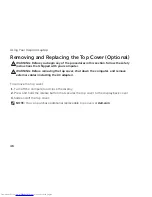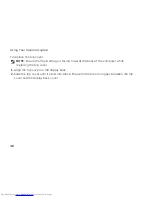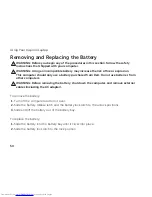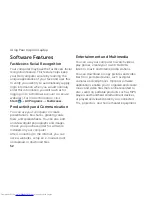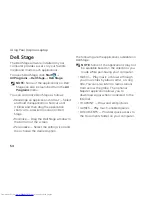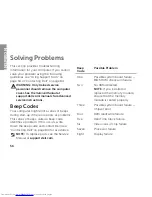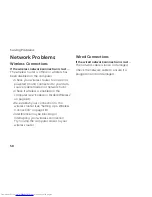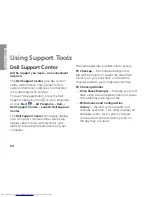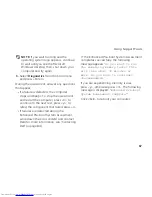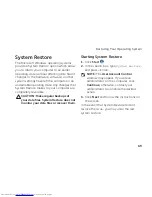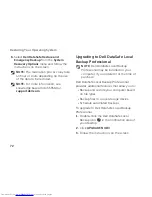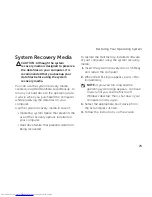59
Solving Problems
Power Problems
If the power light is off
— The computer is
either turned off, in hibernate mode, or is not
receiving power.
Press the power button. The computer
•
resumes normal operation if it is off or in
hibernate mode.
Reseat the AC adapter cable into the
•
power connector on the computer, into
the AC adapter, and to the electrical outlet.
If the AC adapter cable is plugged into a
•
power strip, ensure that the power strip is
plugged into an electrical outlet and that
the power strip is turned on. Also bypass
power protection devices, power strips,
and power extension cables to verify that
the computer turns on properly.
Ensure that the electrical outlet is working
•
by testing it with another device, such as
a lamp.
Check the AC adapter cable connections.
•
If the AC adapter has a light, ensure that
the light on the AC adapter is on.
If the problem persists, contact Dell (see
•
“Contacting Dell” on page 84).
If the power light is solid white and the
computer is not responding
— The display
may not be responding.
Press the power button until the computer
•
turns off and then turn it back on.
If the problem persists, contact Dell (see
•
“Contacting Dell” on page 84).
Summary of Contents for Inspiron N5110
Page 1: ...SETUP GUIDE INSPIRON ...
Page 2: ......
Page 3: ...SETUP GUIDE Regulatory model P17F Regulatory type P17F001 INSPIRON ...
Page 10: ...8 Setting Up Your Inspiron Laptop Press the Power Button ...
Page 15: ...13 Setting Up Your Inspiron Laptop 1 SIM card slot 2 SIM card 3 battery bay 1 2 3 ...
Page 16: ...14 Setting Up Your Inspiron Laptop Enable or Disable Wireless Optional ...
Page 24: ...22 Using Your Inspiron Laptop Left View Features 1 2 3 ...
Page 26: ...24 Using Your Inspiron Laptop 4 ...
Page 28: ...26 Using Your Inspiron Laptop Back View Features 1 2 3 4 5 ...
Page 30: ...28 Using Your Inspiron Laptop Front View Features 1 2 3 4 ...
Page 34: ...32 Using Your Inspiron Laptop Computer Base and Keyboard Features 1 2 4 3 ...
Page 36: ...34 Using Your Inspiron Laptop 5 ...
Page 44: ...42 Using Your Inspiron Laptop Display Features 1 2 3 4 ...
Page 49: ...47 Using Your Inspiron Laptop 1 top cover 2 release button 3 back of the computer 1 2 3 ...
Page 51: ...49 Using Your Inspiron Laptop ...
Page 53: ...51 Using Your Inspiron Laptop 1 battery lock latch 2 battery 3 battery release latch 1 2 3 ...
Page 102: ......
Page 103: ......
Page 104: ...0HXN3VA00 Printed in the U S A www dell com support dell com ...