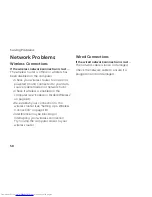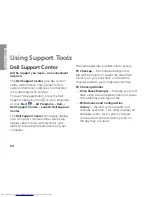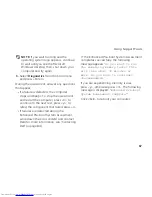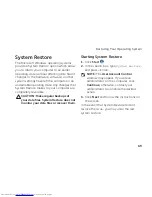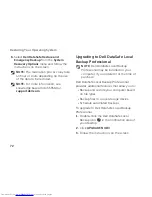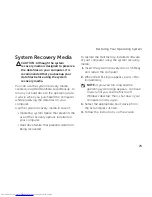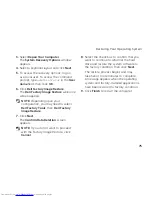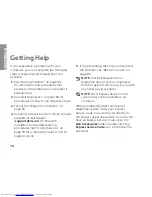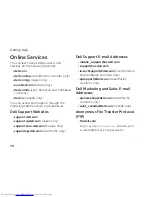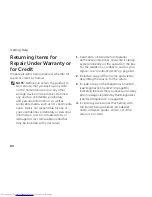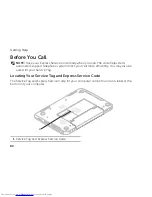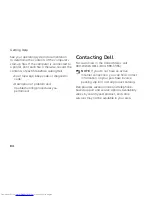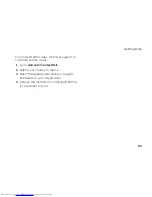71
Restoring Your Operating System
NOTE:
Dell DataSafe Local Backup may
not be available in all regions.
NOTE:
If Dell DataSafe Local Backup is
not available on your computer, use Dell
Factory Image Restore (see “Dell Factory
Image Restore” on page 74) to restore
your operating system.
You can use Dell DataSafe Local Backup to
restore your hard drive to the operating state
it was in when you purchased your computer,
while preserving the data files.
Dell DataSafe Local Backup allows you to:
Backup and restore your computer to an
•
earlier operating state
Create system recovery media
•
Dell DataSafe Local Backup Basic
To restore the Dell factory-installed software
while preserving the data files:
Turn off your computer.
1.
Disconnect all the devices (USB drive,
2.
printer, and so on) connected to the
computer and remove any newly added
internal hardware.
NOTE:
Do not disconnect the AC
adapter.
Turn on your computer.
3.
When the DELL logo appears, press <F8>
4.
several times to access the
Advanced Boot
Options
window.
NOTE:
If you wait too long and the
operating system logo appears, continue
to wait until you see the Microsoft
Windows desktop; then, shut down your
computer and try again.
Select
5.
Repair Your Computer
.
Summary of Contents for Inspiron N5110
Page 1: ...SETUP GUIDE INSPIRON ...
Page 2: ......
Page 3: ...SETUP GUIDE Regulatory model P17F Regulatory type P17F001 INSPIRON ...
Page 10: ...8 Setting Up Your Inspiron Laptop Press the Power Button ...
Page 15: ...13 Setting Up Your Inspiron Laptop 1 SIM card slot 2 SIM card 3 battery bay 1 2 3 ...
Page 16: ...14 Setting Up Your Inspiron Laptop Enable or Disable Wireless Optional ...
Page 24: ...22 Using Your Inspiron Laptop Left View Features 1 2 3 ...
Page 26: ...24 Using Your Inspiron Laptop 4 ...
Page 28: ...26 Using Your Inspiron Laptop Back View Features 1 2 3 4 5 ...
Page 30: ...28 Using Your Inspiron Laptop Front View Features 1 2 3 4 ...
Page 34: ...32 Using Your Inspiron Laptop Computer Base and Keyboard Features 1 2 4 3 ...
Page 36: ...34 Using Your Inspiron Laptop 5 ...
Page 44: ...42 Using Your Inspiron Laptop Display Features 1 2 3 4 ...
Page 49: ...47 Using Your Inspiron Laptop 1 top cover 2 release button 3 back of the computer 1 2 3 ...
Page 51: ...49 Using Your Inspiron Laptop ...
Page 53: ...51 Using Your Inspiron Laptop 1 battery lock latch 2 battery 3 battery release latch 1 2 3 ...
Page 102: ......
Page 103: ......
Page 104: ...0HXN3VA00 Printed in the U S A www dell com support dell com ...