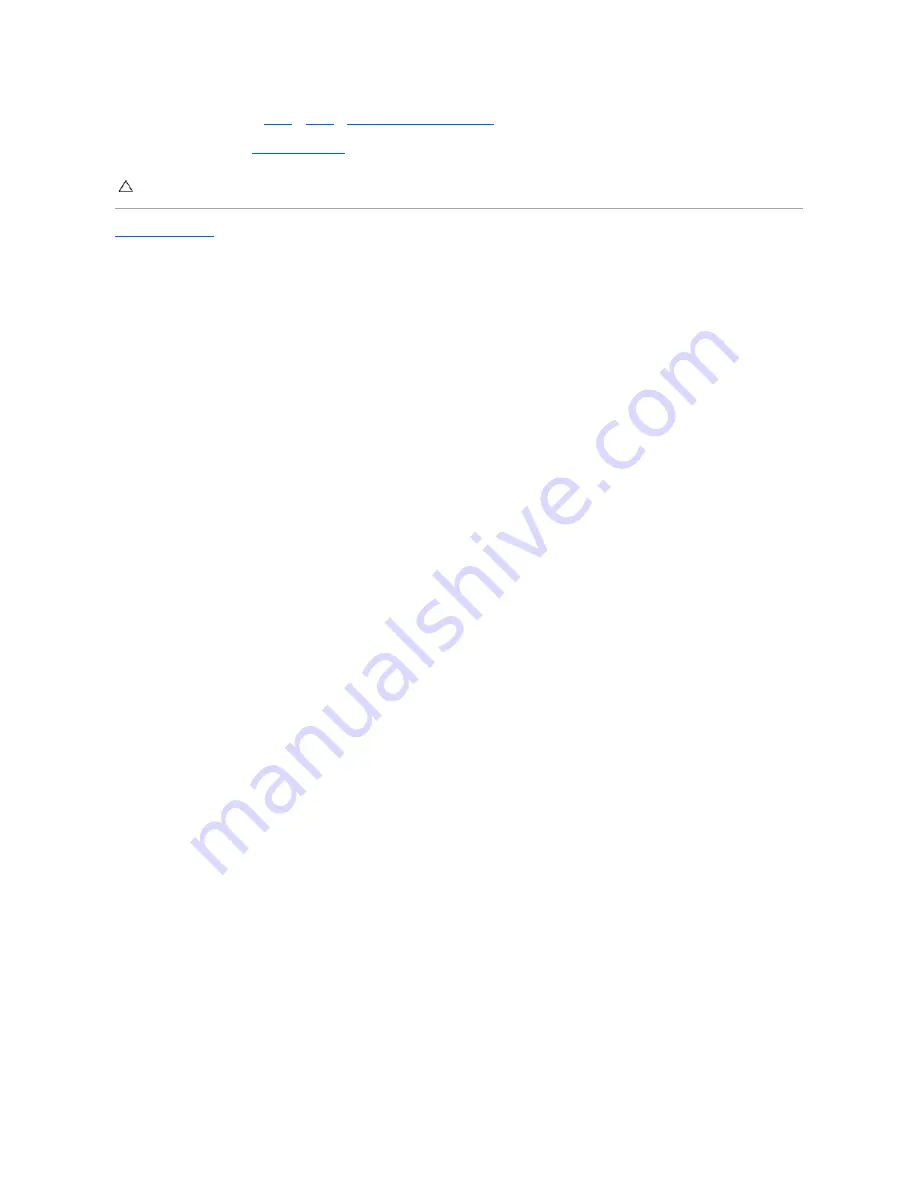
6.
Replacing the Palm-Rest Assembly
7.
Replace the battery (see
CAUTION:
Before turning on the computer, replace all screws and ensure that no stray screws remain inside the computer. Failure to do so may
result in damage to the computer.
Summary of Contents for Inspiron N5110
Page 13: ......
Page 33: ......
Page 35: ......
Page 44: ...Back to Contents Page ...
Page 46: ...www s manuals com ...








































