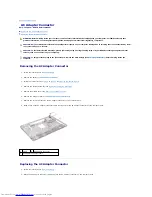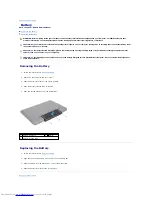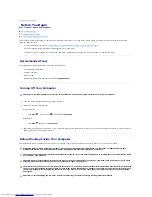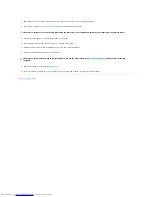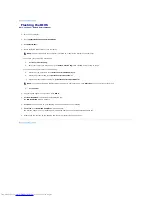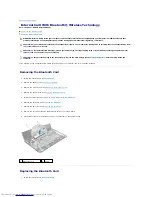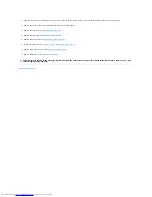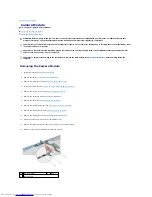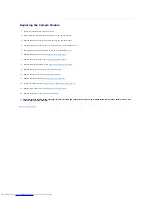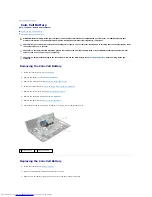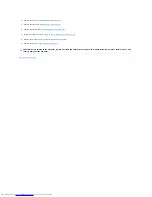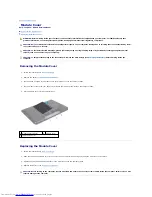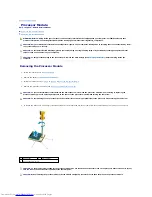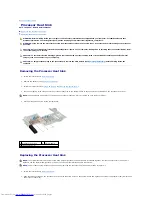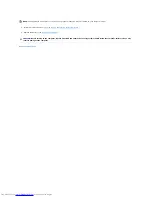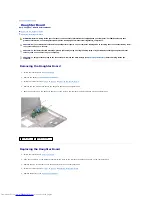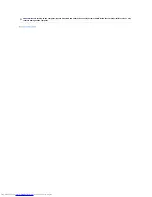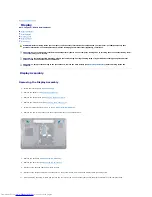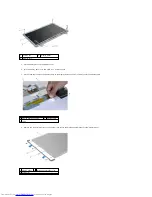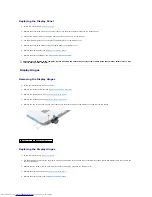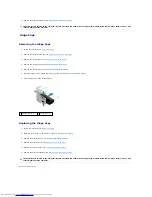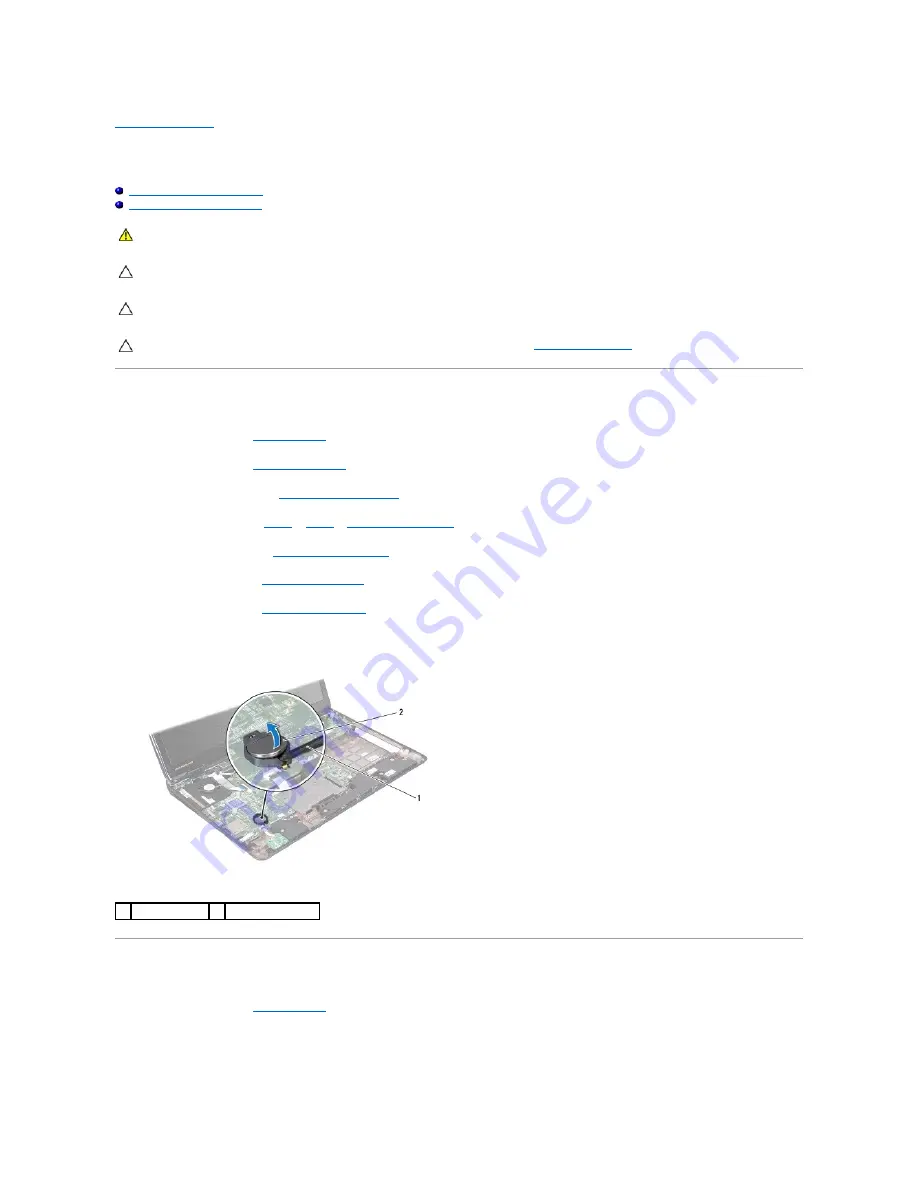
Back to Contents Page
Coin-Cell Battery
Dell™ Inspiron™ N7010 Service Manual
Removing the Coin-Cell Battery
Replacing the Coin-Cell Battery
Removing the Coin-Cell Battery
1.
Follow the instructions in
Before You Begin
.
2.
Remove the battery (see
Removing the Battery
).
3.
Remove the module cover (see
Removing the Module Cover
).
4.
Follow the instructions from
step 4
to
step 6
in
Removing the Hard Drive
.
5.
Remove the optical drive (see
Removing the Optical Drive
).
6.
Remove the keyboard (see
Removing the Keyboard
).
7.
Remove the palm rest (see
Removing the Palm Rest
).
8.
Use a plastic scribe to pry the coin-cell battery out of the slot on the system board.
Replacing the Coin-Cell Battery
1.
Follow the instructions in
Before You Begin
.
2.
Hold the coin-cell battery with the positive side facing up.
3.
Slide the coin-cell battery into the slot and gently press until it snaps into place.
WARNING:
Before working inside your computer, read the safety information that shipped with your computer. For additional safety best
practices information, see the Regulatory Compliance Homepage at www.dell.com/regulatory_compliance.
CAUTION:
Only a certified service technician should perform repairs on your computer. Damage due to servicing that is not authorized by Dell™
is not covered by your warranty.
CAUTION:
To avoid electrostatic discharge, ground yourself by using a wrist grounding strap or by periodically touching an unpainted metal
surface (such as a connector on your computer).
CAUTION:
To help prevent damage to the system board, remove the main battery (see
Removing the Battery
) before working inside the
computer.
1 plastic scribe
2 coin-cell battery