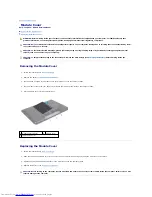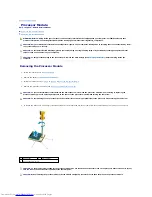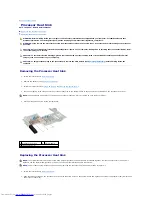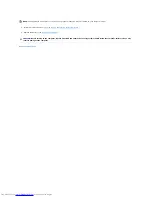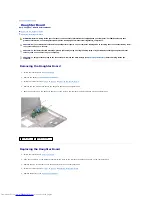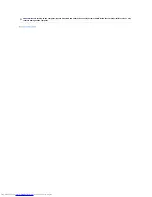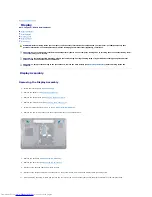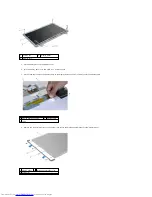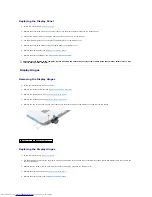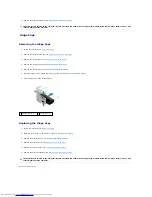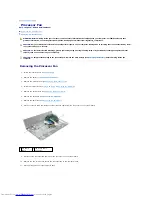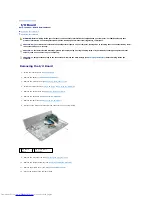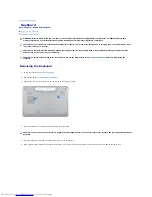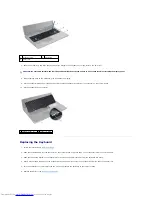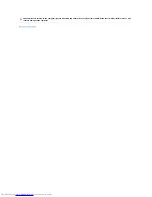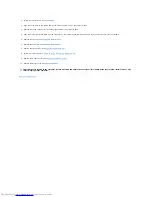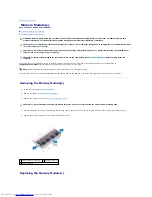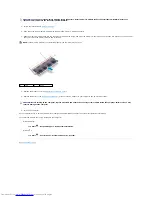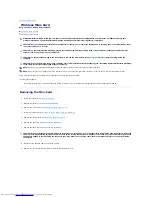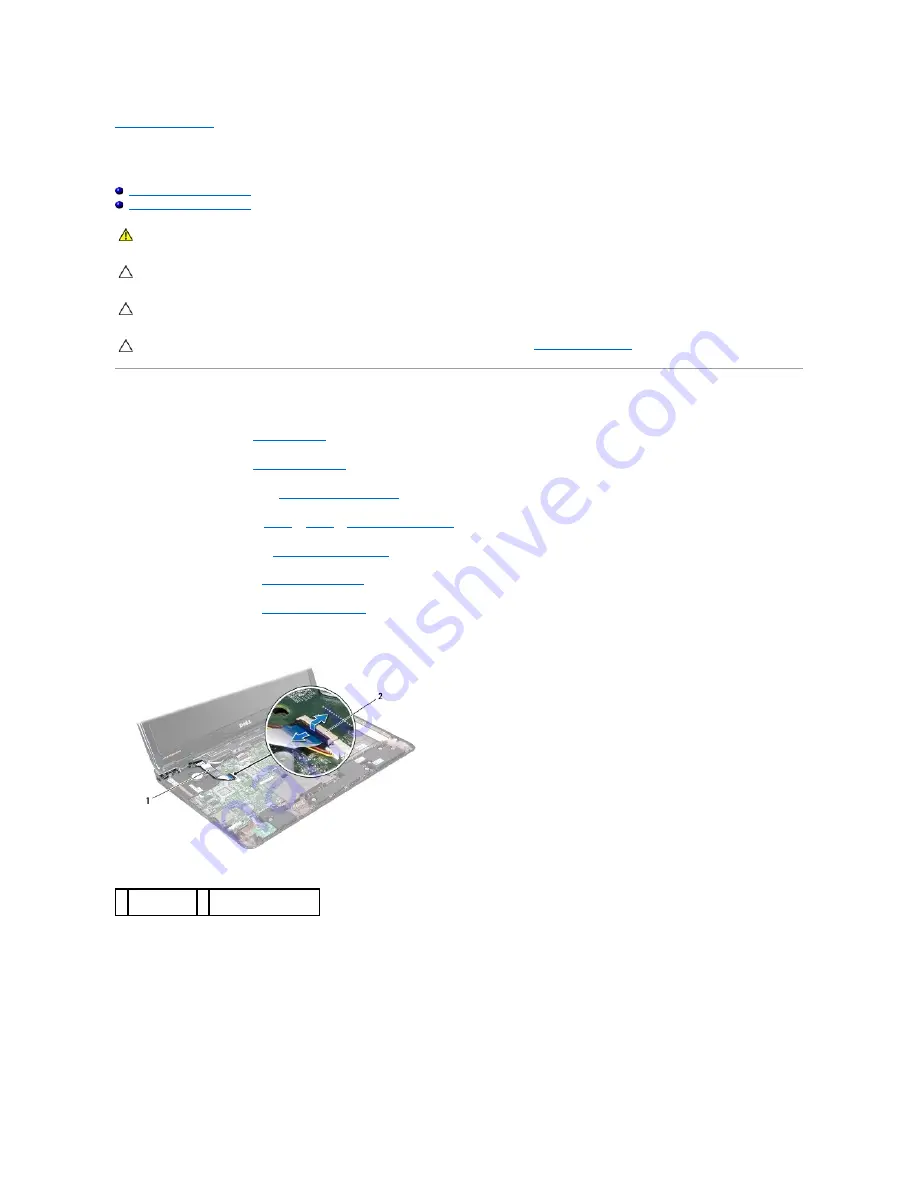
Back to Contents Page
Processor Fan
Dell™ Inspiron™ N7010 Service Manual
Removing the Processor Fan
Replacing the Processor Fan
Removing the Processor Fan
1.
Follow the instructions in
Before You Begin
.
2.
Remove the battery (see
Removing the Battery
).
3.
Remove the module cover (see
Removing the Module Cover
).
4.
Follow the instructions from
step 4
to
step 6
in
Removing the Hard Drive
.
5.
Remove the optical drive (see
Removing the Optical Drive
).
6.
Remove the keyboard (see
Removing the Keyboard
).
7.
Remove the palm rest (see
Removing the Palm Rest
).
8.
Lift the connector latch and disconnect the I/O board cable from the connector on the system board.
9.
Disconnect the processor fan cable from the connector on the system board.
10.
Remove the two screws that secure the processor fan to the computer base.
11.
Lift the processor fan off the computer base.
WARNING:
Before working inside your computer, read the safety information that shipped with your computer. For additional safety best
practices information, see the Regulatory Compliance Homepage at www.dell.com/regulatory_compliance.
CAUTION:
Only a certified service technician should perform repairs on your computer. Damage due to servicing that is not authorized by Dell™
is not covered by your warranty.
CAUTION:
To avoid electrostatic discharge, ground yourself by using a wrist grounding strap or by periodically touching an unpainted metal
surface (such as a connector on your computer).
CAUTION:
To help prevent damage to the system board, remove the main battery (see
Removing the Battery
) before working inside the
computer.
1 I/O board
cable
2 I/O board cable
connector