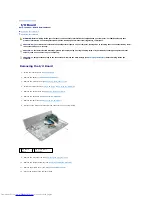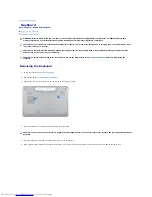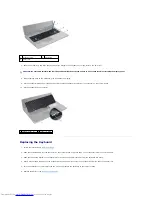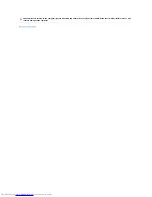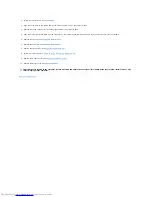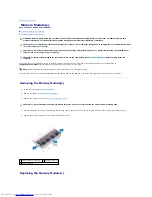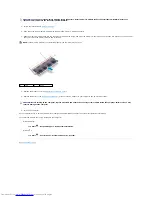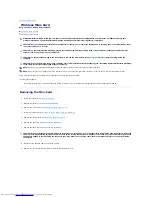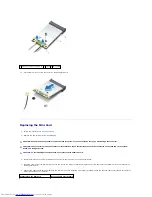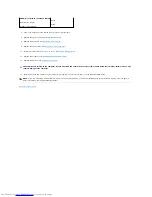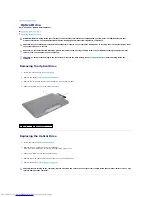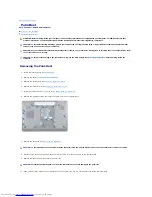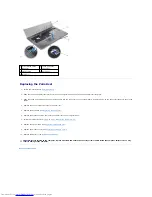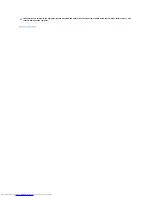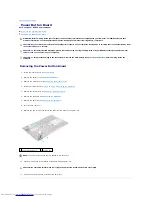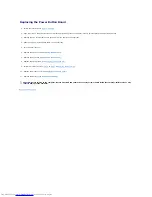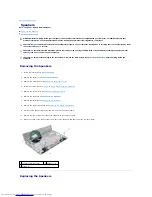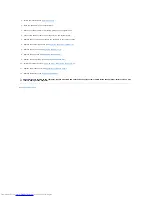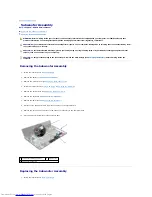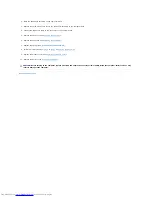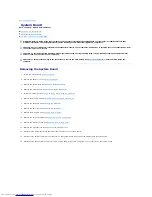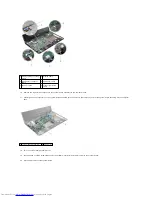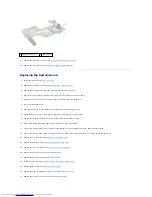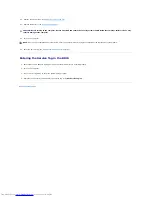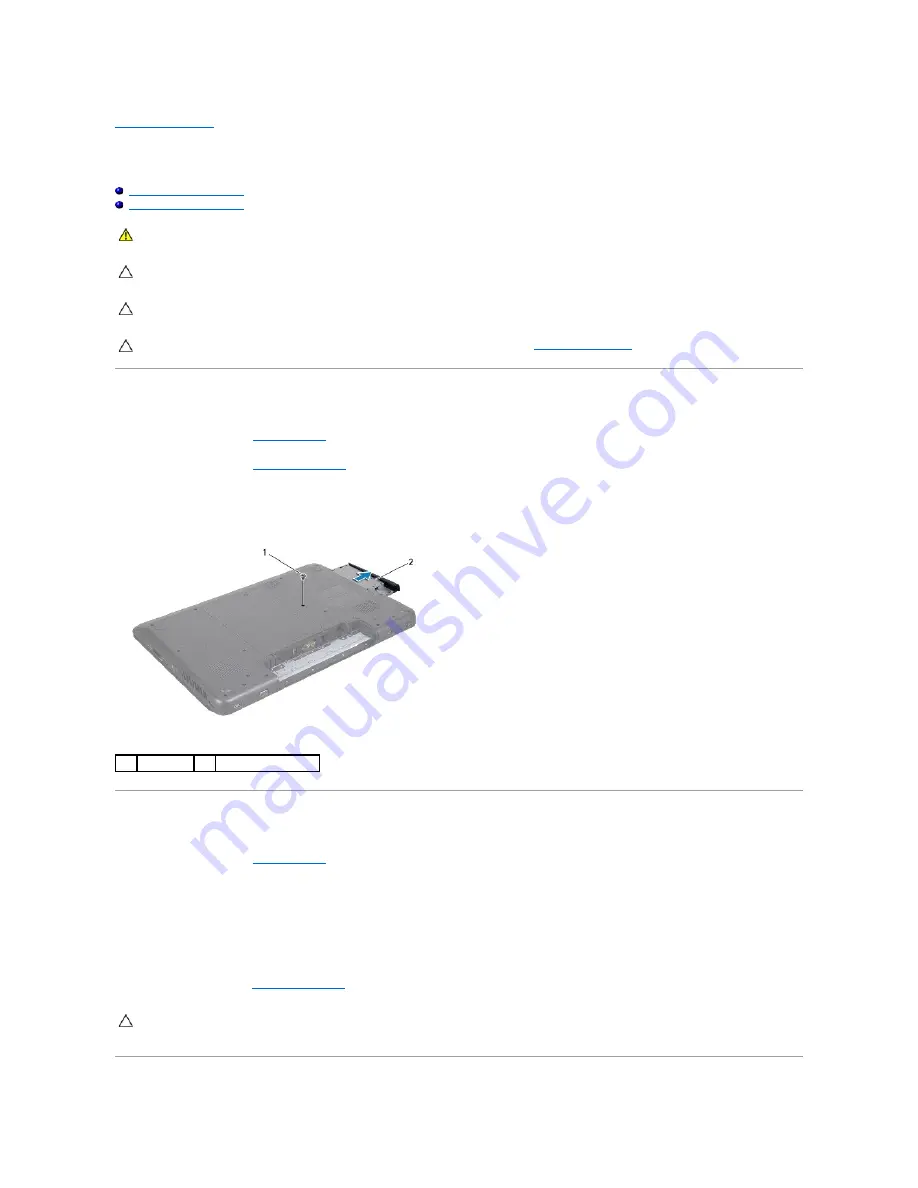
Back to Contents Page
Optical Drive
Dell™ Inspiron™ N7010 Service Manual
Removing the Optical Drive
Replacing the Optical Drive
Removing the Optical Drive
1.
Follow the instructions in
Before You Begin
.
2.
Remove the battery (see
Removing the Battery
).
3.
Remove the screw that secures the optical drive to the computer base.
4.
Slide the optical drive out of the optical drive bay.
Replacing the Optical Drive
1.
Follow the instructions in
Before You Begin
.
2.
Remove the new optical drive from its packaging.
Save the original packaging for storing or shipping the optical drive.
3.
Slide the optical drive into the optical drive bay.
4.
Replace the screw that secures the optical drive to the computer base.
5.
Replace the battery (see
Replacing the Battery
).
WARNING:
Before working inside your computer, read the safety information that shipped with your computer. For additional safety best
practices information, see the Regulatory Compliance Homepage at www.dell.com/regulatory_compliance.
CAUTION:
Only a certified service technician should perform repairs on your computer. Damage due to servicing that is not authorized by Dell™
is not covered by your warranty.
CAUTION:
To avoid electrostatic discharge, ground yourself by using a wrist grounding strap or by periodically touching an unpainted metal
surface (such as a connector on your computer).
CAUTION:
To help prevent damage to the system board, remove the main battery (see
Removing the Battery
) before working inside the
computer.
1
screw
2
optical drive
CAUTION:
Before turning on the computer, replace all screws and ensure that no stray screws remain inside the computer. Failure to do so may
result in damage to the computer.