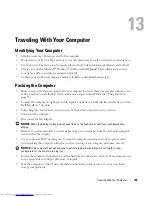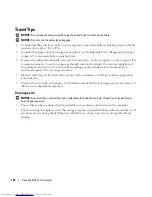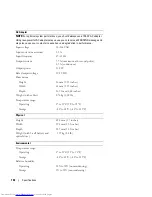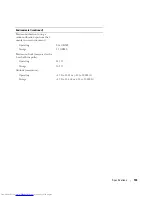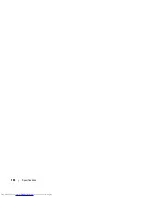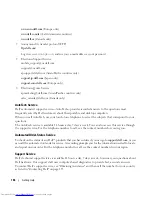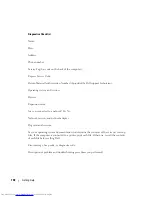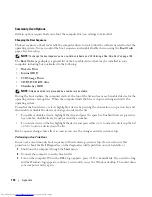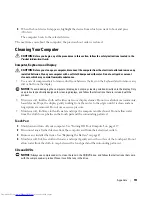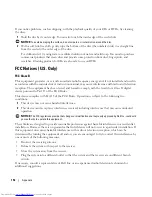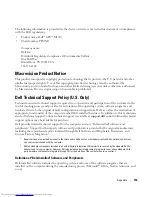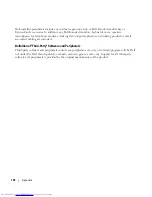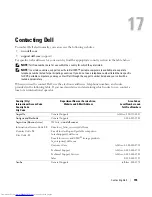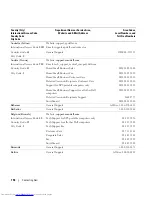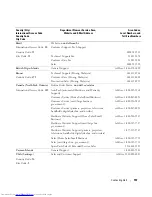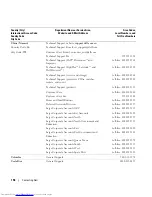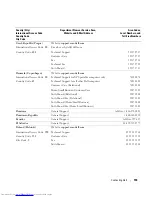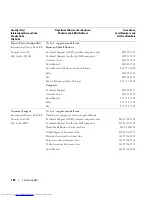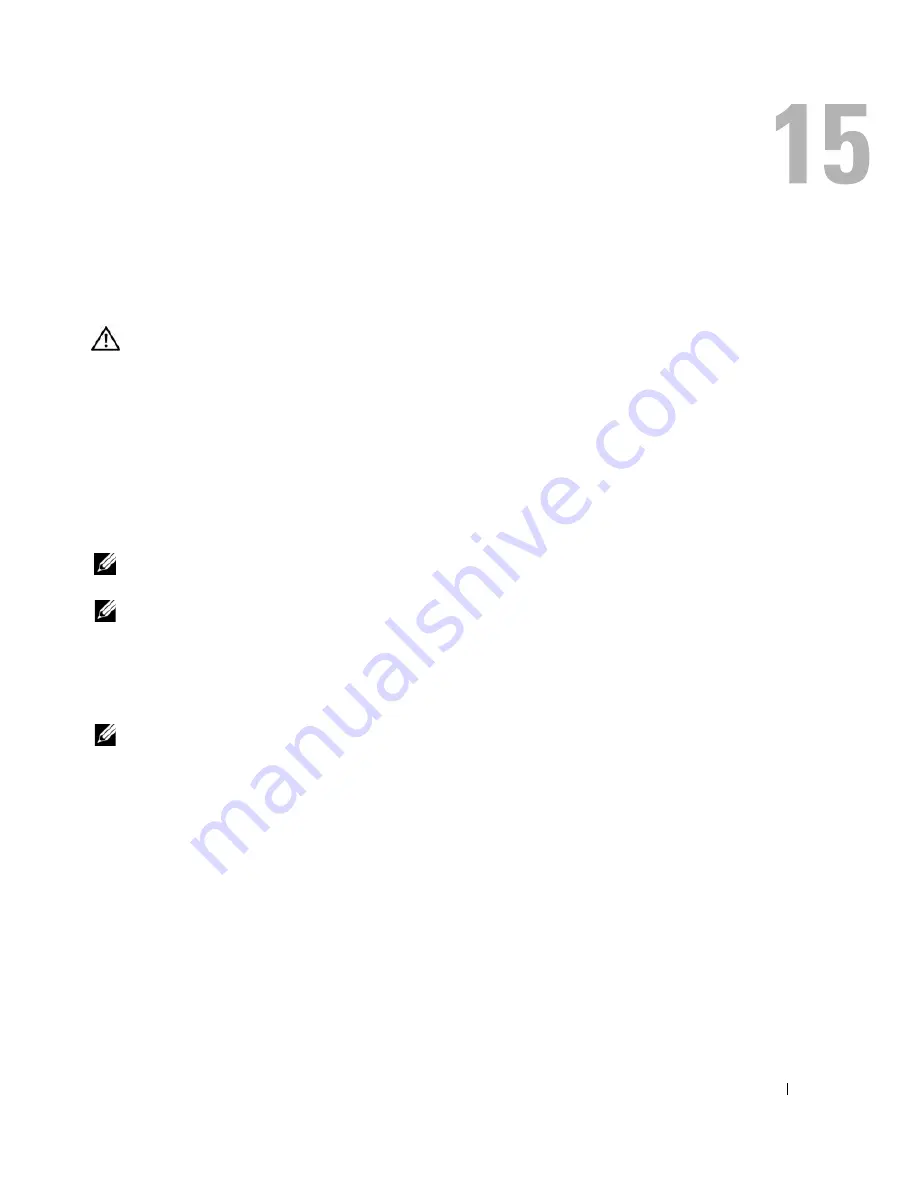
Getting Help
145
Getting Help
Obtaining Assistance
CAUTION:
If you need to remove the computer covers, first disconnect the computer power and modem
cables from all electrical outlets.
1
Complete the procedures in "Troubleshooting" on page 89
2
Run the Dell Diagnostics (see "Dell Diagnostics" on page 89).
3
Make a copy of the "Diagnostics Checklist" on page 148 and fill it out.
4
Use Dell's extensive suite of online services available at Dell Support (
support.dell.com
) for help
with installation and troubleshooting procedures.
5
If the preceding steps have not resolved the problem, contact Dell (see "Contacting Dell" on
page 155).
NOTE:
Call technical support from a telephone near or at the computer so that technical support can assist
you with any necessary procedures.
NOTE:
Dell's Express Service Code system may not be available in all countries.
When prompted by Dell's automated telephone system, enter your Express Service Code to route
the call directly to the proper support personnel. If you do not have an Express Service Code, open
the
Dell Accessories
folder, double-click the
Express Service Code
icon, and follow the directions.
For instructions on using the support service, see "Support Service" on page 146.
NOTE:
Some of the following services are not always available in all locations outside the continental U.S.
Call your local Dell representative for information on availability.
Online Services
You can access Dell Support at
support.dell.com
. Select your region on the
WELCOME TO DELL
SUPPORT
page, and fill in the requested details to access help tools and information.
You can contact Dell electronically using the following addresses:
•
World Wide Web
www.dell.com/
www.dell.com/ap/
(Asian/Pacific countries only)
www.dell.com/jp
(Japan only)
Summary of Contents for INSPIRON PP05XB
Page 1: ...w w w d e l l c o m s u p p o r t d e l l c o m Dell XPS M1710 Owner s Manual Model PP05XB ...
Page 28: ...28 A Tour of Your Computer ...
Page 36: ...36 Setting Up Your Computer ...
Page 50: ...50 Dell QuickSet Features ...
Page 77: ...Using Cards 77 1 smart card slot 2 smart card 3 ExpressCard slot 1 2 3 ...
Page 78: ...78 Using Cards ...
Page 116: ...116 Troubleshooting ...
Page 144: ...144 Specifications ...
Page 172: ...172 Contacting Dell ...
Page 184: ...184 Glossary ...
Page 190: ...90 Index 190 Index ...