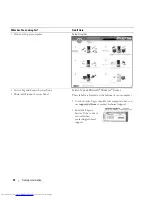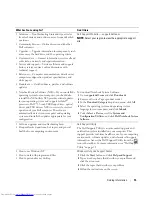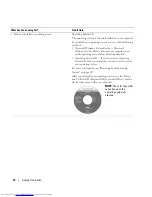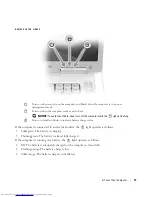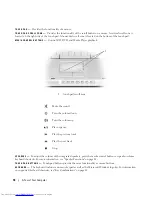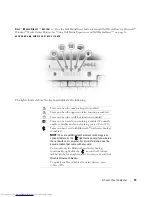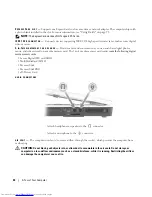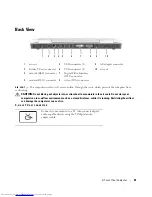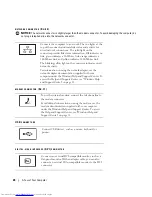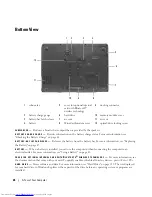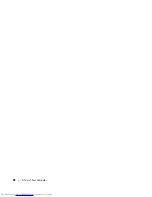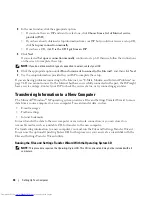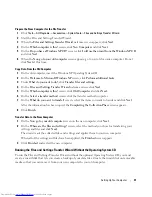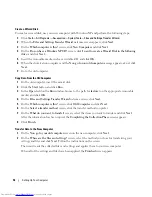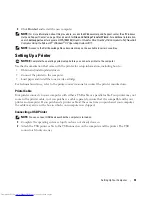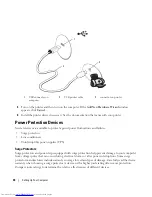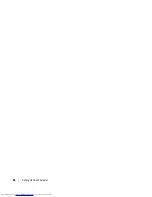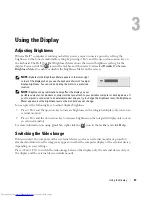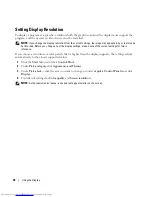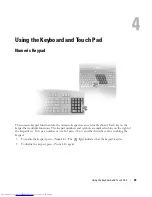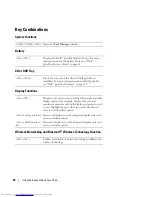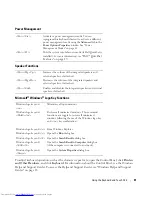26
A Tour of Your Computer
Bottom View
SUBWOOFER
—
Produces a broader bass output than is provided by the speakers.
BATTERY
CHARGE
GAUGE
—
Provides information on the battery charge status. For more information, see
"Checking the Battery Charge" on page 44.
BATTERY
-
BAY
LATCH
RELEASE
—
Releases the battery from the battery bay. For more information, see "Replacing
the Battery" on page 47.
BATTERY
—
When a battery is installed, you can use the computer without connecting the computer to an
electrical outlet. For more information, see "Using a Battery" on page 43.
COVER
FOR
OPTIONAL
INTERNAL
CARD
WITH
B
LUETOOTH®
WIRELESS
TECHNOLOGY
—
For more information, see
the documentation that came with your card. To quickly enable or disable all wireless devices, press <Fn><F2>.
HARD
DRIVE
—
Stores software and data. For more information, see "Hard Drive" on page 119. The size displayed
for your hard drive in Windows Explorer is the capacity of the drive before any operating system or programs are
installed.
1
subwoofer
5
cover for optional internal
card with Bluetooth
®
wireless technology
9
docking connector
2
battery charge gauge
6
hard drive
10
memory module cover
3
battery-bay latch release
7
air vent
11
air vent
4
battery
8
Mini-Card/modem cover
12
optical-drive locking screw
1
2
3
4
5
6
7
8
9
11
12
10
Summary of Contents for INSPIRON PP05XB
Page 1: ...w w w d e l l c o m s u p p o r t d e l l c o m Dell XPS M1710 Owner s Manual Model PP05XB ...
Page 28: ...28 A Tour of Your Computer ...
Page 36: ...36 Setting Up Your Computer ...
Page 50: ...50 Dell QuickSet Features ...
Page 77: ...Using Cards 77 1 smart card slot 2 smart card 3 ExpressCard slot 1 2 3 ...
Page 78: ...78 Using Cards ...
Page 116: ...116 Troubleshooting ...
Page 144: ...144 Specifications ...
Page 172: ...172 Contacting Dell ...
Page 184: ...184 Glossary ...
Page 190: ...90 Index 190 Index ...