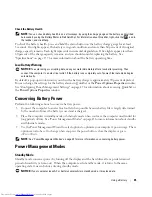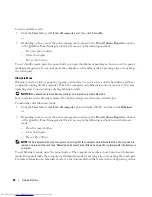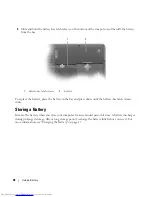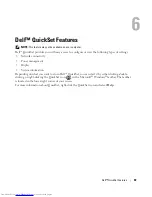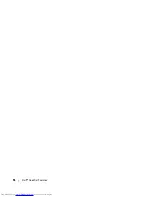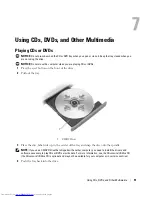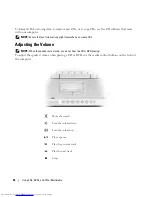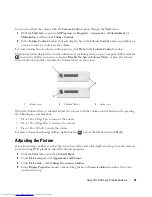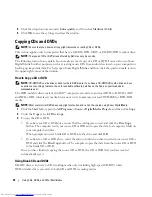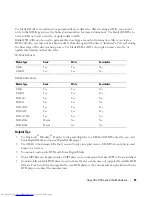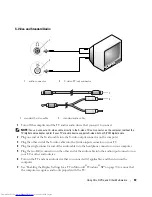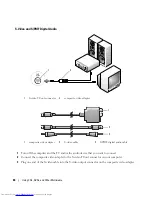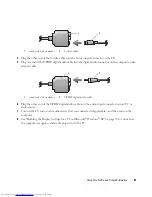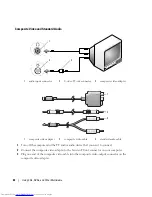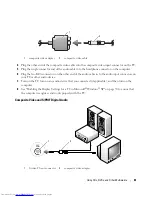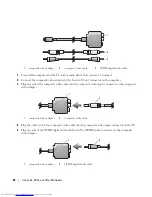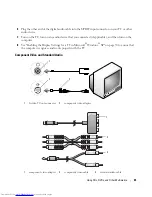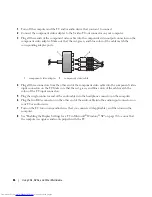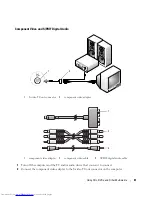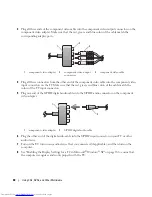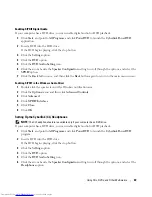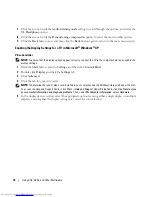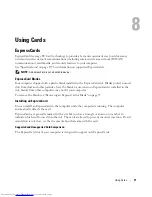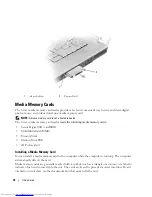Using CDs, DVDs, and Other Multimedia
59
S-Video and Standard Audio
1
Turn off the computer and the TV and/or audio device that you want to connect.
NOTE:
You can connect an S-video cable directly to the S-video TV-out connector on the computer (without the
TV/digital audio adapter cable) if your TV or audio device supports S-video but not S/PDIF digital audio.
2
Plug one end of the S-video cable into the S-video output connector on the computer.
3
Plug the other end of the S-video cable into the S-video input connector on your TV.
4
Plug the single-connector end of the audio cable into the headphone connector on your computer.
5
Plug the two RCA connectors on the other end of the audio cable into the audio input connectors on
your TV or other audio device.
6
Turn on the TV and any audio device that you connected (if applicable), and then turn on the
computer.
7
See "Enabling the Display Settings for a TV in Microsoft
®
Windows
®
XP" on page 70 to ensure that
the computer recognizes and works properly with the TV.
1
audio connector
2
S-video TV-out connector
1
standard S-video cable
2
standard audio cable
1
2
1
2
Summary of Contents for INSPIRON PP05XB
Page 1: ...w w w d e l l c o m s u p p o r t d e l l c o m Dell XPS M1710 Owner s Manual Model PP05XB ...
Page 28: ...28 A Tour of Your Computer ...
Page 36: ...36 Setting Up Your Computer ...
Page 50: ...50 Dell QuickSet Features ...
Page 77: ...Using Cards 77 1 smart card slot 2 smart card 3 ExpressCard slot 1 2 3 ...
Page 78: ...78 Using Cards ...
Page 116: ...116 Troubleshooting ...
Page 144: ...144 Specifications ...
Page 172: ...172 Contacting Dell ...
Page 184: ...184 Glossary ...
Page 190: ...90 Index 190 Index ...