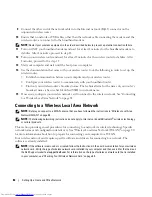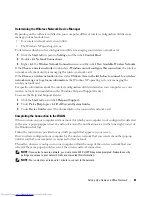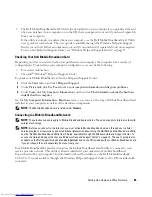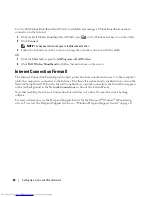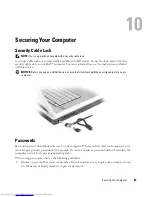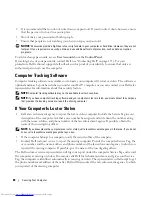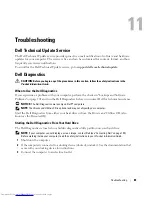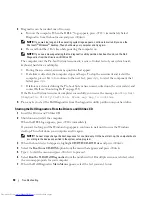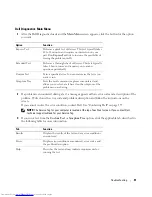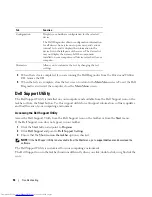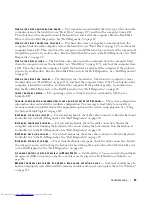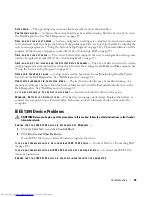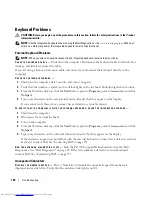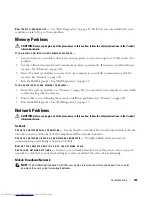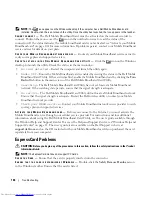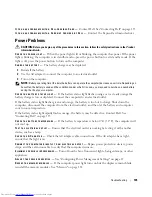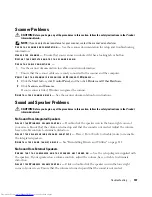Troubleshooting
95
C
HECK
THE
M
ICROSOFT
O
UTLOOK®
E
XPRESS
S
ECURITY
S
ETTINGS
—
If you cannot open your e-mail
attachments:
1
In Outlook Express, click
Tools
, click
Options
, and then click
Security
.
2
Click
Do not allow attachments
to remove the checkmark.
C
HECK
THE
TELEPHONE
LINE
CONNECTION
C
HECK
THE
TELEPHONE
JACK
C
ONNECT
THE
MODEM
DIRECTLY
TO
THE
TELEPHONE
WALL
JACK
U
SE
A
DIFFERENT
TELEPHONE
LINE
—
•
Verify that the telephone line is connected to the jack on the modem. (The jack has either a green label
or a connector-shaped icon next to it.)
•
Ensure that you hear a click when you insert the telephone line connector into the modem.
•
Disconnect the telephone line from the modem and connect it to a telephone. Listen for a dial tone.
•
If you have other telephone devices sharing the line, such as an answering machine, fax machine, surge
protector, or line splitter, then bypass them and connect the modem directly to the telephone wall jack.
If you are using a line that is 3 m (10 ft) or more in length, try a shorter one.
R
UN
THE
M
ODEM
H
ELPER
DIAGNOSTICS
—
Click the
Start
button, point to
All
Programs
and then click
Modem Helper
. Follow the instructions on the screen to identify and resolve modem problems. (Modem
Helper is not available on certain computers.)
V
ERIFY
THAT
THE
MODEM
IS
COMMUNICATING
WITH
W
INDOWS
—
1
Click the
Start
button and click
Control Panel
.
2
Click
Printers and Other Hardware
.
3
Click
Phone and Modem Options
.
4
Click the
Modems
tab.
5
Click the COM port for your modem.
6
Click
Properties
, click the
Diagnostics
tab, and then click
Query Modem
to verify that the modem is
communicating with Windows.
If all commands receive responses, the modem is operating properly.
E
NSURE
THAT
YOU
ARE
CONNECTED
TO
THE
I
NTERNET
—
Ensure that you have subscribed to an Internet
provider. With the Outlook Express e-mail program open, click
File
. If
Work Offline
has a checkmark
next to it, click the checkmark to remove it and connect to the Internet. For help, contact your Internet
service provider.
S
CAN
THE
COMPUTER
FOR
SPYWARE
—
If you are experiencing slow computer performance, you
frequently receive pop-up advertisements, or you are having problems connecting to the Internet, your
computer might be infected with spyware. Use an anti-virus program that includes anti-spyware
protection (your program may require an upgrade) to scan the computer and remove spyware. For more
information, go to
support.dell.com
and search for the keyword
spyware
.
Summary of Contents for INSPIRON PP05XB
Page 1: ...w w w d e l l c o m s u p p o r t d e l l c o m Dell XPS M1710 Owner s Manual Model PP05XB ...
Page 28: ...28 A Tour of Your Computer ...
Page 36: ...36 Setting Up Your Computer ...
Page 50: ...50 Dell QuickSet Features ...
Page 77: ...Using Cards 77 1 smart card slot 2 smart card 3 ExpressCard slot 1 2 3 ...
Page 78: ...78 Using Cards ...
Page 116: ...116 Troubleshooting ...
Page 144: ...144 Specifications ...
Page 172: ...172 Contacting Dell ...
Page 184: ...184 Glossary ...
Page 190: ...90 Index 190 Index ...