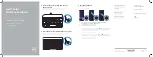Quick Start Guide
Guide d’information rapide
Guía de inicio rápido
Dell Tablet
Wireless Keyboard
Printed in China.
2013-10
© 2013 Dell Inc.
© 2013 Microsoft Corporation.
Pull out the plastic strip and turn on
the keyboard
Retirez la bande en plastique et allumez le clavier
Saque la tira de plástico y encienda el teclado
3 Pair the keyboard
Appairez le clavier
Seleccione el teclado
1
2 Press the Bluetooth button for 3 seconds
Appuyez sur le bouton Bluetooth pendant trois secondes
Pulse el botón Bluetooth durante 3 segundos
1.
In the Charms sidebar, tap
Settings
→
Change PC settings
→
PC and devices
→
Bluetooth
→
Add a device
.
2.
Tap the keyboard name from the list.
3.
Follow the instructions on the screen.
1.
Dans la barre Charms, tapez sur
Paramètres
→
Modifier les paramètres
du PC
→
PC et périphériques
→
Bluetooth
→
Ajouter un périphérique
.
2.
Tapez sur le nom du clavier dans la liste.
3.
Suivez les instructions qui s’affichent.
1.
En la barra lateral de accesos, toque
Configuración
→
Cambiar
configuración de PC
→
PC y dispositivos
→
Bluetooth
→
Agregar dispositivo
.
2.
Toque el nombre de teclado de la lista.
3.
Siga las instrucciones de la pantalla.
Product support and manuals
Supports produit et manuels
Soporte y manuales del producto
dell.com/support
dell.com/support/manuals
Contact Dell
Contacter Dell
Póngase en contacto con Dell
dell.com/contactdell
Regulatory and safety
Réglementation et sécurité
Normativa y seguridad
dell.com/regulatory_compliance
Regulatory model and type
Modèle et type réglementaires
Modelo y tipo normativo
K07M
K07M001