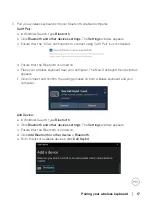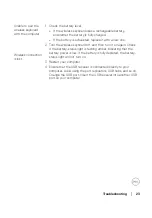20
│
Wireless keyboard specification
Physical characteristics
Weight (with battery)
654 g (1.44 lb)
Weight (without battery)
676 g (1.49 lb)
Dimensions:
Length
433.30 mm (17.05 in.)
Width
121.50 mm (4.78 in.)
Height
28.36 mm (1.11 in.)
Environmental
Temperature:
Operating
0°C to 40°C (32°F to 104°F)
Storage
-40°C to 65°C (-40°F to 149°F)
Storage humidity
95% maximum relative humidity; non-condensing