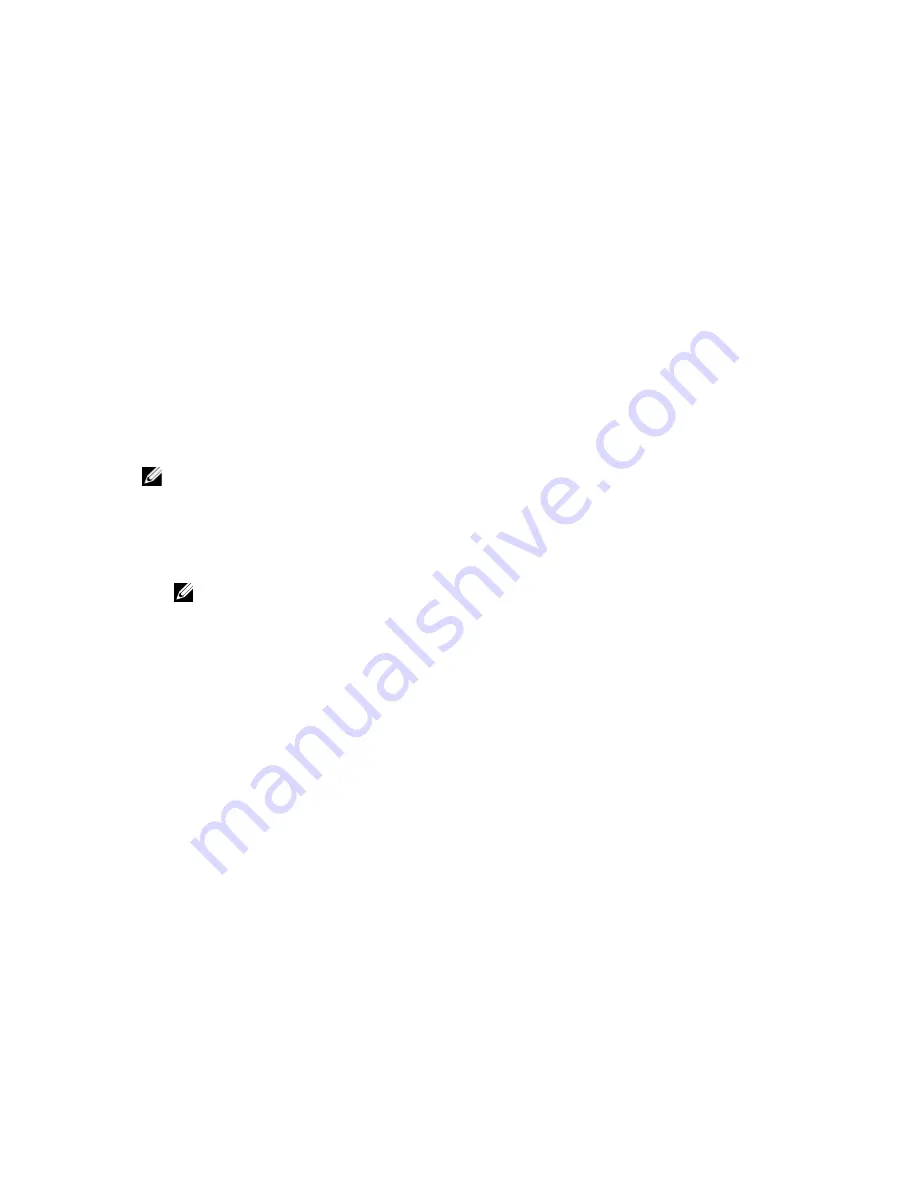
3
System Setup
System Setup enables you to manage your computer hardware and specify BIOS
‐
level options. From the System Setup,
you can:
•
Change the NVRAM settings after you add or remove hardware
•
View the system hardware configuration
•
Enable or disable integrated devices
•
Set performance and power management thresholds
•
Manage your computer security
Entering System Setup (BIOS)
NOTE: Before entering the System Setup, you must connect a USB Keyboard to the USB port located on the right
side of the computer or on the rear of the docking station if your computer is docked.
1.
Turn on (or restart) your computer.
2.
When the blue DELL logo is displayed, you must watch for the F2 prompt to appear.
3.
Once the F2 prompt appears, press <F2> immediately.
NOTE: The F2 prompt indicates that the keyboard has initialized. This prompt can appear very quickly, so you
must watch for it to display, and then press <F2> . If you press <F2> before you are prompted, this keystroke
will be lost.
4.
The System Setup screen is displayed.
5.
If you wait too long and the operating system logo appears, continue to wait until you see the Microsoft Windows
desktop. Then, shut down your computer and try again.
System Setup Navigation
Use the following options to navigate through the System Setup screens:
Keystroke
Action
< Esc >
Exit from current view or switch the current view to the Exit page in the System Setup.
<On Screen Keyboard
Icon>
Select this option to navigate the system setup using the on screen keyboard built into the
tablet.
< Up Arrow > or <
Down Arrow > ( when
connected to an
optional external USB
keyboard)
Select an item to display.
< Left Arrow > or <
Right Arrow > ( when
Select a menu to display.
21
Summary of Contents for Latitude 10 - ST2e
Page 1: ...Dell Latitude 10 ST2e Owner s Manual Regulatory Model T05G Regulatory Type T05G001 ...
Page 8: ...8 ...
Page 20: ...20 ...
Page 32: ...32 ...
















































